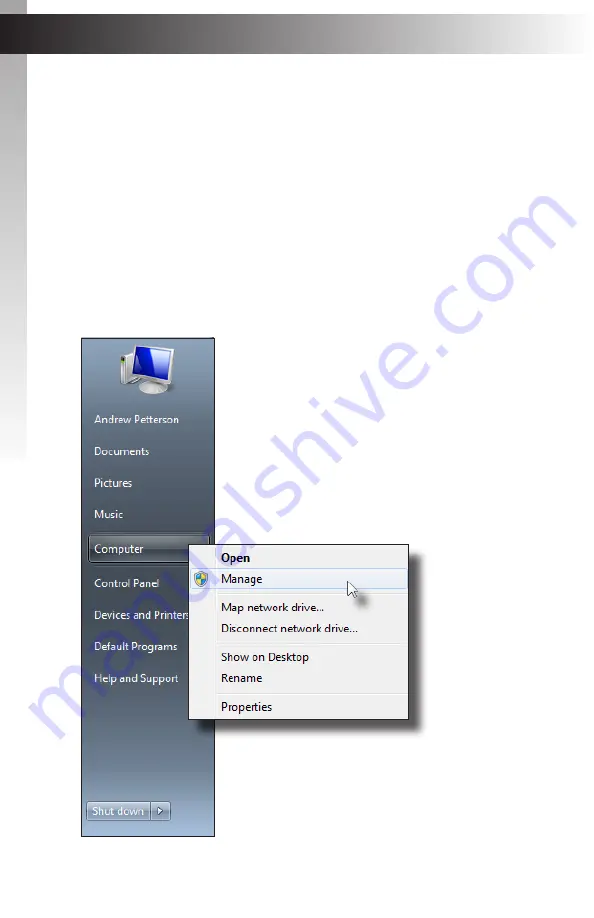
page | 117
Verifying the USB Driver
In order to update the 4x1 DVI KVM Multiview Switcher using the Syner-G™ Software
Suite, a USB driver must be installed on the computer that is connected to the 4x1 DVI
KVM Multiview Switch. The driver is automatically installed when the Syner-G™ Software
Suite is installed.
1. Install the Gefen Syner-G™ Software Suite. This software is available under the
Support
>
Downloads
section of the Gefen website.
2. Connect a mini-USB-to-USB cable (not included) from the
USB
port on the
4x1 DVI KVM Multiview Switcher to an available USB port on the host computer.
3. From the Windows Desktop, click the
Start
button, select
Computer
, then right-click
on
Manage
.
Appendix
Updating the Firmware
Summary of Contents for EXT-DVIK-MV-41
Page 1: ...EXT DVIK MV 441 User Manual 4x1 DVI KVM Multiview Switcher Release A3 Preferred...
Page 7: ...This page left intentionally blank...
Page 10: ...This page left intentionally blank...
Page 11: ...1 Getting Started 4x1 DVI KVM Multiview Switcher...
Page 20: ...This page left intentionally blank...
Page 21: ...4x1 DVI KVM Multiview Switcher 2 Basic Operation...
Page 88: ...This page left intentionally blank...
Page 89: ...3 Advanced Operation 4x1 DVI KVM Multiview Switcher...
Page 122: ...This page left intentionally blank...
Page 123: ...page 113 4 Appendix 4x1 DVI KVM Multiview Switcher...
Page 129: ...page 119 Appendix Updating the Firmware 6 Click the Manage a Product button...
Page 131: ...page 121 Appendix Updating the Firmware 8 The Update tab will be displayed...
























