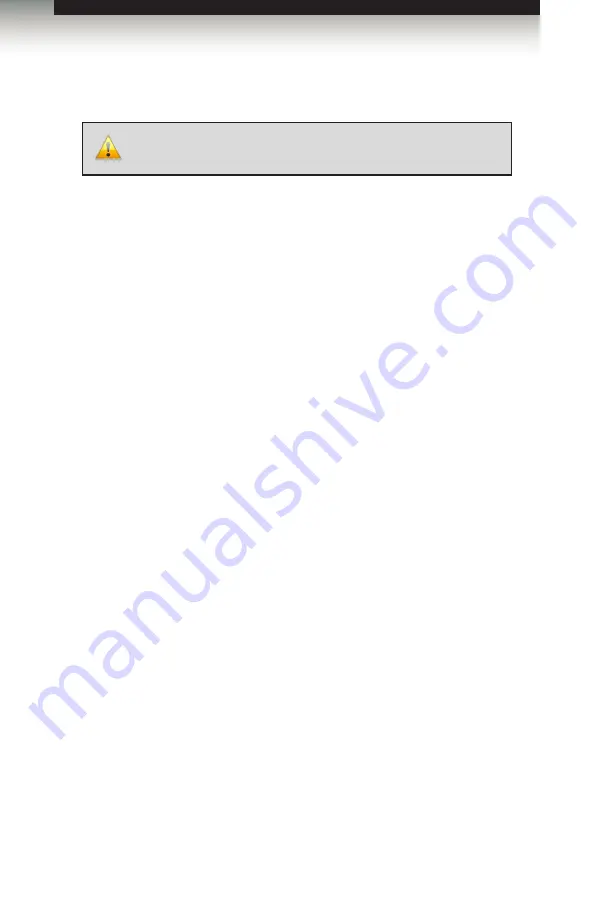
page | 100
Appendix
Upgrading using USB
1. Download the firmware update from the Support section of the Gefen Web site.
2. Power-ON the 4K Ultra HD 4x2 Matrix for HDMI.
3. Connect a USB cable between the computer and the 4K Ultra HD 4x2 Matrix for
HDMI.
It is unnecessary to disconnect any cables or extenders from the 4K Ultra HD 4x2
Matrix for HDMI
during the update process.
4. Once the computer is able to connect to the 4K Ultra HD 4x2 Matrix for HDMI,
a removable-disk icon will be displayed under My Computer.
5. Extract the firmware file from the .ZIP file and drag the .bin file to the Removable Disk.
6. Disconnect the USB cable from the computer.
7. After the matrix has been updated, the unit will automatically initiate a countdown to
reboot.
8. After the matrix reboots, the firmware upgrade process will be complete.
IMPORTANT:
DO NOT
power-off or disconnect the AC power cord
from the matrix, at any time, during the firmware upgrade process.
Firmware Upgrade Procedure
Summary of Contents for GTB-HD4K2K-442-BLK
Page 1: ...Release A6 User Manual GTB HD4K2K 442 BLK 60Hz 4 2 0 4x2 Matrix for HDMI...
Page 10: ......
Page 12: ...page 2 Getting Started Panel Layout 8 4 9 10 11 12 13 6 5 7 3 2 1...
Page 19: ......
Page 20: ......
Page 29: ......
Page 30: ......
Page 106: ......
Page 113: ......



















