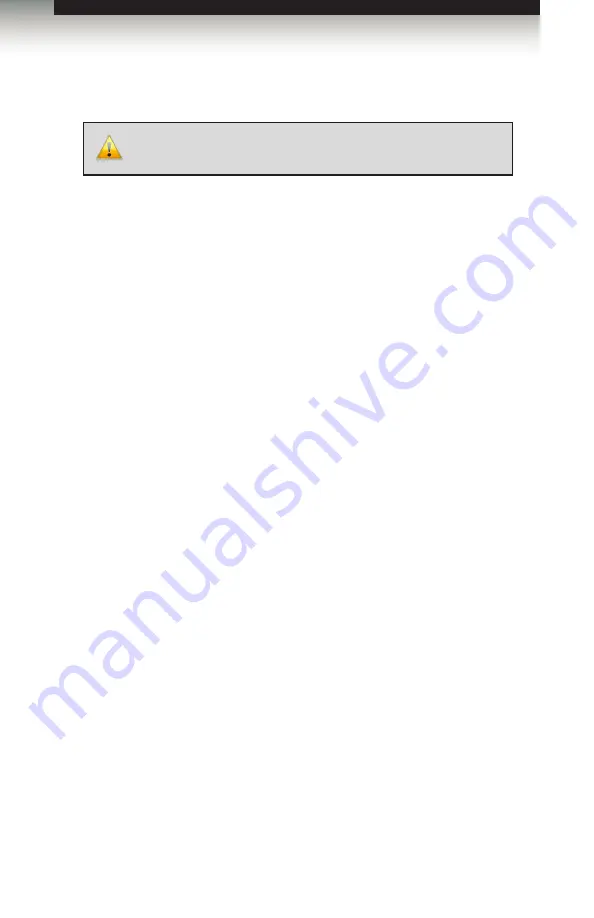
page | 99
Appendix
Firmware Upgrade Procedure
Upgrading using the Web interface
1. Download the firmware update from the Support section of the Gefen Web site.
2. Extract the firmware file from the .ZIP file.
3. Power-ON the 4K Ultra HD 4x2 Matrix for HDMI.
Connect an Ethernet cable between the matrix and the computer running the Web
interface.
It is unnecessary to disconnect any cables or extenders from the 4K Ultra HD 4x2
Matrix for HDMI
during the update process.
4. Click the
Configuration
tab in the Web interface and click the
Browse...
button under
the
System Configuration
section.
5. Select the firmware file and click the
Update
button.
6. The matrix will display a prompt to verify that the current firmware will be overwritten.
Click the
OK
button on the dialog box to begin uploading the firmware file.
7. The matrix will begin the upgrade process. This process will take several minutes.
The upgrade process may be monitored using the RS-232 interface.
8. After the matrix has been updated, the unit will automatically initiate a countdown to
reboot.
9. After the matrix reboots, the firmware upgrade process will be complete.
IMPORTANT:
DO NOT
power-off or disconnect the AC power cord
from the matrix, at any time, during the firmware upgrade process.
Summary of Contents for GTB-HD4K2K-442-BLK
Page 1: ...Release A6 User Manual GTB HD4K2K 442 BLK 60Hz 4 2 0 4x2 Matrix for HDMI...
Page 10: ......
Page 12: ...page 2 Getting Started Panel Layout 8 4 9 10 11 12 13 6 5 7 3 2 1...
Page 19: ......
Page 20: ......
Page 29: ......
Page 30: ......
Page 106: ......
Page 113: ......




















