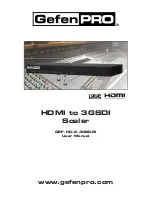CONTENTS
1
Introduction
2
Operation Notes
3
Features
4
Front Panel Layout
5
Front Panel Descriptions
6
Back Panel Layout
7
Back Panel Descriptions
8
Connecting The HDMI TO 3GSDI Scaler
8 Wiring Diagram
9
IR Remote Control
10 IR
Remote
Control Installation
11 IR
Remote
Control Con
fi
guration
12 Menu System
12 General Menu
13 Patterns
Menu
13 Output Menu
15 Input
Menu
16 Picture
Menu
18 Layout Menu
18 Aspect
Menu
20 RS-232 Serial Interface
21 RS-232 Serial Control
34 Supported Video and Graphics Formats
37 Rack
Mount
Safety Information
38 Mounting Plate Installation
39 Appendix
A
40 Speci
fi
cations
41 Warranty
Summary of Contents for GEF-HD-2-3GSDIS
Page 1: ...HDMI to 3GSDI Scaler GEF HD 2 3GSDIS User Manual 1080P www gefenpro com...
Page 2: ......
Page 8: ...4 PANEL LAYOUT Front Panel 1 2 3...
Page 10: ...6 PANEL LAYOUT Back Panel 1 4 6 7 5 3 8 10 2 9...
Page 46: ......
Page 47: ......