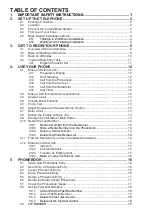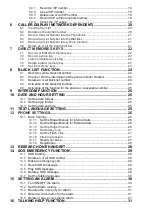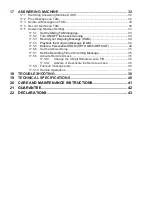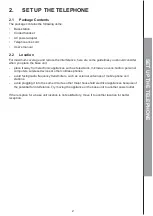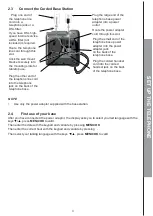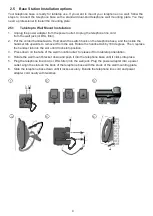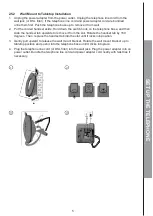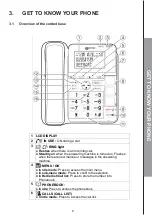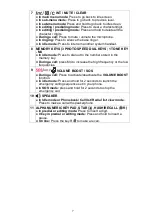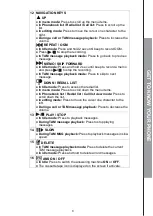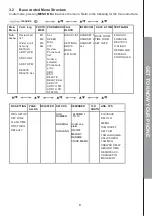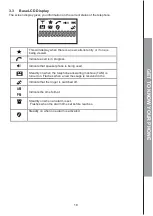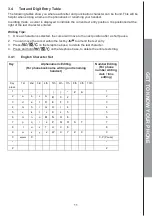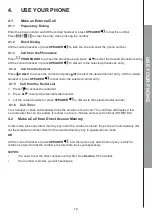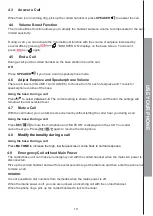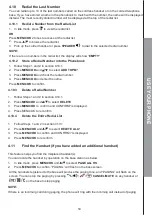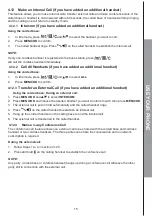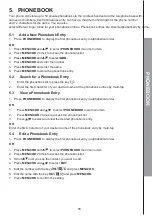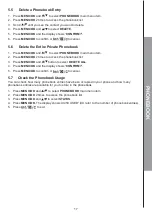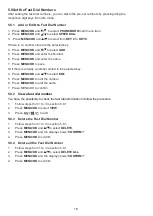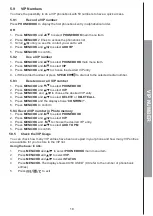4
2.5
Base Station Installation options
Your telephone base is ready for tabletop use. If you want to mount your telephone on a wall, follow the
steps to connect the telephone base with a standard dual-stud telephone wall mounting plate. You may
need a professional to install the mounting plate.
2.5.1
Tabletop to Wall Mount Installation
1. Unplug the power adapter from the power outlet. Unplug the telephone line cord
from the wall jack (or DSL filter).
2. Put the corded handset aside. Hold down the switch hook on the telephone base, and then slide the
handset tab upwards to remove it from the slot. Rotate the handset tab by 180 degrees. Then, replace
the handset tab into the slot until it locks into position.
3. Press down on the tabs of the wall mount bracket to release it from tabletop orientation.
4. Rotate the wall mount bracket down and push it into the telephone base until it clicks into place.
5. Plug the telephone line cord (or DSL filter) into the wall jack. Plug the power adapter into a power
outlet. Align the slots on the back of the telephone base with the studs of the wall mounting plate.
6. Slide the telephone base down until it locks securely. Bundle the telephone line cord and power
adapter cord neatly with twist ties.
1
2
3
4
5
6
Summary of Contents for CL595
Page 1: ...USER GUIDE UK ...
Page 48: ...UG CL595_En_v0 1 01707 387602 ...