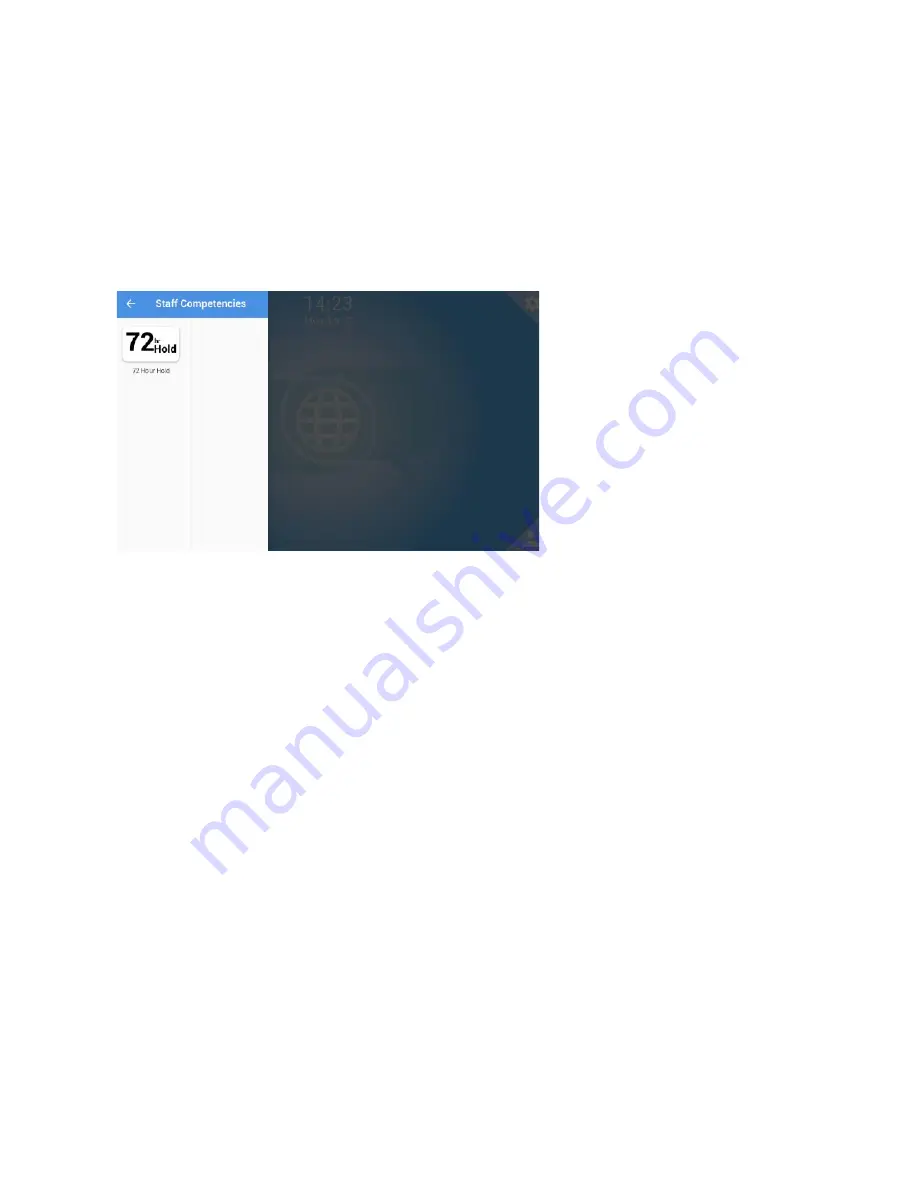
G E T T I N G S T A R T E D W I T H P H R A Z E R / K I T S U N E
3.7.1 Staff Competencies
1. From the home screen, select the “CITE Tools & Resources” tab (Lower Left).
2. Select “Staff Competencies”.
3. Based on your systems configuration you will see competencies that are relevant to your system/unit.
Start a competency by tapping one of the icons below (e.g. 72 Hour Hold).
3.7.2 Screen Mirroring
"
Note
Make sure that the device you want to cast to has the capabilities to receive and is connected
to the correct network.
1. From the home screen, select the “CITE Tools & Resources” tab (Lower Left).
2. Select “Screen Mirroring”.
3. Phrazer will scan for devices that are on the same network and populate in the menu.
4. Select the desired device to begin casting and press the blue globe icon to navigate to your desired
screen. Your cast will continue until you terminate the connection.
!
25
Summary of Contents for Phrazer Kitsune
Page 1: ......
Page 5: ... v This page intentionally left blank ...
Page 37: ...G E T T I N G S T A R T E D W I T H P H R A Z E R K I T S U N E 4 4 Patient Home 32 ...
Page 55: ...S A F E T Y R E G U L A T O R Y L E G A L 50 This page intentionally left blank ...
















































