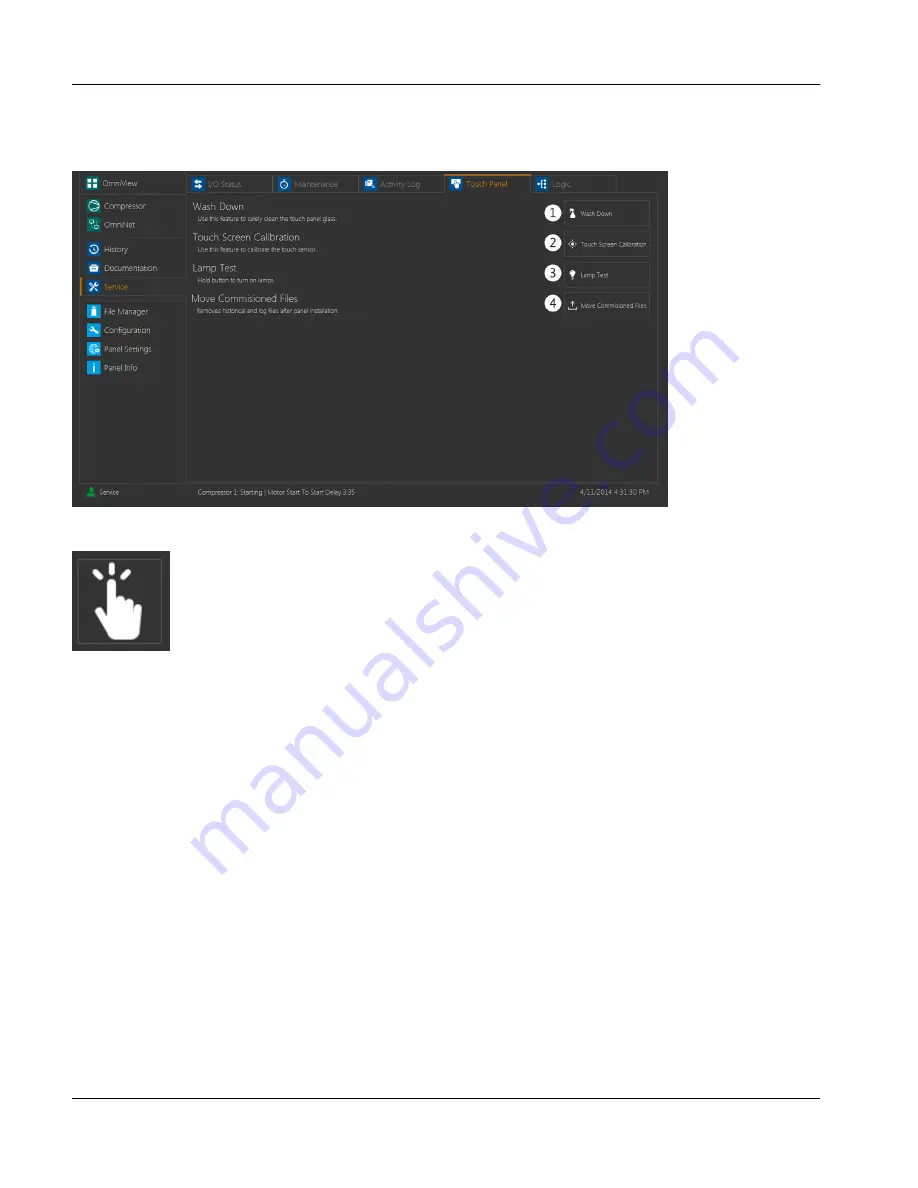
2.12.4
Touch Panel Tab
This tab contains a number of functions used for panel maintenance.
fig.84:
Touch panel tab display
fig.85:
Wash down icon
1.
Wash Down
This feature allows the user to clean the screen without accidentally making changes to the panel. When
this button is touched, the screen will become blank except for the button displayed above, which will
appear in the upper left hand corner of the display. Each time the button is touched, it will move to
another location on the screen. The button will cycle through five locations on the screen. Once the but-
ton has moved through all of its locations, touching it again will exit the wash down screen and return the
user to the main
Touch Panel
screen. Alternatively, the panel will automatically exit the wash down
screen if five minutes have elapsed since the screen was opened.
2.
Calibrate Touch Screen
When this button is touched, the screen become blank and a crosshair will appear in the upper left hand
corner. Tapping the crosshair will cause it to move to a new location. This pattern will continue as the
crosshair moves through a total of sixteen locations, ending in the bottom right hand corner of the dis-
play. A message box will then prompt the user to choose whether to save the new calibration data. This
feature is used if the touch screen is not properly registering the location touched by the user. This fea-
ture may only be accessed by a user with
Service
level or higher permissions.
User interface
Service
Instruction Manual | GEA Omni™
Control panel
82
GEA Refrigeration North America, Inc. | E_806550_2 | Generated 12.01.2016
Summary of Contents for Omni
Page 1: ...Control panel GEA Omni Instruction Manual E_806550_2 ...
Page 238: ......






























