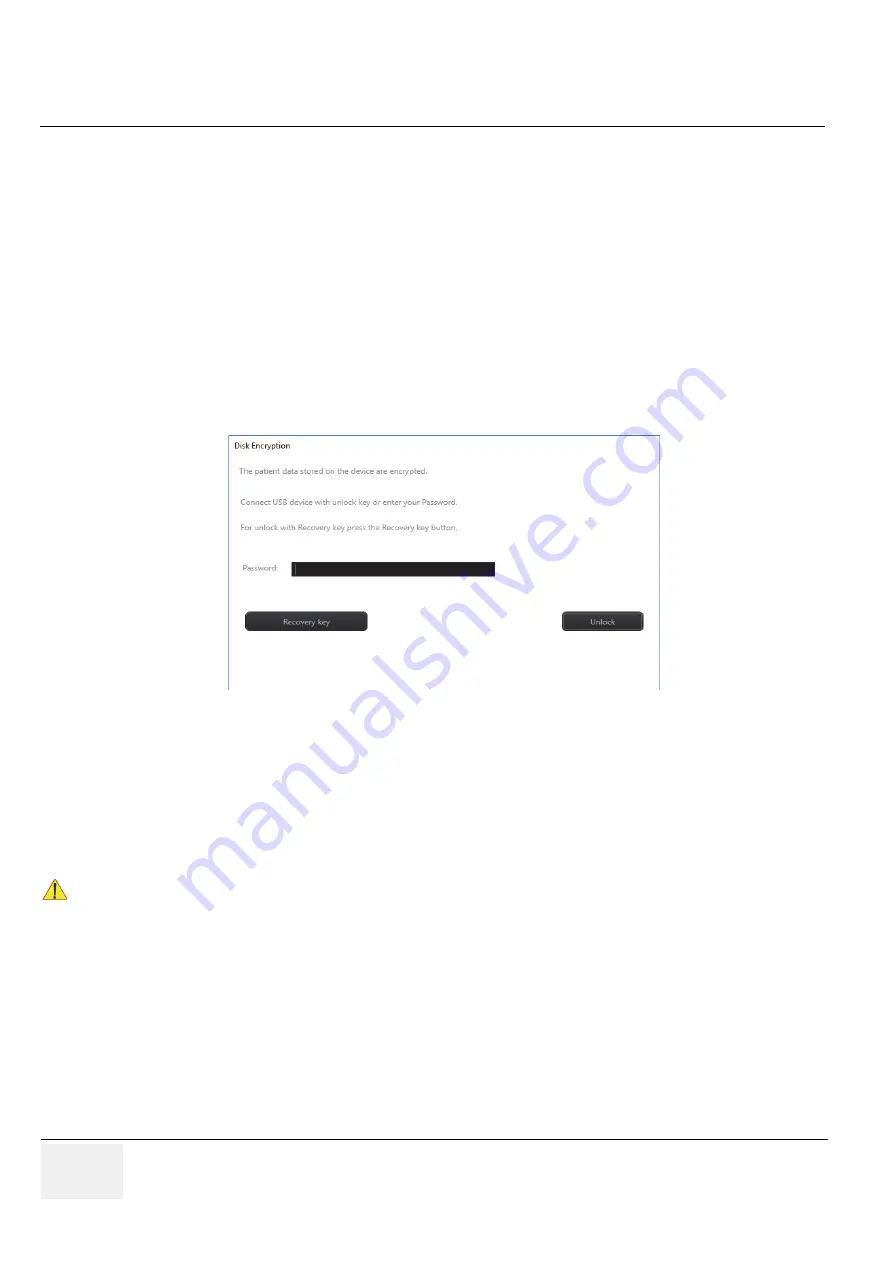
GE
RAFT
V
OLUSON
™ P8/V
OLUSON
™P6
DIRECTION 5775469, R
EVISION
3
DRAFT (J
ULY
19, 2018)
B
ASIC
S
ERVICE
M
ANUAL
3-62
Section 3-8 - System Configuration
e.) If desired, click the
Save to USB
button to save the USB unlock key to a connected USB
device.
f.) Click the
Start encryption
button.
NOTE:
The process of enabling encryption of the patient data will take a consideralbe amount of time (one to
several hours).
g.) Confirm the dialogs with
Yes
and
OK
to start encryption.
A progress bar is displayed during disk encryption process.
NOTE:
The system should not be used while encryption process is ongoing.
3-8-1-11-2
Unlock an encrypted Disk
If patient data stored on the internal HDDs D:\partition are encrypted (protected), following dialog
window appears as soon as the system is started.
The system has to be unlocked by one of the following possibilities:
•
Enter the previously defined user
Password
(minimum of 8 characters) and click
Unlock
.
•
Click the Recovery key button, enter the key into the displayed dialog and click
Unlock
.
•
Connect the USB device with unlock key and click
Unlock
.
Figure 3-59 Unlock screen at encrypted disk
NOTICE
If the USB device with unlock key is connected to your Voluson P-series, the system is automatically
unlocked during boot up.
Summary of Contents for Voluson P8
Page 2: ......
Page 9: ...GE VOLUSON P8 VOLUSON P6 DIRECTION 5775469 REVISION 3 BASIC SERVICE MANUAL vii JA ZH CN KO...
Page 619: ......






























