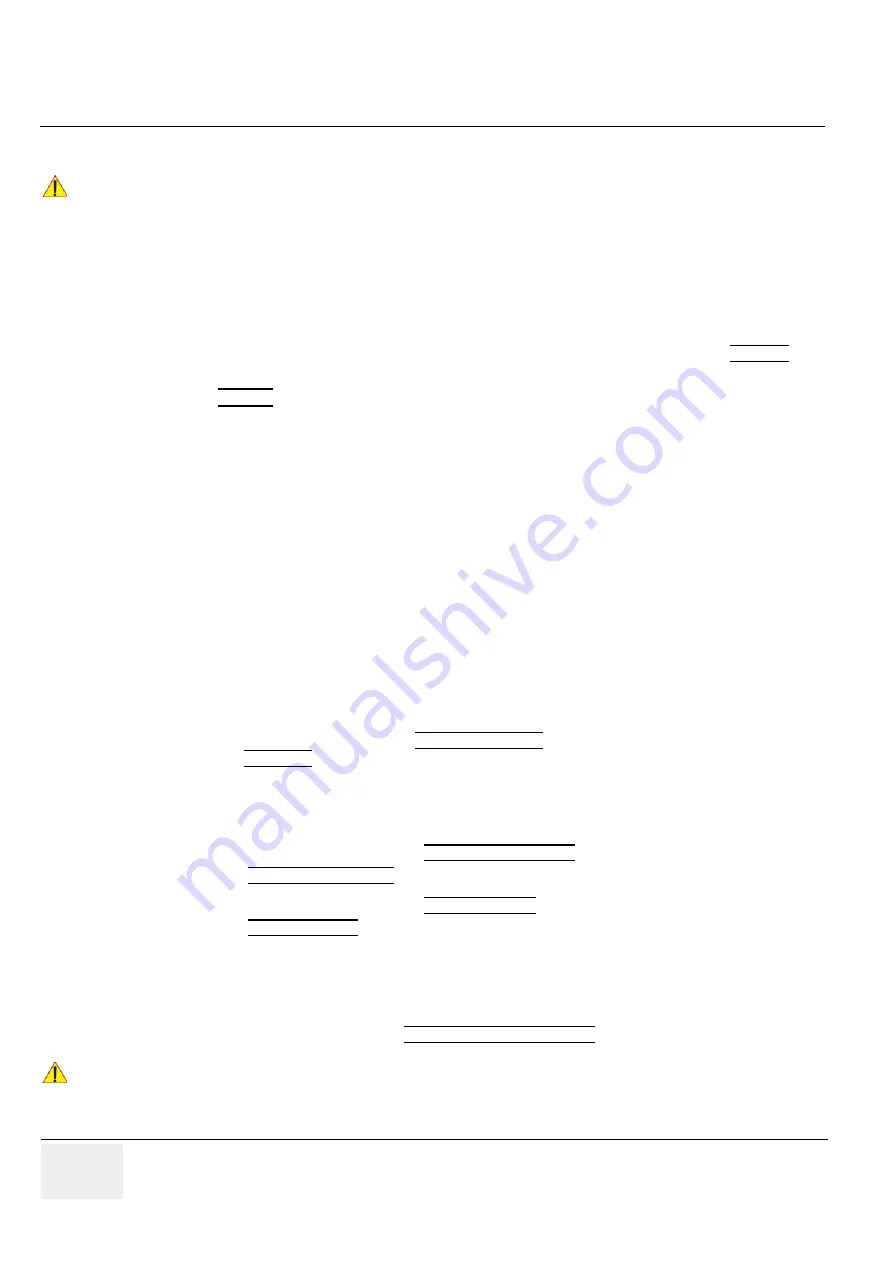
GE
RAFT
V
OLUSON
™ P8 / V
OLUSON
™ P6
DIRECTION 5723243, R
EVISION
6
DRAFT (M
AY
23, 2018)
B
ASIC
S
ERVICE
M
ANUAL
5-80
Section 5-17 - LINUX - Voluson Maintenance System
5-17-8
After Recovering or Initializing the Hard disk
1.) If not currently done, restart the system (with new HDD) and boot up completely.
2.) Connect the USB “standard GE” service dongle to the USB connector(s) on the rear of the system.
As soon as the dongle is detected the login window pops up.
3.) Enter the “Standard GE Revolving” password (changes every six months) and click ENABLE.
4.) Connect a probe and start any user program.
5.) Press
Utilities
key on the control console.
6.) In the “Utilities” menu touch the Setup button to invoke the setup desktop on the screen.
7.) On the right side of the screen select Backup:
- click the Image Archive tab to reload the Patient Image Archive, operation see .
- click the System Configuration tab to load the appropriate settings.
NOTE:
Reloading the Image Settings only (Application Settings) should ONLY be performed, if:
•
no “Full Backup” available
(for the same system)
Section 4-5-6-2 "Load Image Archive" on page 4-23
NOTE:
Reloading a “Full Backup” into the Voluson™ P8 / Voluson™ P6 system is ONLY possible, if:
•
“Full Backup” available
(for the same system)
Section 4-5-2-3 "Load only parts of the “Complete Backup”" on page 4-15
NOTE:
If you have reloaded the “Full Backup” step 8.) to step 9.) as well as step 13.) to step 14.)
in this section
can be omitted
8.) On the left side of the screen select ADMINISTRATION,
- click the OPTIONS tab and enter the codes for the options as described in "
"Replacement or Activation of Options" on page 8-23
-Clickthe Service tab, enter the password SHE and then click
ACCEPT
. In the displayed Service
Tools window click the keyboard Layout button to check and match default input language setting
as described in
9.) On the right side of the screen select GENERAL SETTINGS:
- Click the GENERALSETTINGS tab and check and match the Time format setting.
10.)On the right side of the screen select CONNECTIVITY:
- Click the DEVICE SETUP tab and then click on the Network Configuration button to adjust the
TCP/IP Properties (according to printout).
11.)Click the SAVE&EXIT button to store settings and exit the Setup desktop screen.
12.)
Reconnect the external devices
, install all the printers and adjust the printer settings as described
in
Section 3-7 "Printer Installation" on page 3-32
. Afterwards check and match system settings in
the System Setup - Connectivity - BUTTON CONFIGURATION page.
NOTICE
In case that
“Full Backup” is NOT available
, contacting the OLC will be necessary to get “Permanent
key”.
Before calling OLC, please prepare the following data:
•
SNO of Voluson™ P8 / Voluson™ P6
•
Needed option
NOTICE
Save any presets, configurations and settings to HDD and/or DVD, etc. to have it available for next time.
Operation see: Section
4-5-3 "Save Full System Configuration (Full Backup)" on page 4-16
" .
Summary of Contents for Voluson P8 BT16
Page 2: ......
Page 9: ...GE VOLUSON P8 VOLUSON P6 DIRECTION 5723243 REVISION 6 BASIC SERVICE MANUAL vii JA ZH CN KO...
Page 611: ......






























