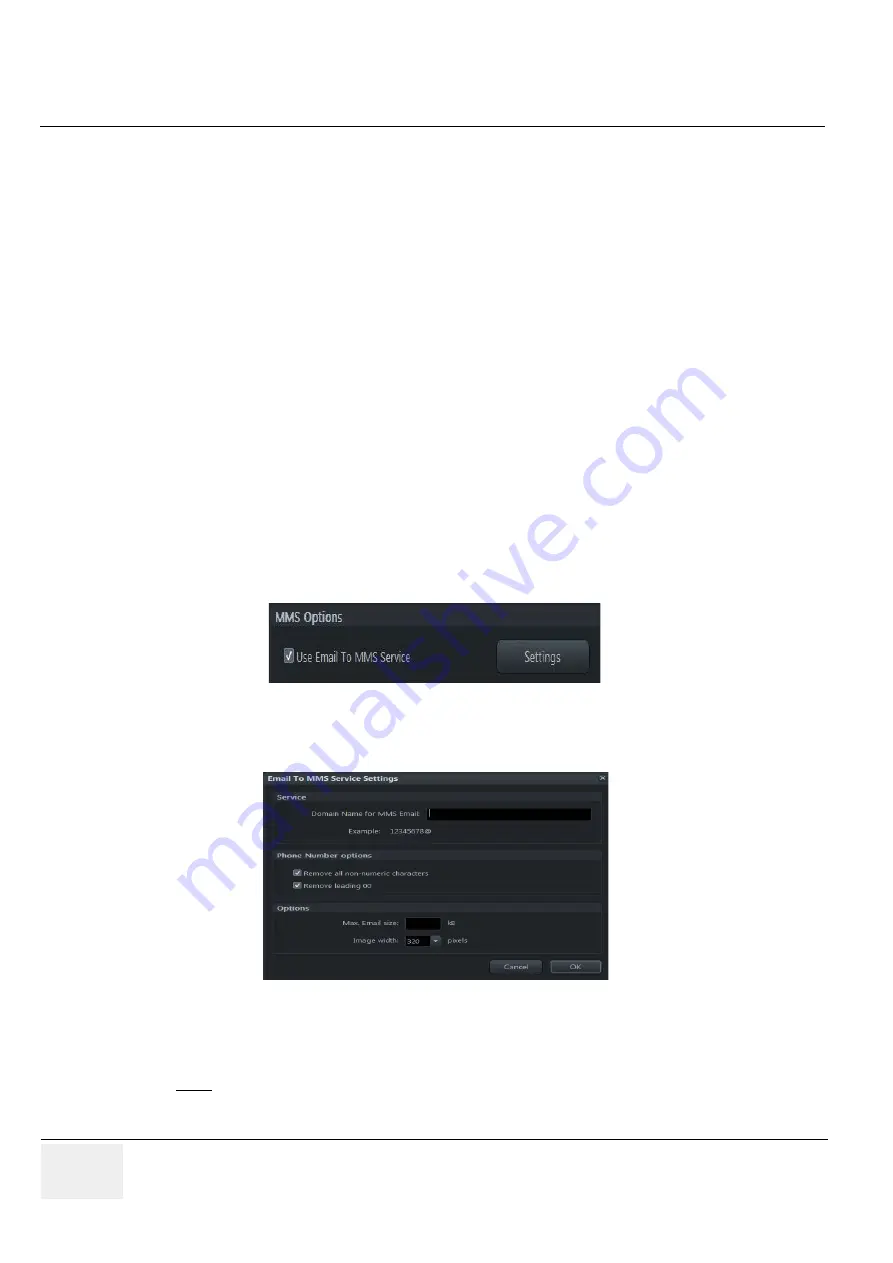
GE
RAFT
V
OLUSON
™ P8 / V
OLUSON
™ P6
DIRECTION 5723243, R
EVISION
6
DRAFT (M
AY
23, 2018)
B
ASIC
S
ERVICE
M
ANUAL
3-86
Section 3-13 - Network Configuration
3-13-5
How to Setup E-mail to MMS Service
If the Voluson™ P8 / Voluson™ P6 is connected to the Internet (via LAN, Wi-Fi or Cellular modem) and
E-mail service is configured properly, it is possible to send images as an MMS.
NOTE:
MMS are sent by e-mail to a 3rd party provider (e.g. SMSglobal). This service needs to be ordered by
a 3rd party provider.
Registration of MMS Service
To use the MMS feature you need to contract with a 3rd party provider which offers E-mail to MMS
service (e.g. SMSglobal). Please contact the service provider!
How this feature works
Voluson™ P8 / Voluson™ P6 Series sends an E-mail with an attached image to the E-mail to MMS
service. The MMS phone number is encapsulated in the recipient E-mail address
MMS Options
1.) Press the
Utilities
H key on the control console.
2.) In the “
Utilities
” menu select the
System Setup
button to invoke the setup desktop on the screen.
3.) On the left side of the screen select
Connectivity
and then click the
Device Setup
tab.
4.) Click the
Email Configuration
button; see
5.) In the Email Configuration screen check box "Use Email to MMS Service" and then click on
Settings
.
The Email to MMS Service Settings window appear.
NOTE:
The configuration above works with SMSglobal.
6.) Enter the Domain Name from 3rd party E-mail to MMS service.
Note: An E-mail to
phone number@Domain Name for MMS Email
is sent!
7.) Store your configuration with click on
OK
.
Figure 3-86 check box
Figure 3-87 Email to MMS Service Settings
Summary of Contents for Voluson P8 BT16
Page 2: ......
Page 9: ...GE VOLUSON P8 VOLUSON P6 DIRECTION 5723243 REVISION 6 BASIC SERVICE MANUAL vii JA ZH CN KO...
Page 611: ......






























