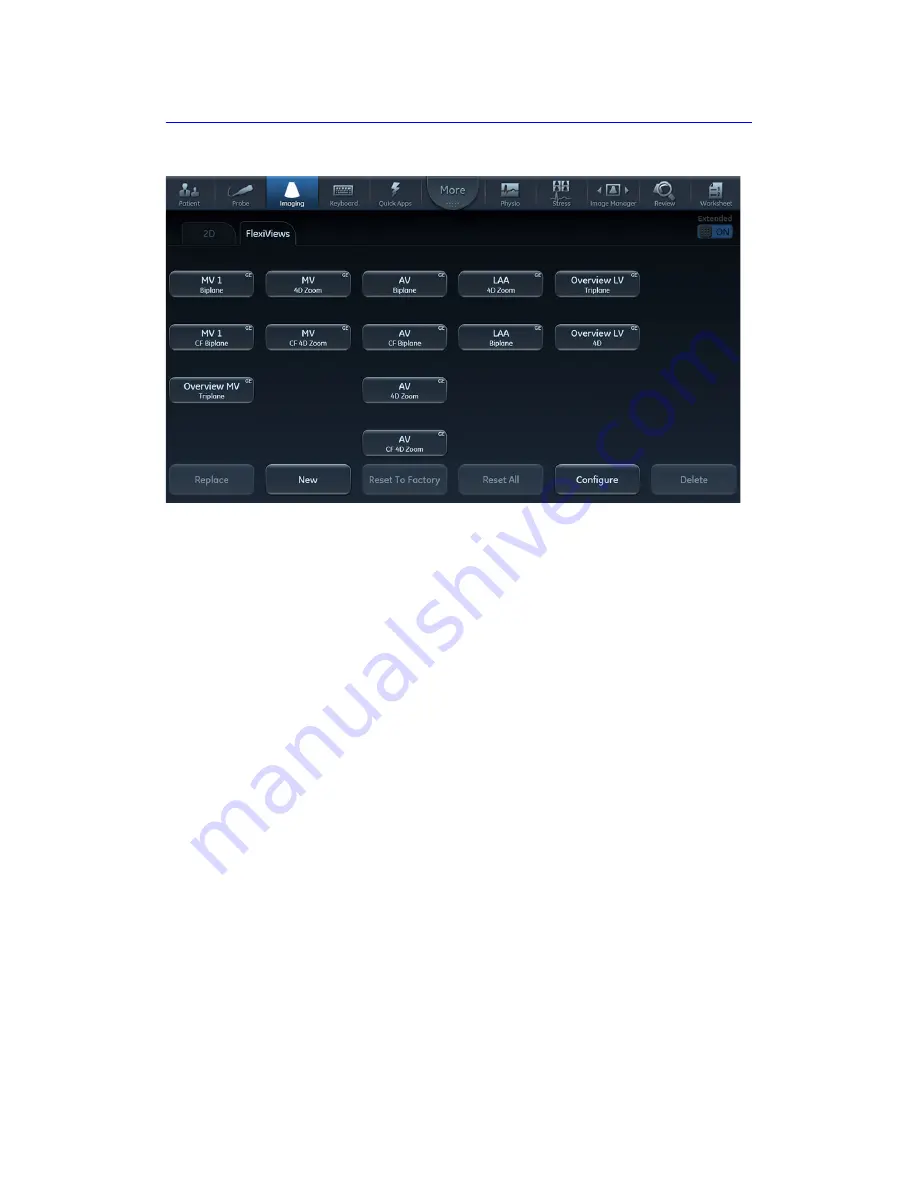
FlexiViews
Vivid S70 / S60
–
User Manual
6-47
BC092760-1EN
01
Figure 6-25. The FlexiViews tab
NOTE:
Displayed images may not accurately reflect the user-defined
name of the selected FlexiView.
The Configure button opens the configuration screen which
allows showing/hiding FlexiViews, and sorting the Enabled
FlexiViews as described in Figure 6-26.
•
Replace
: To replace an existing factory FlexiView. It is only possible to replace a FlexiView with a new
setting working in the same scanning mode as predefined.
•
New
: To create a new user defined FlexiView. Press
New
and name the new FlexiView as desired.
•
Reset To Factory
: To reset a modified FlexiView to its predetermined factory settings. Press
Reset To
Factory
and select the FlexiView that you want to restore to factory settings.
•
Reset All
: To restore all FlexiViews to the factory default values.
•
Configure
: To configure the order and visibility of the FlexiViews.
•
Delete
: To delete a user defined FlexiView. Press
Delete
and select the FlexiView to be deleted.
Summary of Contents for Vivid S70
Page 8: ...i 6 Vivid S70 S60 User Manual BC092760 1EN 01...
Page 62: ...Safety 2 30 Vivid S70 S60 User Manual BC092760 1EN 01 For China only...
Page 63: ...Device labels Vivid S70 S60 User Manual 2 31 BC092760 1EN 01...
Page 64: ...Safety 2 32 Vivid S70 S60 User Manual BC092760 1EN 01...
Page 349: ...4D Auto MVQ Vivid S70 S60 User Manual 8 71 BC092760 1EN 01 Figure 8 37 Set Landmark stage...
Page 382: ...Measurements and Analysis 8 104 Vivid S70 S60 User Manual BC092760 1EN 01...
Page 670: ...Probes 13 54 Vivid S70 S60 User Manual BC092760 1EN 01...
Page 704: ...Maintenance 15 14 Vivid S70 S60 User Manual BC092760 1EN 01...
Page 708: ...Index 4 Vivid S70 S60 User Manual BC092760 1EN 01...
Page 709: ......






























