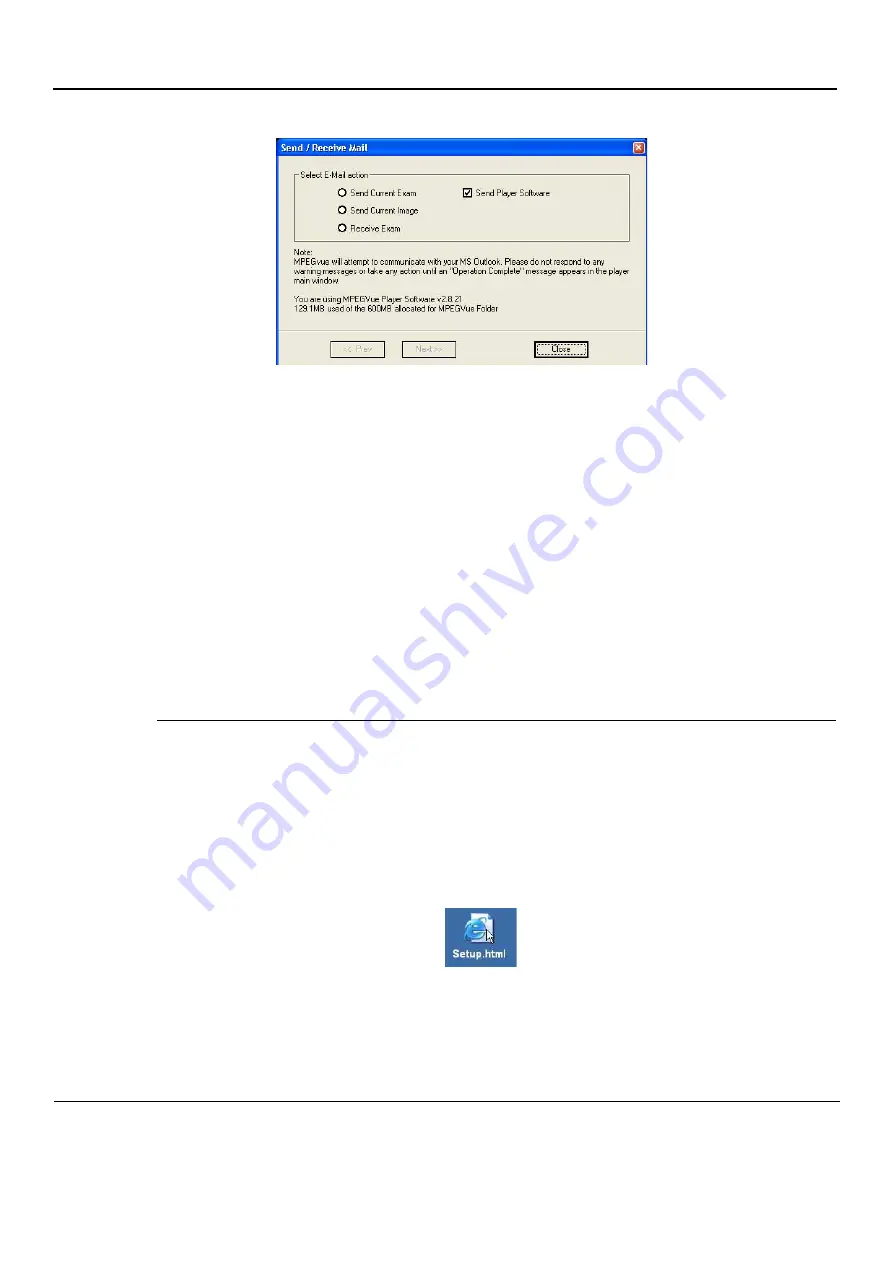
GE
D
IRECTION
FQ091019, R
EVISION
2
V
IVID Q
N S
ERVICE
M
ANUAL
3-160
Section 3-10 - Connectivity Setup
1) From the
E-mail Dialog
box, activate the Send Player Software check box:
2) Click
Next
.
3.) From the Email Address Window (
), select the appropriate recipient
address from the drop-down menu, or type the address in the
Send To
field.
4) Click
Next
.
The E-mail (addressed to the selected addressee) with the MPEGVue Player software is sent to the
Outbox; during this operation a progress window
is displayed (
When the operation is complete, a Confirmation window is displayed as shown in
.
5) Click
OK
to close the message window.
6) Check that the message has been sent from the Outlook Outbox.
NOTE:
When the message has been sent from the Outbox and has arrived at the addressee, the
recipient should follow the instructions (included in the body of the email) in order to install the
MPEGVue Player.
First Time Receipt of MPEGVue Player Software and Images by E-mail
When a group of messages arrive by e-mail and the user wishes to review the exam by MPEGvue,
proceed as follows:
1) From Outlook, open the received email message containing the
installation of MPEGVue Player
files (three attachments: MPEGVuePlayer.cab; Start.wmv; Setup.html). Right-click on each
attachment and select
Save As
to save them to the
Desktop
.
NOTE:
Do not double-click on an attachment.
2) From the desktop, double-click on the
icon.
Figure 3-172 E-mail Dialog Box - Sending Player Software






























