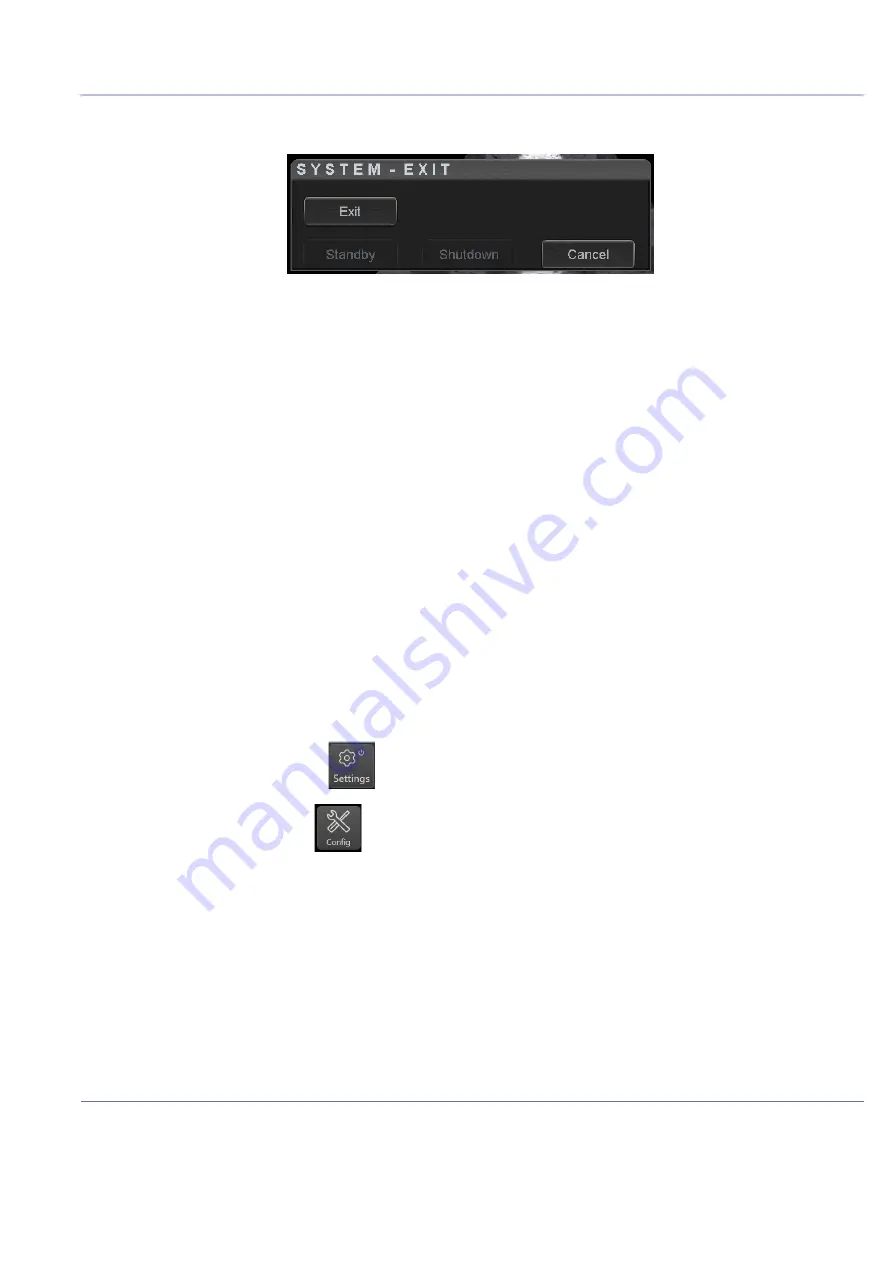
D
IRECTION
5813707-100, R
EVISION
2
V
ENUE
G
O
™ S
ERVICE
M
ANUAL
Chapter 4 - General Procedures and Functional Checks
4-5
P R E L I M I N A R Y
4-2-3
Power Shutdown
When you tap the on/off button to turnoff the system, the system displays the following options:
Figure 4-46 Exit Dialog Window
•
Standby
Use this button to enter the system into Standby mode.
•
Exit
(Only available when logged in as GE Service with Service Dongle)
Select this button when you want to exit to the Windows Desktop.
NOTE:
If you need to restart Venue Go™ when logged on to the Windows Desktop, ensure that you do a
complete power down (Shut Down). This is required to power up the Front End Processor.
•
Shutdown
Use this button to shut down the system. The entire system will shut down.
If the Shutdown button is greyed out, use the key-combination <Ctrl+Alt+R> to shut down the unit.
•
Cancel
Use this button to exit from the System-Exit menu and return to the previous operation.
4-2-4
Logging On to the Venue Go™ as “ADM”
4-2-4-1
Open the Config screen
1) Select
Settings
.
2) Select
Config
This brings up the
Operator Login
dialog where you can log on to Venue Go™ .
Summary of Contents for Venue Go
Page 323: ......
















































