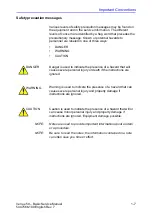i-12
Venue 50 – Basic Service Manual
5447566-100 English Rev. 7
Omission and Errors
If there are any omissions, errors or suggestions for improving
this documentation, contact the GE Global Documentation
Group with specific information listing the system type, manual
title, part number, revision number, page number and
suggestion details.
Mail the
information to:
GE Medical Systems (China) Co., Ltd.
No. 19 Changjiang Road
Wuxi National Hi-Tech Dev. Zone
Jiangsu
P.R.China 214028
GE employees should use TrackWise to report service
documentation issues.
These issues will then be in the internal problem reporting tool
and communicated to the writer.
Summary of Contents for Venue 50
Page 5: ...Venue 50 Basic Service Manual i 3 5447566 100 English Rev 7...
Page 6: ...i 4 Venue 50 Basic Service Manual 5447566 100 English Rev 7...
Page 7: ...Venue 50 Basic Service Manual i 5 5447566 100 English Rev 7...
Page 8: ...i 6 Venue 50 Basic Service Manual 5447566 100 English Rev 7...
Page 9: ...Venue 50 Basic Service Manual i 7 5447566 100 English Rev 7...
Page 10: ...i 8 Venue 50 Basic Service Manual 5447566 100 English Rev 7...
Page 11: ...Venue 50 Basic Service Manual i 9 5447566 100 English Rev 7...
Page 12: ...i 10 Venue 50 Basic Service Manual 5447566 100 English Rev 7...
Page 22: ...i 20 Venue 50 Basic Service Manual 5447566 100 English Rev 7...
Page 52: ...Introduction 1 30 Venue 50 Basic Service Manual 5447566 100 English Rev 7...
Page 72: ...Site Preparations 2 20 Venue 50 Basic Service Manual 5447566 100 English Rev 7...
Page 160: ...Components and Functions Theory 5 4 Venue 50 Basic Service Manual 5447566 100 English Rev 7...
Page 204: ...Troubleshooting 7 38 Venue 50 Basic Service Manual 5447566 100 English Rev 7...
Page 228: ...Replacement Procedures 8 24 Venue 50 Basic Service Manual 5447566 100 English Rev 7...
Page 284: ...Care and Maintenance 10 36 Venue 50 Basic Service Manual 5447566 100 English Rev 7...
Page 288: ...Index 4 Venue 50 Basic Service Manual 5447566 100 English Rev 7...
Page 289: ......