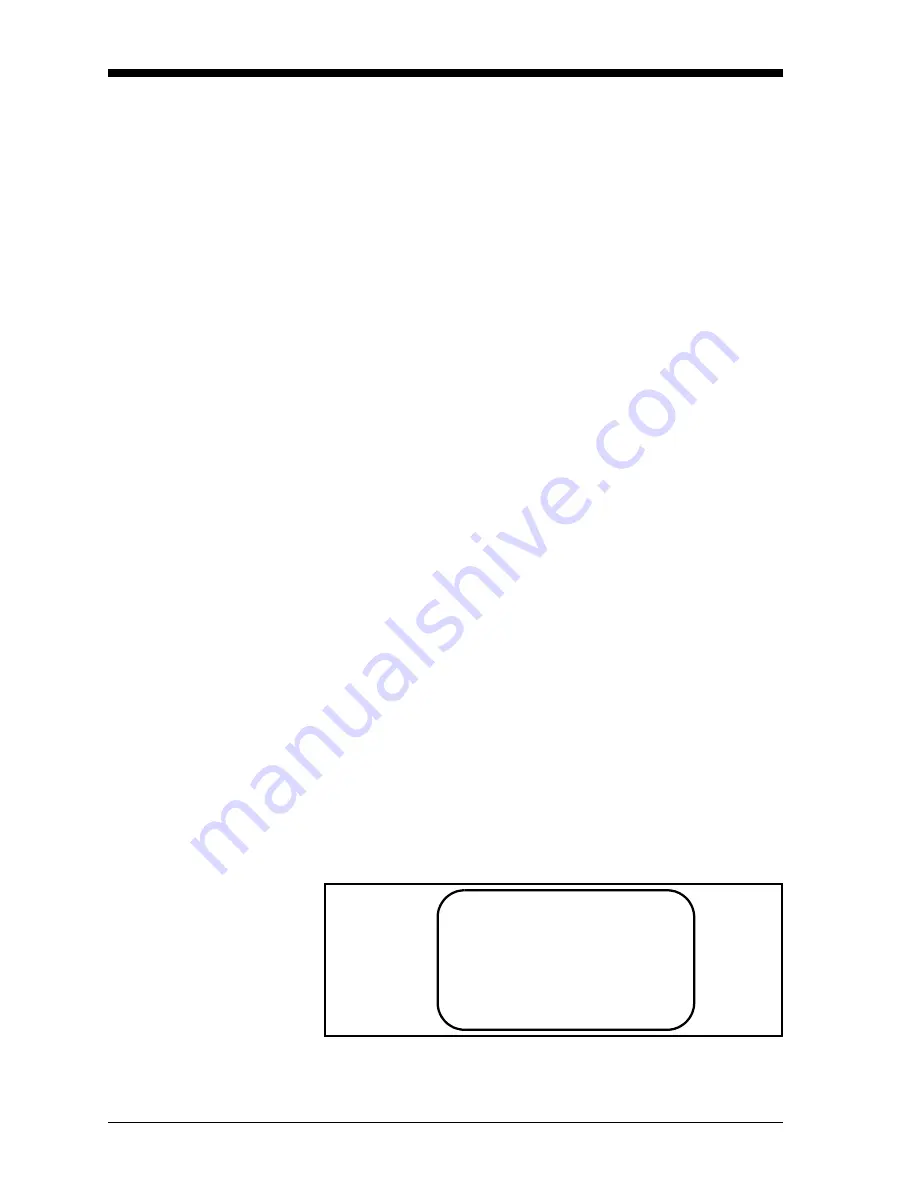
March 2004
5-2
Calibration
Updating UTX878
Instrument Software
(cont.)
3.
On the UTX878, press and hold the left arrow key ([
W
]) on the
keypad. Turn the power on, and release the key after about two
seconds. The screen should display Loader vX.XX and a special
message at the bottom:
Load:via Comm?
Y=[ENT], N=[ESC].
Press [ENT] to load the software, or [ESC] to abort the process
and return to the display screen.
4.
From the UTX878
FACTORY
menu, scroll to the
Upgrade
option
and press [ENT] twice.
5.
In Hyperterminal, select
Transfer
, and then
Send File.
(The
protocol should be Xmodem.) Use
Browse
to locate the file, which
will have a .cod extension. Double click on this file and click the
Send
button.
6.
Press [ENT] on the UTX878 keypad. Hyperterminal should
display the status of the transfer. The PC screen should display
"Update Complete".
7.
Repeat this procedure for each file that needs to be loaded.
8.
To check that the software has been loaded correctly, proceed to
the next section.
Checking the Meter
Software
1.
Turn power on. The display should boot up with a typical cycling
procedure. After initialization, the display should show Ch 1
Velocity, 0.00, Meters/Sec and EX.
2.
To verify which version of software has been loaded:
a.
Press [ESC] to enter the
User Program.
b.
Press the [
X
] key until
FACTORY
is highlighted. Scroll to the
Versions
option and press [ENT].
c.
Press [ENT] again to enter
Main
. The display should appear
similar to Figure 5-1 below.
Figure 5-1: Software Versions Window
200
4 GE PANAMETRICS
S/N: A000000
PCI: P000000
b: BOOT.XXX.X
p: BETAX.XXX.X
f: FPGA.XXX.X
X: XML.XXX.X
Summary of Contents for UTX878 Ultrasonic
Page 2: ...iii March 2004 The UTX878 Flow Transmitter and Transducers ...
Page 8: ...Chapter 1 ...
Page 20: ...March 2004 Installation 1 11 Figure 1 5 UTX878 Outline and Installation Dwg 712 1196 rev 2 ...
Page 22: ...March 2004 Installation 1 13 Figure 1 7 UTX878 Wiring Diagram Dwg 702 528 rev 2 ...
Page 23: ...Chapter 2 ...
Page 45: ...Chapter 3 ...
Page 52: ...Chapter 4 ...
Page 60: ...Chapter 5 ...
Page 65: ...Chapter 6 ...
Page 75: ...Chapter 7 ...
Page 80: ...Appendix A ...
Page 85: ...Appendix B ...
Page 86: ...CE Mark Compliance Introduction B 1 EMC Compliance B 1 ...
Page 88: ...Appendix C ...
Page 89: ...Data Records Site Data C 1 ...
Page 93: ...Appendix D ...
Page 94: ...Service Record Introduction D 1 Data Entry D 1 Diagnostic Parameters D 3 ...






























