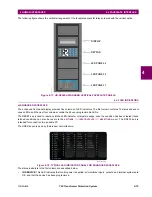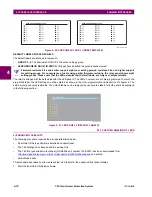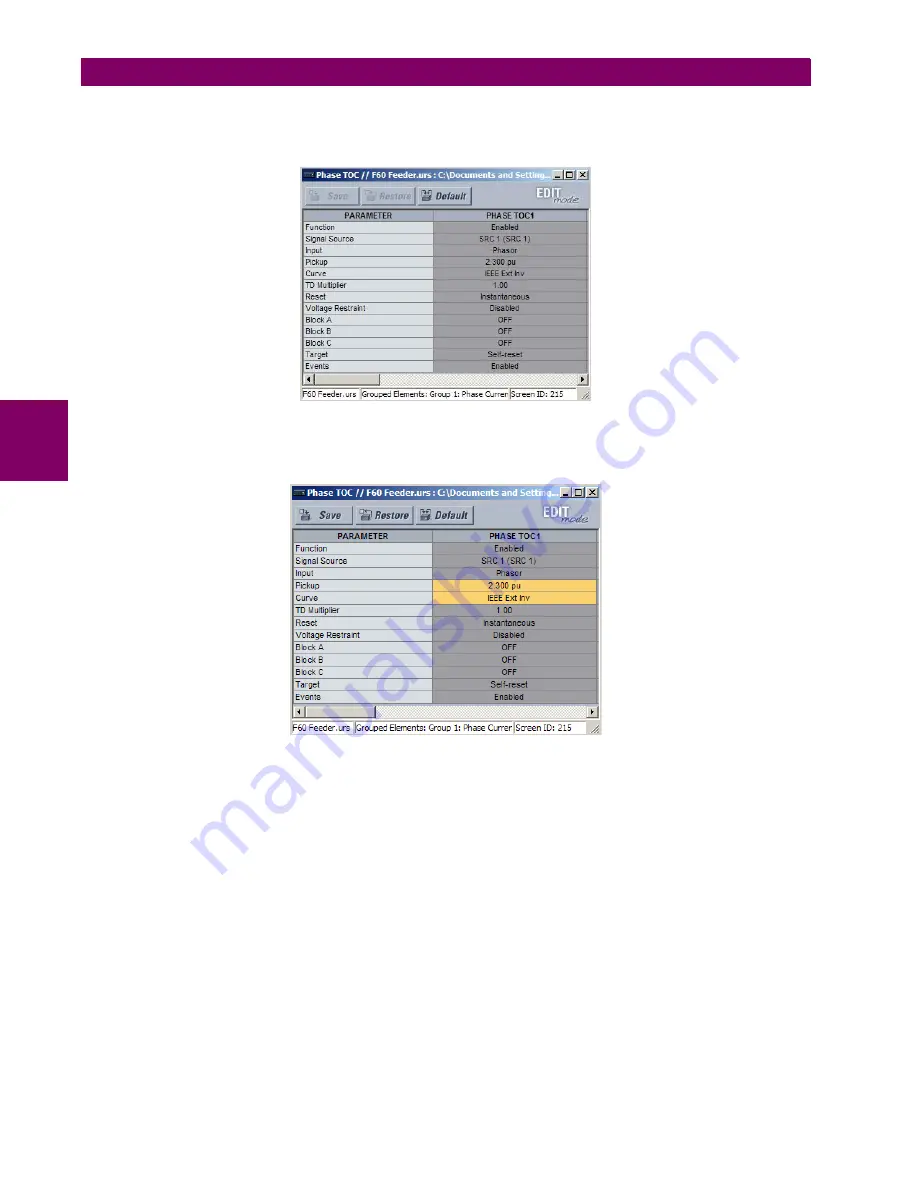
4-6
T60 Transformer Protection System
GE Multilin
4.2 EXTENDED ENERVISTA UR SETUP FEATURES
4 HUMAN INTERFACES
4
By default, all settings are specified as locked and displayed against a grey background. The icon on the upper right of
the settings window will also indicate that EnerVista UR Setup is in
EDIT mode
. The following example shows the
phase time overcurrent settings window in edit mode.
Figure 4–2: SETTINGS TEMPLATE VIEW, ALL SETTINGS SPECIFIED AS LOCKED
5.
Specify which settings to make viewable by clicking on them.
The setting available to view will be displayed against a yellow background as shown below.
Figure 4–3: SETTINGS TEMPLATE VIEW, TWO SETTINGS SPECIFIED AS EDITABLE
6.
Click on
Save
to save changes to the settings template.
7.
Proceed through the settings tree to specify all viewable settings.
c) ADDING PASSWORD PROTECTION TO A TEMPLATE
It is highly recommended that templates be saved with password protection to maximize security.
The following procedure describes how to add password protection to a settings file template.
1.
Select a settings file from the offline window on the left of the EnerVista UR Setup main screen.
2.
Selecting the
Template Mode > Password Protect Template
option.
Summary of Contents for UR T60
Page 10: ...x T60 Transformer Protection System GE Multilin TABLE OF CONTENTS ...
Page 14: ...xiv T60 Transformer Protection System GE Multilin 0 1 BATTERY DISPOSAL 0 BATTERY DISPOSAL 0 ...
Page 34: ...1 20 T60 Transformer Protection System GE Multilin 1 5 USING THE RELAY 1 GETTING STARTED 1 ...
Page 436: ...5 298 T60 Transformer Protection System GE Multilin 5 10 TESTING 5 SETTINGS 5 ...
Page 678: ...C 30 T60 Transformer Protection System GE Multilin C 7 LOGICAL NODES APPENDIX C C ...
Page 688: ...D 10 T60 Transformer Protection System GE Multilin D 1 IEC 60870 5 104 PROTOCOL APPENDIX D D ...
Page 700: ...E 12 T60 Transformer Protection System GE Multilin E 2 DNP POINT LISTS APPENDIX E E ...