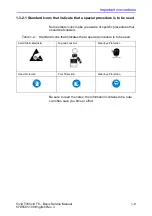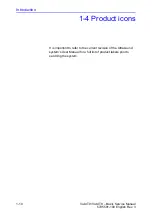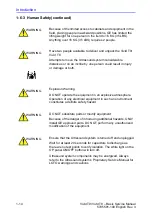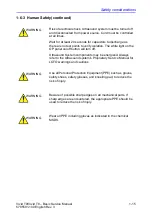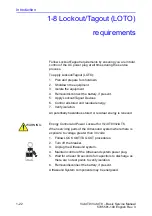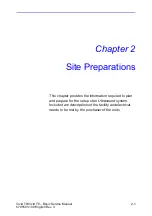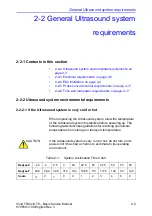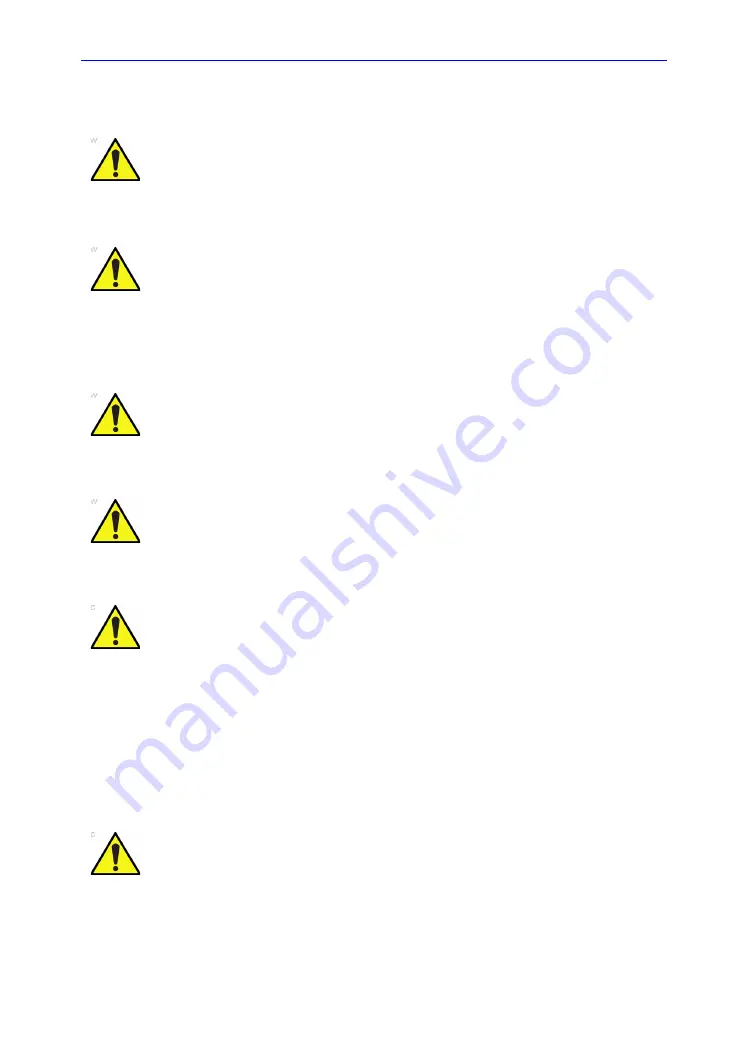
Introduction
1-16
Vivid T9/Vivid T8 – Basic Service Manual
5795591-100 English Rev. 3
1-6-4 Mechanical safety
WARNING
While the software install procedure is designed to preserve
data, you should save any patient data, images, system setups
to removable media or hardcopy before doing a software
upgrade.
WARNING
Ultrasound probes are highly sensitive medical instruments
that can easily be damaged by improper handling. Use care
when handling and protect from damage when not in use.
Do
NOT
use a damaged or defective probe. Failure to follow these
precautions can result in serious injury and equipment
damage.
WARNING
Never use a probe that has fallen to the floor. Even if it looks
OK, it may be damaged.
WARNING
When the Ultrasound system is raised for a repair or moved
along any incline, use extreme caution since it may become
unstable and tip over.
CAUTION
Take extra care when moving the system.
The Vivid T9/Vivid T8 weighs approximately 65 kg (144 lbs) or
more, depending on installed peripherals, when ready for use.
To avoid possible injury and equipment damage when
transporting from one area of use to another:
•
Be sure the pathway is clear.
•
Limit movement to a slow careful walk.
•
Use two or more persons to move the equipment on
inclines or long distance.
CAUTION
Before you move or transport the Ultrasound system, make
sure to lock the LCD monitor arm firmly and flip down the
monitor to prevent damage to the Ultrasound system.
Summary of Contents for T8
Page 5: ...Vivid T9 Vivid T8 Basic Service Manual i 3 5795591 100 English Rev 3 ...
Page 6: ...i 4 Vivid T9 Vivid T8 Basic Service Manual 5795591 100 English Rev 3 ...
Page 7: ...Vivid T9 Vivid T8 Basic Service Manual i 5 5795591 100 English Rev 3 ...
Page 8: ...i 6 Vivid T9 Vivid T8 Basic Service Manual 5795591 100 English Rev 3 ...
Page 9: ...Vivid T9 Vivid T8 Basic Service Manual i 7 5795591 100 English Rev 3 ...
Page 10: ...i 8 Vivid T9 Vivid T8 Basic Service Manual 5795591 100 English Rev 3 ...
Page 11: ...Vivid T9 Vivid T8 Basic Service Manual i 9 5795591 100 English Rev 3 ...
Page 12: ...i 10 Vivid T9 Vivid T8 Basic Service Manual 5795591 100 English Rev 3 ...
Page 13: ...Vivid T9 Vivid T8 Basic Service Manual i 11 5795591 100 English Rev 3 ...
Page 14: ...i 12 Vivid T9 Vivid T8 Basic Service Manual 5795591 100 English Rev 3 ...
Page 15: ...Vivid T9 Vivid T8 Basic Service Manual i 13 5795591 100 English Rev 3 ...
Page 20: ...i 18 Vivid T9 Vivid T8 Basic Service Manual 5795591 100 English Rev 3 ...
Page 28: ...i 26 Vivid T9 Vivid T8 Basic Service Manual 5795591 100 English Rev 3 ...
Page 158: ...System Setup 3 78 Vivid T9 Vivid T8 Basic Service Manual 5795591 100 English Rev 3 ...
Page 210: ...Service Adjustments 6 4 Vivid T9 Vivid T8 Basic Service Manual 5795591 100 English Rev 3 ...
Page 308: ...Renewal Parts 9 12 Vivid T9 Vivid T8 Basic Service Manual 5795591 100 English Rev 3 ...
Page 344: ...Care and Maintenance 10 36 Vivid T9 Vivid T8 Basic Service Manual 5795591 100 English Rev 3 ...
Page 349: ...GE ...