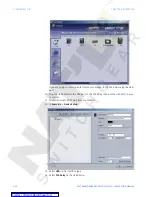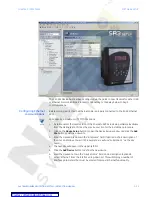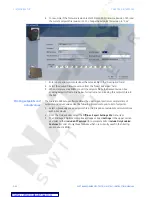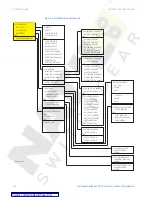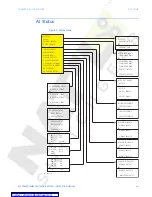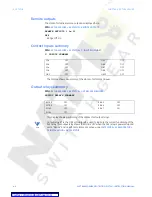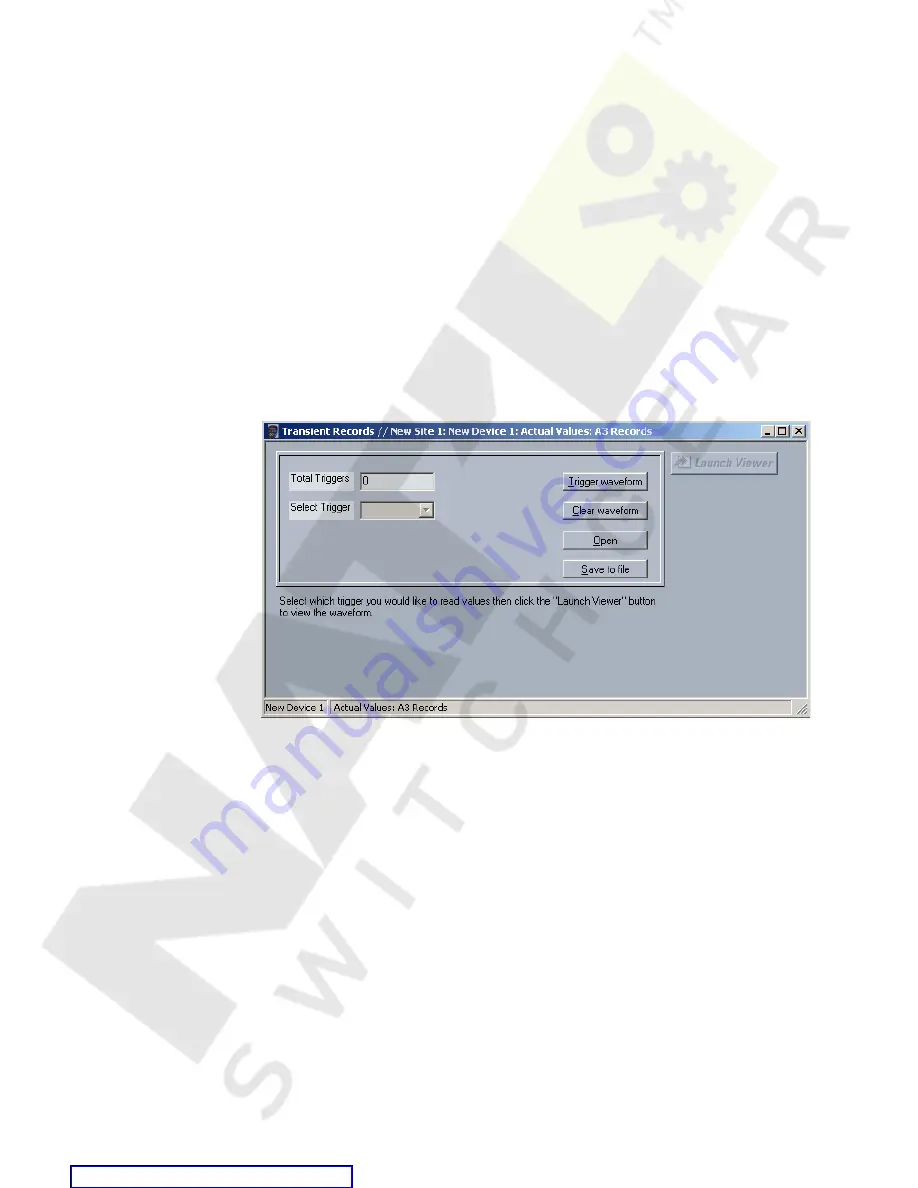
3–26
345 TRANSFORMER PROTECTION SYSTEM – INSTRUCTION MANUAL
SOFTWARE SETUP
CHAPTER 3: INTERFACES
When communications is established, the saved setpoints must be reloaded back into the
relay. See
Loading Setpoints from a File
for details.
Modbus addresses assigned to firmware modules, features, settings, and corresponding
data items (i.e. default values, min/max values, data type, and item size) may change
slightly from version to version of firmware.
The addresses are rearranged when new features are added or existing features are
enhanced or modified.
Advanced EnerVista SR3 Setup features
Transient recorder
(Waveform capture)
The EnerVista SR3 Setup software can be used to capture waveforms (or view trace
memory) from the relay at the instance of a pickup, trip, alarm, or other condition.
•
With EnerVista SR3 Setup software running and communications established, select
the
Actual Values > A3 Records > Transient Records
menu item to open the
Transient Recorder Viewer window.
•
Click on
Trigger Waveform
to trigger a waveform capture. Waveform file numbering
starts with the number zero in the 345, so that the maximum trigger number will
always be one less than the total number of triggers available.
•
Click on the
Save to File
button to save the selected waveform to the local PC. A new
window will appear, requesting the file name and path. One file is saved as a
COMTRADE file, with the extension "CFG." The other file is a "DAT" file, required by the
COMTRADE file for proper display of waveforms.
•
To view a previously saved COMTRADE file, click the
Open
button and select the
corresponding COMTRADE file.
•
To view the captured waveforms, click on the
Launch Viewer
button. A detailed
Waveform Capture window will appear as shown below.