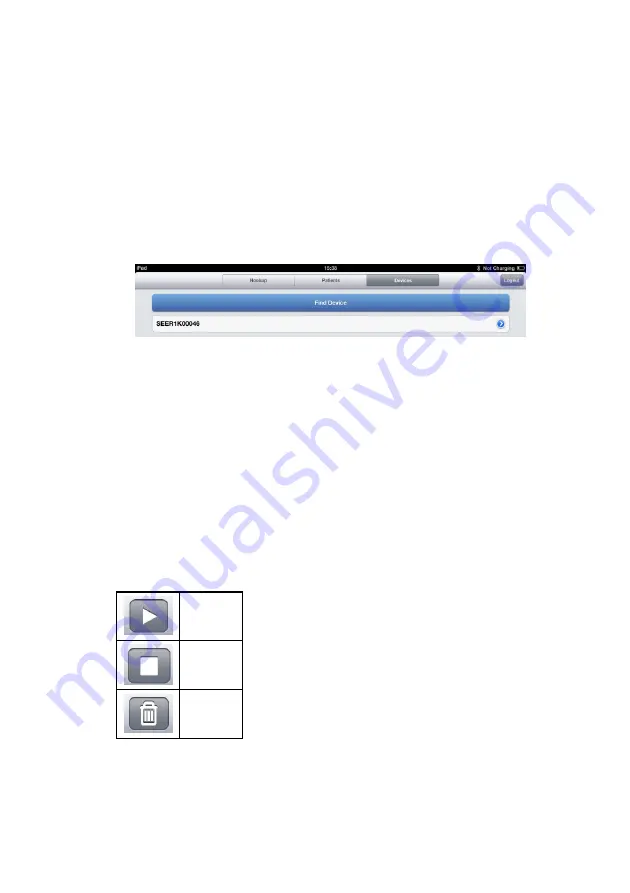
Using the Apple iOS App
68
SEER™ 1000
2067634-077 Revision B
Devices Tab
In the
Devices
tab, you can connect to a recorder while it is recording or
after having finished.
NOTE
If the recorder is already recording, you need to activate the re-
corder’s Bluetooth module by pressing the
Event Button
of the re-
corder for more than three seconds until a multi-beep sounds.
Touch
Find Device
to pair new recorders to the app.
If you select the recorder in the list, you can:
o
view the
Hookup
screen while a recorder is recording,
o
view patient data, recorder serial number, cable serial number,
recorder time, battery level,
o
stop and delete existing recordings or delete patient information
stored on the recorder, and
o
start a recording either with the patient data stored on the re-
corder or without patient data.
Use these icons to start, stop, or delete a recording:
Start
Stop
Delete






























