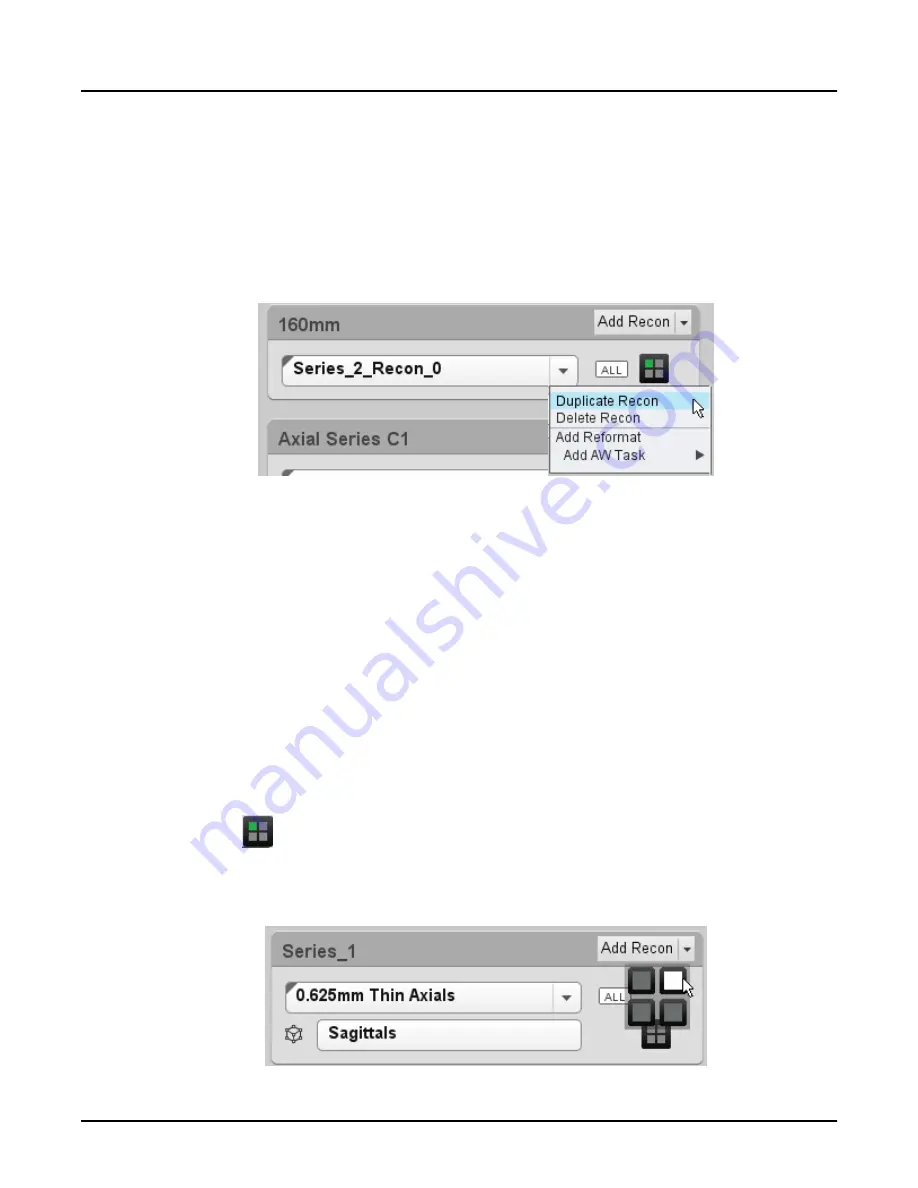
•
Delete the selected recon and all sub-tasks, as long as the recon has not yet been acquired.
•
Duplicate the current recon to create a new one. This copies and pastes this recon, selects
the new recon and opens the recon tool to allow you to make any changes to it.
•
Create a new reformat based upon the recon image data.
Right click the series bar, then select [Duplicate Recon].
Illustration 54: Duplicate recon
10.2.3 Editing/viewing a secondary recon task
You can edit recon tasks that were prescribed as part of the protocol and have not yet been put
in the recon queue. You can also edit the settings for newly added tasks. If it has been
performed, you can only view these options. Clicking on an existing secondary recon task or
adding a new one, opens the editing panel.
NOTE:
Primary recon settings are not editable on the Image Display, only on the Scan
Display
10.3 Reformatting in the Reconstruction and Image Processing Task List
Refer to the Direct Multi Planar Reformat (DMPR) section of the Scan Application chapter for
information on using the reformat tools.
10.4 Selecting viewports for images in the Reconstruction and Image Processing Task
List
As soon as any image exists for an image series, the viewport selection button displays after the
anatomy label
. Use this control to indicate in which viewport each image series is to be
displayed. Mouse over the icon to enlarge it, then click on the viewport in which you want to
view the recon or reformat series.
Illustration 55: Viewport selector in Reconstruction and Image Processing Task List
Revolution CT User Manual
Direction 5480385-1EN, Revision 1
570
10 Reconstruction and Image Processing Task List






























