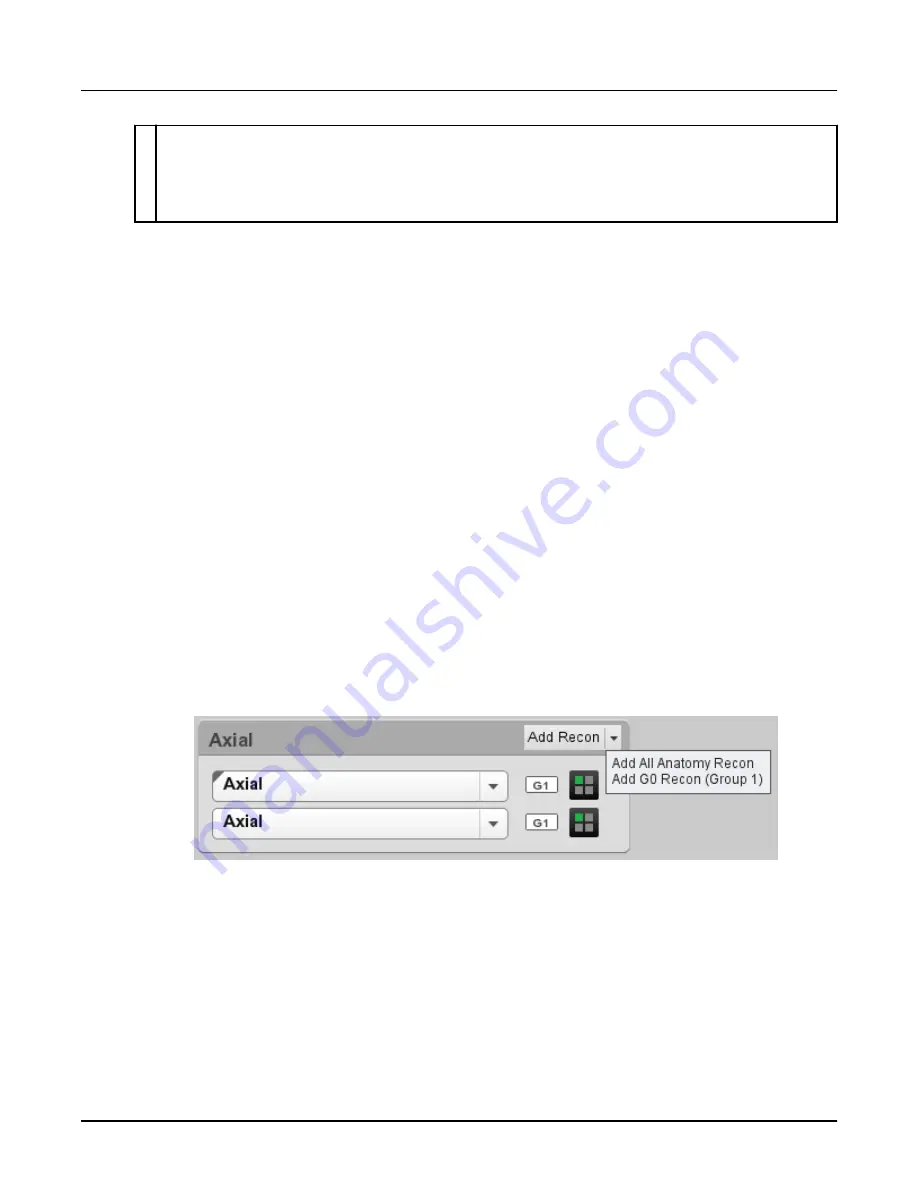
6 For multi-group acquisitions, a label to the right of the recon bar indicates the part of the scanned anatomy the recon covers.
Reformats and AW tasks do not have an anatomy label.
If the recon start and end points correspond exactly with the entire scan acquisition (including all scan groups if there are multi‐
ple groups) the label
All displays.
If the recon start and end points correspond exactly with a single scan group, the label is G# (e.g. G1 or G2) where # is the
scan group number.
The Reconstruction and Image Processing Task List opens on the Image Display when you
open the exam and organizes image processing tasks in relation to the scan series set up in the
Scan Display scan task list. Under each image processing scan series are the recons, reformats
and AW tool bars that can be prescribed via protocol or before or after an exam.
The Reconstruction and Image Processing Task List also opens when you open an exam in a
tab via File Manager.
10.2 Reconstruction in the Reconstruction and Image Processing Task List
A recon is any primary or secondary reconstruction of a scan. In a multi-group scan, it may
cover a single group or multiple groups or any part of the groups. Primary Recon settings are
prescribed in the scan settings on the Scan Display, and are not editable from the task list.
However, you can change a primary recon’s output and transfer options from the
Reconstruction and Image Processing Task List.
10.2.1 Adding a recon
The Reconstruction and Image Processing Task List provides the ability to add secondary recon
tasks that were not prescribed as part of the protocol.
1. Click [Add Recon].
2. Select either
Add All Anatomy Recon
or
Add G0 Recon (Group 1)
. A new recon task is
added at the bottom of the list of recons, highlighted and opened to display its settings. The
values in this recon inherit the setting from the primary recon.
Illustration 53: Add recon menu
NOTE:
If scan data for a series no longer exists, the
Add Recon
button is disabled.
If the scan is already completed, the primary recons are reconstructed and you pressed
[Continue] to start any secondary recons for this primary recon, when the new secondary recon
is created, you must click [Run] to start/queue the recon. You can also start/queue the recon by
closing the panel.
The new recon is processed last on the recon list once scan data is available.
10.2.2 Duplicate a recon
Use the recon context menu to
Revolution CT User Manual
Direction 5480385-1EN, Revision 1
Chapter 17 Data Management
569






























