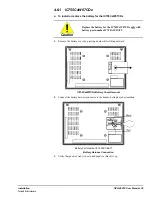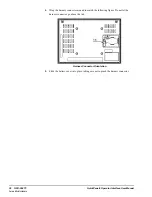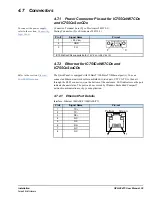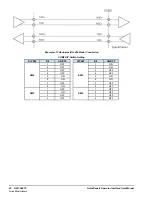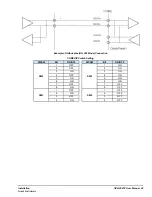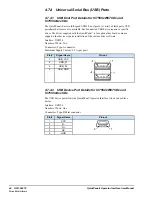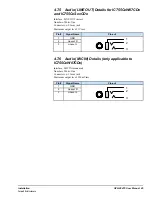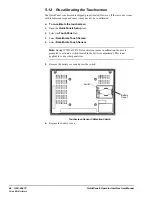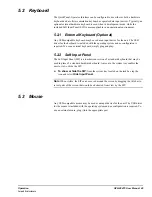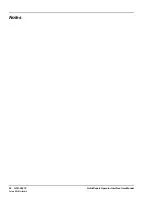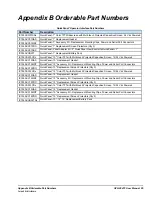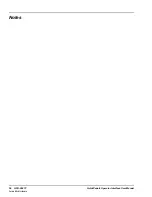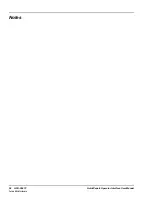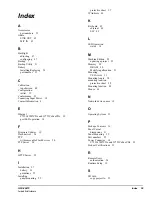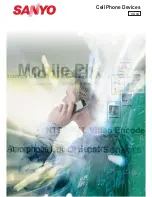5.2
Keyboard
The QuickPanel
+
Operator Interface can be configured to use either or both a hardware
keyboard and a software emulation keyboard as operator data input devices. Typically, an
optional external hardware keyboard is used when in development mode, while the
included Soft Input Panel (SIP) is more applicable in an operational environment.
5.2.1
External Keyboard (Optional)
Any USB-compatible keyboard may be used as an input device for the unit. The USB
driver for the keyboard is included with the operating system and no configuraton is
required. To use an external keyboard, simply plug and play.
5.2.2
Soft Input Panel
The Soft Input Panel (SIP) is a touchscreen version of a standard keyboard that may be
used in place of a standard hardware keyboard. An icon in the system tray enables the
user to view or hide the SIP.
�
�
To show or hide the SIP:
from the system tray located on the task bar, tap the
icon and select
Hide Input Panel
.
Note
When visible, the SIP can be moved around the screen by dragging the title bar to
reveal parts of the screen that would be obstructed from view by the SIP.
5.3
Mouse
Any USB-compatible mouse may be used as an input device for the unit. The USB driver
for the mouse is included with the operating system and no configuration is required. To
use an external mouse, plug it into the appropriate port.
Operation
GFK-2847F User Manual 49
For public disclosure
Summary of Contents for QuickPanel+
Page 26: ...Notes 26 GFK 2847F QuickPanel Operator Interface User Manual For public disclosure ...
Page 52: ...Notes 52 GFK 2847F QuickPanel Operator Interface User Manual For public disclosure ...
Page 56: ...Notes 56 GFK 2847F QuickPanel Operator Interface User Manual For public disclosure ...
Page 58: ...Notes 58 GFK 2847F QuickPanel Operator Interface User Manual For public disclosure ...
Page 61: ......