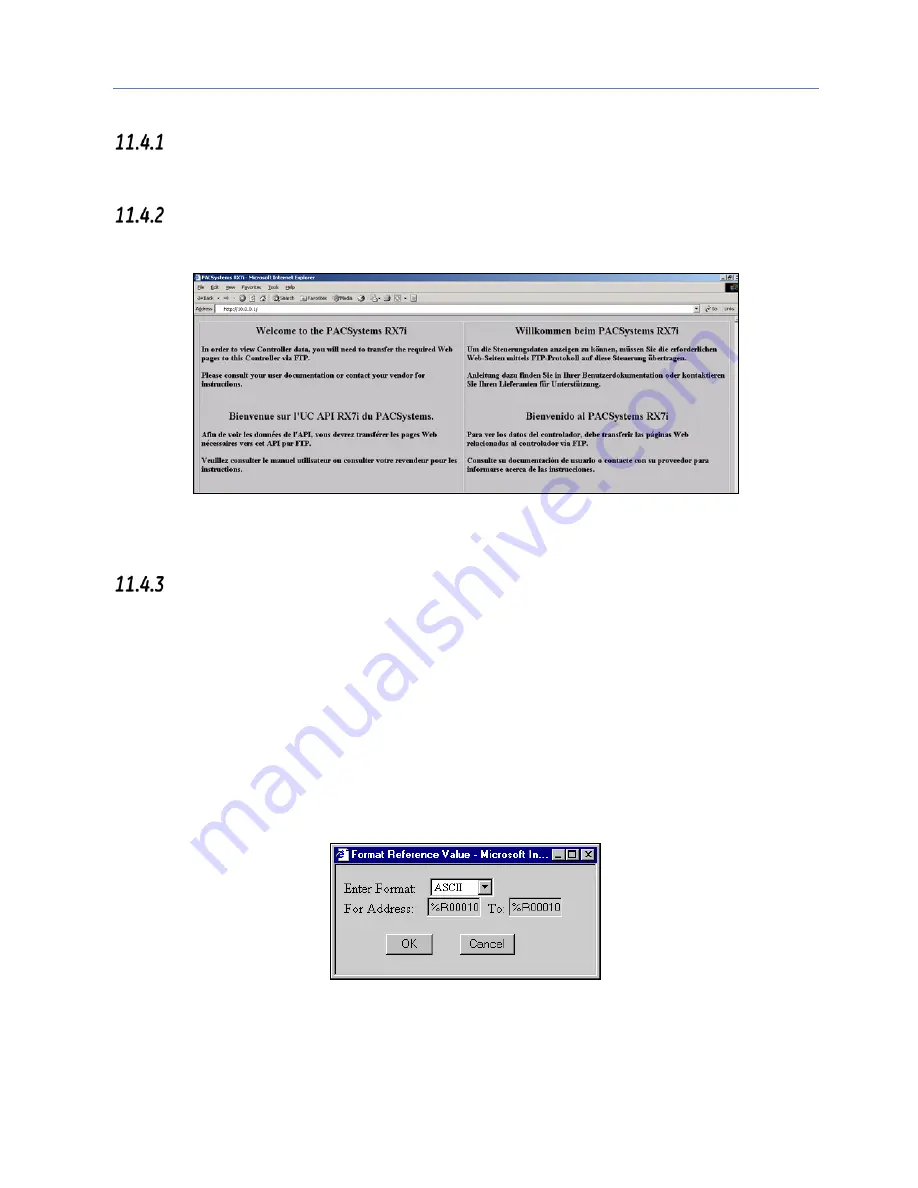
Chapter 11. RX7i PLC Monitoring Via the Web
200
PACSystems* RX7i & RX3i TCP/IP Ethernet Communications User Manual
GFK-2224Q
RX7i Home Page
The RX7i home page is displayed after entering the PLC CPU’s URL or IP address at your web browser. From the
PLC home page, you can navigate to the other PLC web pages.
Factory Default Web Page
If the PLC home page file (index.htm) is not present in the Ethernet Interface file system, the web server instead
displays the factory default web page.
Figure 83: PACSystems Factory Default Web Page
The default web page is displayed in English, French, German and Spanish if the browser is configured to use
Western European encoding.
Reference Tables Viewer Page
The Reference Table s Viewer page shows the current states of a range of data references. This data is a
snapshot of the PLC Reference Tables when the data was initially requested. It is NOT updated until you refresh
the display. All RX7i reference tables are available.
Selecting Reference Table Data
Initially, the previously-viewed reference table is displayed. To change the display, you can:
Select Reference Table Data Row-by-Row: The right column of each row contains the configuration options for
that row. For each row, select the reference table, starting address, and data format. You can select the %R,
%AI, %AQ, %I, %Q, %M, %T, %G, %S, %SA, %SB, %SC, %P, %L, or %W reference table. For %P and %L memory
types, specify the logic program name, and for %L memory, the subroutine block name. The logic program and
subroutine block names must be reentered when defining other rows.
To select the data format, click on a reference table address cell above the reference value and select the
display format type. For example:
Figure 84: Selecting Display Format
To format a row, click the Format button for the entire row. Use the drop down box to select the data format for
the selected reference address or row. With Internet Explorer, pressing the “OK” button changes the format
immediately. With Netscape, the format changes after you refresh the screen.
Summary of Contents for PACSystems RX7i
Page 45: ......
Page 80: ...Chapter 4 Configuration GFK 2224Q January 2017 67 ...
Page 81: ......
Page 122: ...Chapter 6 Programming EGD Commands GFK 2224Q January 2017 109 ...
Page 147: ......
Page 211: ......
Page 262: ...Chapter 13 Network Administration GFK 2224Q January 2017 249 ...
Page 263: ......






























