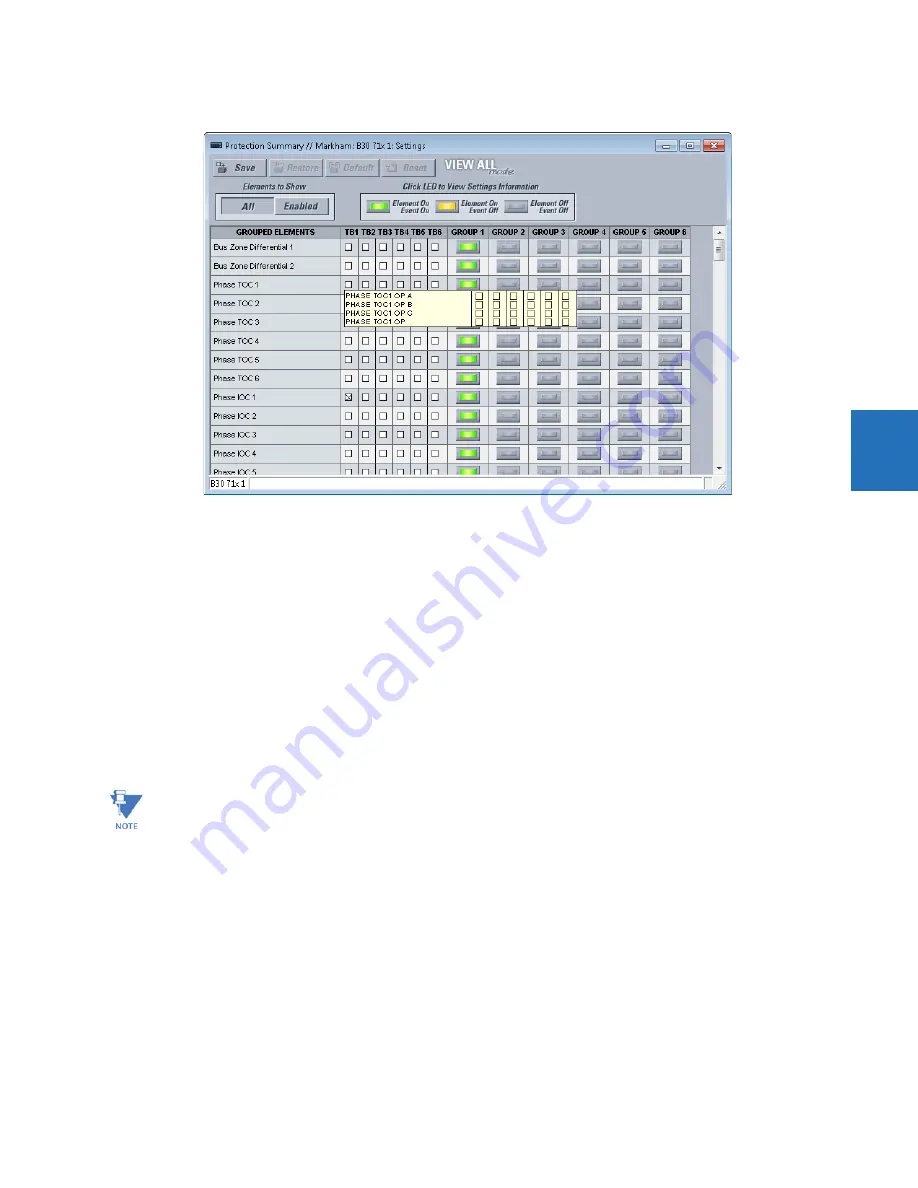
CHAPTER 4: INTERFACES
ENERVISTA SOFTWARE INTERFACE
N60 NETWORK STABILITY AND SYNCHROPHASOR MEASUREMENT SYSTEM – INSTRUCTION MANUAL
4-5
4
Figure 4-2: Protection Summary interface (B30 example shown)
4.1.7 Settings templates
Settings file templates simplify the configuration and commissioning of multiple relays that protect similar assets. An
example is a substation that has 10 similar feeders protected by 10 UR-series F60 relays.
In these situations, typically 90% or greater of the settings are identical among devices. The templates allow engineers to
configure and test these common settings, then lock them so that they are not available to users. For example, locked
down settings can be hidden from view for field engineers, allowing them to quickly identify and concentrate on specific
settings.
The remaining settings (typically 10% or less) can be specified as editable and made available to field engineers installing
the devices. These are settings such as protection element pickup values and CT and VT ratios.
The settings template mode allows the user to define which settings are visible in the software. Settings templates can be
applied to both settings files (settings file templates) and online devices (online settings templates). The functionality is
identical for both purposes.
Settings file conversion from previous firmware versions is supported.
4.1.7.1 Enable the settings template
The settings file template feature is disabled by default. It can be enabled in offline or online mode.
The following procedure outlines how to enable in offline mode the settings template for UR settings files.
1.
Select a settings file from the offline window of the EnerVista UR Setup main screen.
2.
Right-click the selected device or settings file and select the
Template Mode > Create Template
option.
The settings file template is now enabled and the file menus displayed in light blue. A message displays. The settings file is
now in template editing mode.
Template mode is available in English only.






























