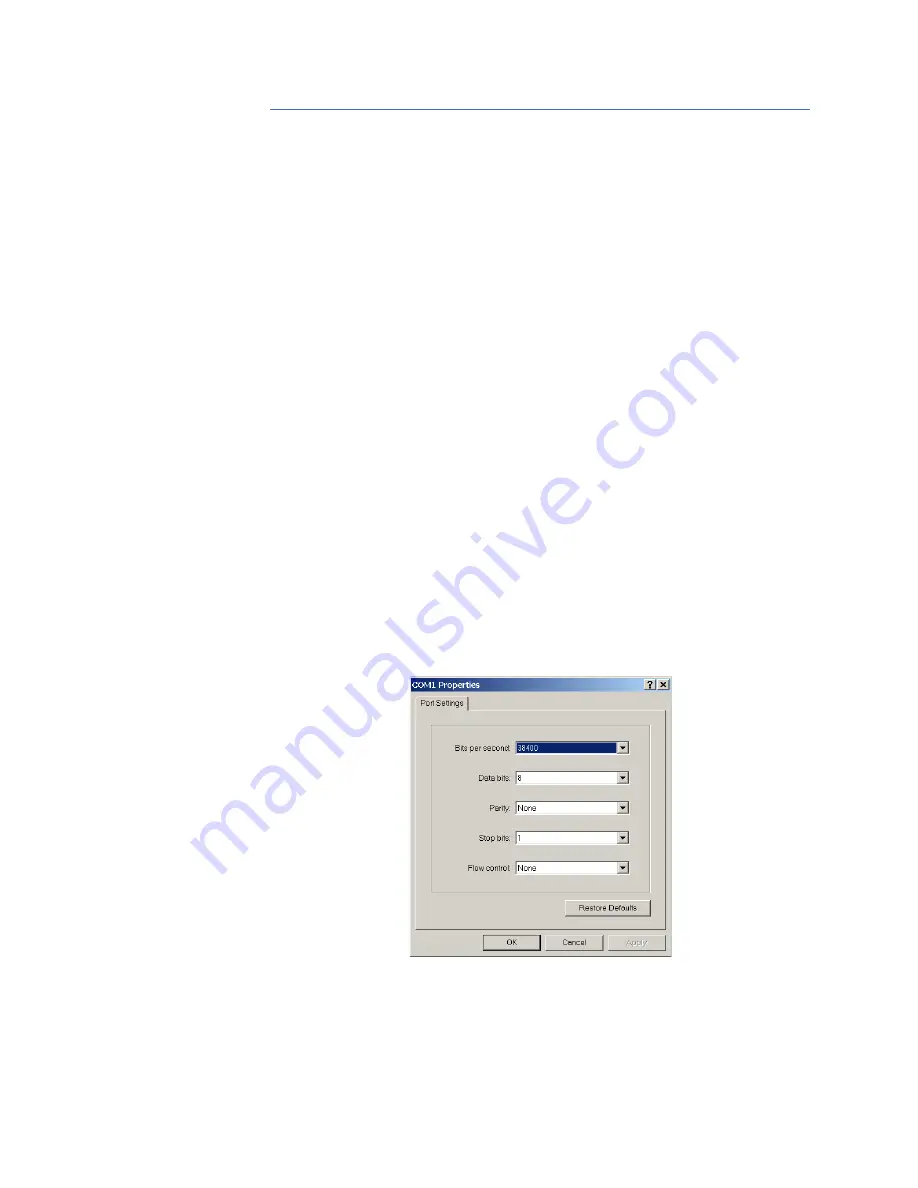
1–8
MULTILINK ML810 MANAGED EDGE SWITCH – INSTRUCTION MANUAL
COMMAND LINE INTERFACE FIRMWARE
CHAPTER 1: SPECIFICATIONS
1.4
Command Line Interface Firmware
1.4.1
Console Connection
The connection to the console is accessed through the DB-9 RS232 connector on the
switch marked as the console port. This command line interface (or CLI) provides access to
the switch commands. It can be accessed by attaching a VT100 compatible terminal or a
PC running terminal emulation firmware to the console port.
USB-to-serial adapters are also available for computers that do not native serial ports but
have access to USB ports.
The interface through the console or the console management interface (or CMI) enables
you to reconfigure the switch and to monitor switch status and performance.
Once the switch is configured with an IP address, the command line interface (or CLI) is
also accessible using telnet as well as the serial port. Access to the switch can be either
through the console interface or remotely over the network. Simultaneous access (that is,
through the console port as well as through the network) to the MultiLink switch is not
permitted.
The Command Line Interface (CLI) enables local or remote unit installation and
maintenance. The MultiLink family of switches provides a set of system commands which
allow effective monitoring, configuration and debugging of the devices on the network.
1.4.2
Console Setup
Connect the console port on the switch to the serial port on the computer using the serial
cable listed above. The settings for the HyperTerminal firmware emulating a VT100 are
shown below. Make sure the serial parameters are set as shown (or bps = 38400, data bits
= 8, parity = none, stop bits = 1, flow control = none).
FIGURE 1–1: Serial Settings in HyperTerminal
1.4.3
Console Screen
Once the console cable is connected to the PC and the firmware configured, ML810 legal
disclaimers and other text scrolls by on the screen.
















































