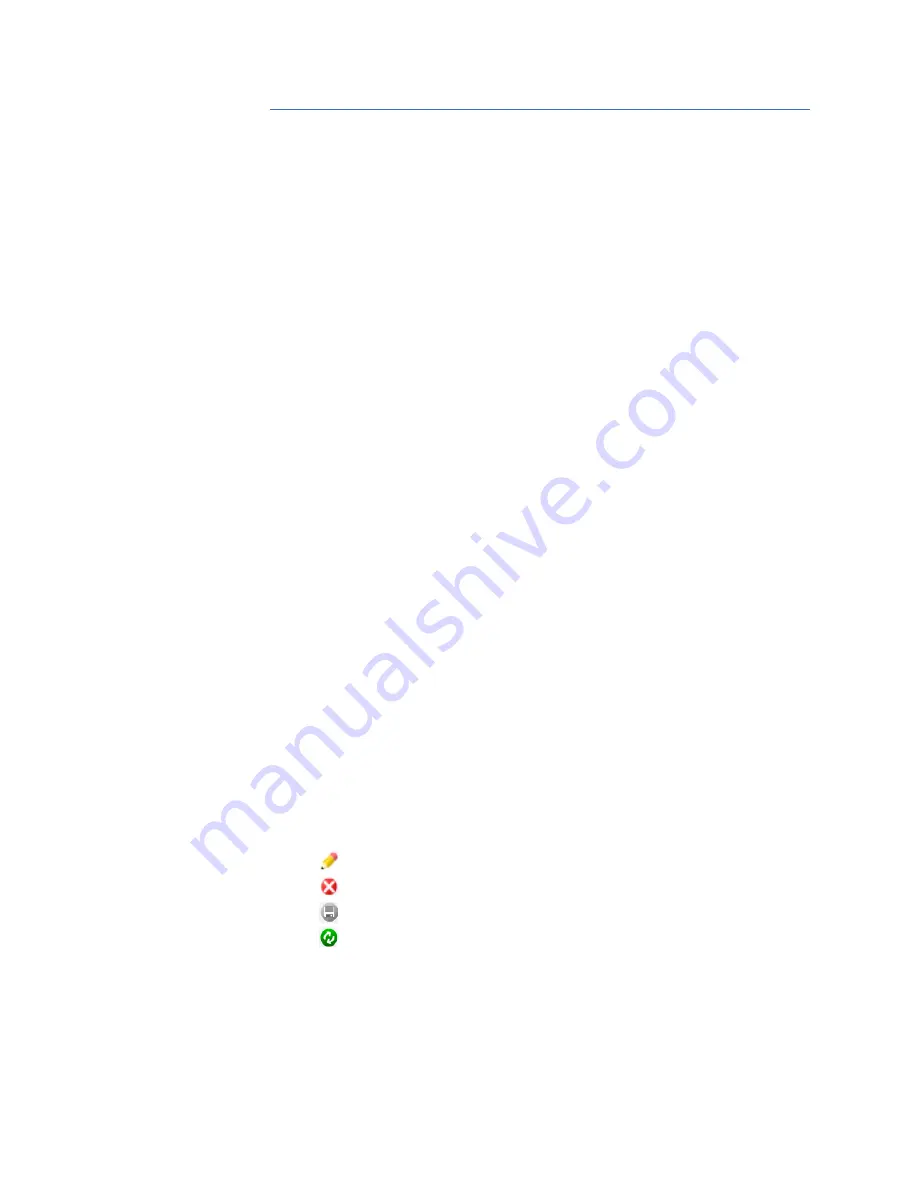
1–6
MULTILINK ML810 MANAGED EDGE SWITCH – INSTRUCTION MANUAL
FIRMWARE OVERVIEW
CHAPTER 1: SPECIFICATIONS
1.3
Firmware Overview
1.3.1
Command Line Firmware
Commands typed by the user will be shown in the following color and font.
command
The MultiLink Switch Software prompt will be shown in bold and fixed-width text, with a
#
or
>
character at the end. The default prompt is indicated as follows:
ML810#
The following hold for syntax rules:
• Syntax rules are italicized
• The command part is in bold
• Optional entries are shown in [square brackets]
• Parameter values within are shown in <pointed brackets>
• Optional parameter values are shown again in [square brackets]
Thus, the syntax
command [parameter1=<value1>[,paramter2=<value2>]]
parameter3=<value3|value4>
indicates the following:
• parameters 1 and 2 are optional
• parameter 2 can be used optionally only if parameter 1 is specified
• parameter 3 is mandatory.
Whenever the word PC is used, it implies a UNIX, Linux, Windows, or any other operating
system based workstation, computer, personal computer, laptop, notebook or any other
computing device. Most of the manual uses Windows XP based examples. While effort has
been made to indicate other operating system interactions, it is best to use a Windows-XP
based machine when in doubt.
The documentation reflects features of MultiLink Switch Software version 1.7.x or later. If
your switch is not at the current version, GE Multilin recommends upgrade to version 1.7.x
or later. Please refer to the GE Multilin website for information on upgrading the MultiLink
Switch Software.
1.3.2
EnerVista Software
Icons common to the EnerVista MultiLink Secure Web Management (SWM) firmware for
edit, delete, save and refresh are:
•
Edit - edit the values
•
Delete - delete the current row or the value(s)
•
Save - save configuration changes
•
Refresh - repaint the screen
1.3.3
Before Starting
This section explains how to setup the GE MultiLink family of switches using the console
port on the switch. Some of the functionality includes setting up the IP address of the
switch, securing the switch with a user name and password, setting up VLANs and more.
















































