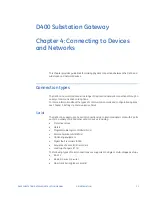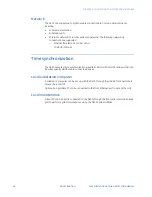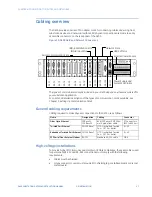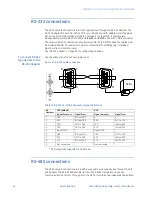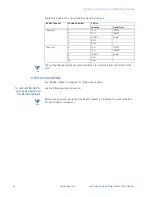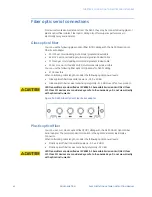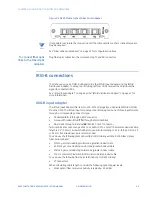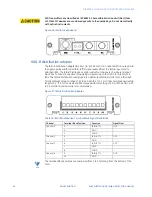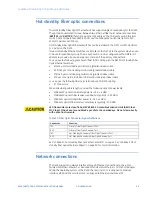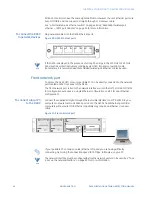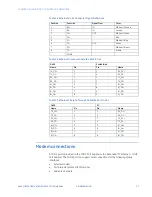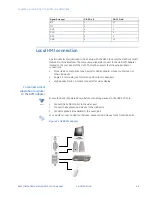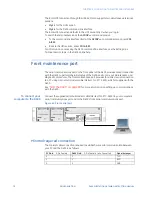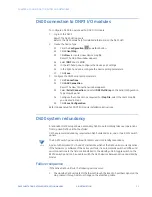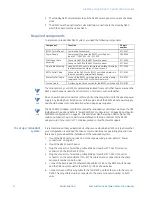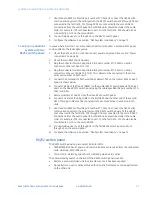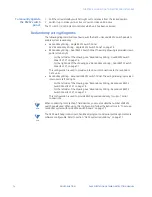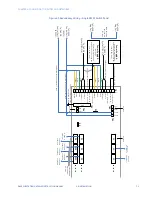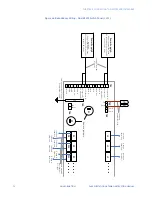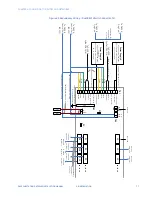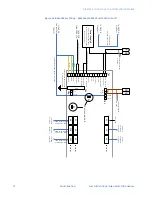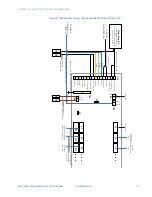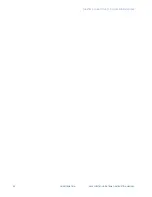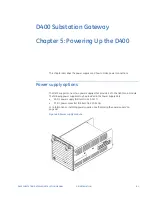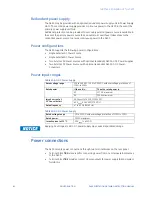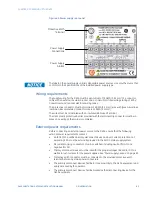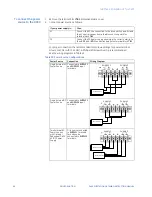CHAPTER 4: CONNECTING TO DEVICES AND NETWORKS
D400 SUBSTATION GATEWAY INSTRUCTION MANUAL
GE INFORMATION
69
Local HMI connection
A permanent local workstation can be set up with the D400 to access the D400 Local HMI
(human machine interface). The computer peripherals connect to the USB KVM Adapter
located on the rear panel of the D400. The D400 supports the following peripheral
connections:
•
Three USB v1.1 compliant Type A ports for USB keyboard, mouse, touchscreen, or
other USB device
•
Single 3.5 mm audio jack for stereo audio output to speakers
•
High-density D-sub 15-socket connector for video display
To connect a local
substation computer
to the KVM Adapter
NOTE
Ensure the D400 is powered down before connecting devices to the USB KVM card.
1.
Connect the SVGA monitor to the video port.
2.
Connect the keyboard and mouse to the USB ports.
3.
Connect speakers (if available) to the audio jack.
TIP
You can also connect a USB touchscreen, keyboard, and mouse to the front USB ports.
Figure 41: USB KVM adaptor
RTS
4
20
CTS
5
7
DSR
6
6
DCD
7
4
DTR
8
5
GND
9
22
Signal Acronym
DB-9 Pin #
DB-25 Pin #
Summary of Contents for Multilin D400
Page 12: ...12 GE INFORMATION D400 SUBSTATION GATEWAY INSTRUCTION MANUAL PRODUCT SUPPORT ...
Page 28: ...28 GE INFORMATION D400 SUBSTATION GATEWAY INSTRUCTION MANUAL CHAPTER 1 BEFORE YOU START ...
Page 34: ...34 GE INFORMATION D400 SUBSTATION GATEWAY INSTRUCTION MANUAL CHAPTER 2 INSTALLING THE D400 ...
Page 88: ...88 GE INFORMATION D400 SUBSTATION GATEWAY INSTRUCTION MANUAL CHAPTER 5 POWERING UP THE D400 ...
Page 174: ...174 GE INFORMATION D400 SUBSTATION GATEWAY INSTRUCTION MANUAL APPENDIX A STANDARDS PROTECTION ...
Page 184: ...184 GE INFORMATION D400 SUBSTATION GATEWAY INSTRUCTION MANUAL APPENDIX C LIST OF ACRONYMS ...
Page 192: ...192 GE INFORMATION D400 SUBSTATION GATEWAY INSTRUCTION MANUAL INDEX ...