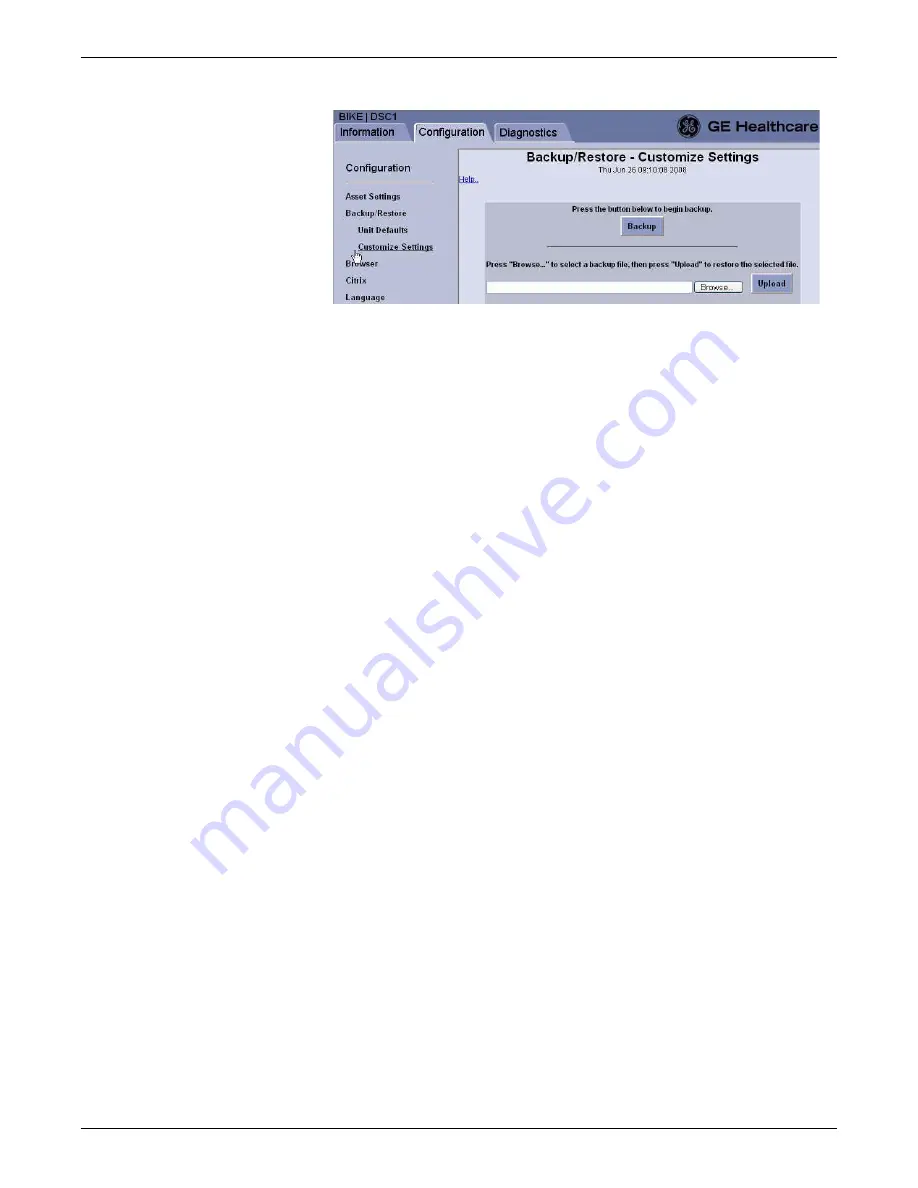
Configuration
2026419-033E
CIC Pro™
6-77
3.
Click
Browse
.
4.
On the
Choose file
window, navigate to the directory where a file from a
previous backup was saved.
5.
Select the backup file and click
Open
. The backup file link displays in the
Browse...
field.
6.
Click
Upload
. After the restore is complete, the message,
Customize settings
have been restored
, is displayed.
7.
Click
Logout
to exit the Webmin application.
8.
From the Windows taskbar, click
Start > Shutdown > Restart
and press
Enter
.
The CIC Pro center restarts and applies the restored configuration settings.
9.
Verify the new settings prior to monitoring patients.
Reconnect the CIC Pro center with the network
Connect the CIC Pro center to the IX and MC networks.
Perform MultiKM (Multimouse) setup
The MultiKM license allows you to connect a minimum of one keyboard and one
mouse to a group of centralized and configured CIC Pro centers.
NOTE
To prevent temporary loss of navigation control in a configured keyboard and
mouse group, you should always have a redundant navigation control device
connected in each configured group. A redundant navigation control device
includes one or more of the following:
A touchscreen display connected to a second CIC Pro center in the
configured keyboard and mouse group.
A second keyboard and mouse connected to a second CIC Pro center in the
configured keyboard and mouse group.
Summary of Contents for MP100 Series
Page 12: ...x CIC Pro 2026419 033E...
Page 13: ...2026419 033E CIC Pro 1 1 1 Introduction...
Page 27: ...2026419 033E CIC Pro 2 1 2 Equipment overview...
Page 53: ...2026419 033E CIC Pro 3 1 3 Licensing...
Page 60: ...3 8 CIC Pro 2026419 033E Licensing...
Page 61: ...2026419 033E CIC Pro 4 1 4 Service interfaces...
Page 74: ...4 14 CIC Pro 2026419 033E Service interfaces...
Page 75: ...2026419 033E CIC Pro 5 1 5 Installation...
Page 94: ...5 20 CIC Pro 2026419 033E Installation...
Page 95: ...2026419 033E CIC Pro 6 1 6 Configuration...
Page 187: ...2026419 033E CIC Pro 7 1 7 Checkout procedures...
Page 208: ...7 22 CIC Pro 2026419 033E Checkout procedures...
Page 209: ...2026419 033E CIC Pro 8 1 8 Troubleshooting...
Page 241: ...2026419 033E CIC Pro 9 1 9 Field replaceable units FRUs...
Page 243: ...Field replaceable units FRUs 2026419 033E CIC Pro 9 3 Hard drive Flash drive...
Page 244: ...9 4 CIC Pro 2026419 033E Field replaceable units FRUs Rack mount...
Page 245: ...Field replaceable units FRUs 2026419 033E CIC Pro 9 5 Mounting options...
Page 265: ...2026419 033E CIC Pro 10 1 10 Preventive maintenance...
Page 279: ...2026419 033E CIC Pro 11 1 11 Reload software...
Page 288: ...11 10 CIC Pro 2026419 033E Reload software...
Page 289: ...2026419 033E CIC Pro 12 1 12 Upgrade software...
Page 298: ...12 10 CIC Pro 2026419 033E Upgrade software...
Page 299: ...2026419 033E CIC Pro A 1 A Electromagnetic compatibility...
Page 305: ...2026419 033E CIC Pro B 1 B Backup and restore backed up data modules...
Page 309: ...Device compatibility 2026419 033E CIC Pro C 1 C Device compatibility...
Page 312: ...C 4 CIC Pro 2026419 033E Device compatibility...
Page 313: ......






























