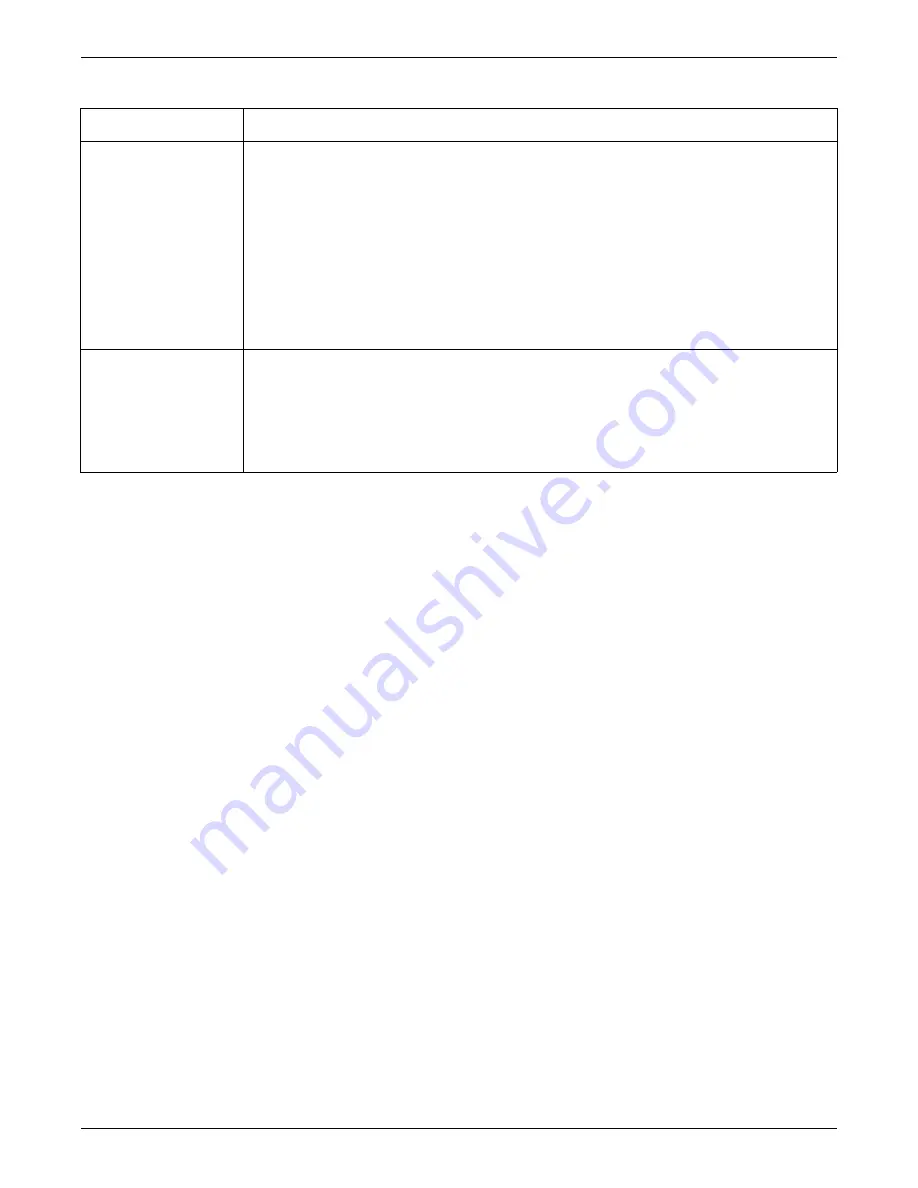
Configuration
2026419-033E
CIC Pro™
6-51
5.
After making your selections, choose one of the following:
Click
OK
to apply your changes and close the
CIC Setup
window.
Click
Apply
to apply your changes without closing the
CIC Setup
window.
6.
Verify the new settings prior to monitoring patients.
Set the Current Telemetry Listings
NOTE
Setting
Current Telemetry Listings
should only be done after the CIC Pro center
name and computer name have been configured.
NOTE
Telemetry beds are distinguished from monitoring beds by an asterisk appended
to the end of the bed number.
Complete the following procedure to configure the
Current Telemetry Listings
settings:
1.
From the multi-patient viewer, click
Setup CIC
.
2.
Log on to Setup CIC with service access on page 4-5
.
3.
From the
CIC Setup
screen, click
Current Telemetry Listings
.
Auto Display Button
Configure the
Auto Display
button:
Maximize Waveform Length
: Maximizes the duration of displayed waveforms.
Maximize Number of Waveforms
: Maximizes the number of displayed waveforms.
Disable Auto Display Button
: Removes the
Auto Display
button from the multi-patient viewer menu
bar and prevents the use of this function.
When enabled, the
Auto Display
button is selectable from the CIC Pro center’s menu bar. Clicking the
Auto
Display
button while viewing the multi-patient viewer can automatically complete the following tasks:
Remove any unoccupied display slots.
Add at least one empty patient window with an
Admit
button.
Resize the remaining patient windows to maximize the amount of displayed patient data.
Parameter Font Setup
Designate the font color and font size of the parameter numeric data displayed in the multi-patient and single
patient viewers:
Apply Color Set to Parameter
: When enabled, apply the same parameter waveform color to the
numeric parameter text. When disabled, the numeric parameter text will be white in color.
Standard Font
: Display parameter numeric data in a smaller font size.
Large Font
: Display parameter numeric data in a larger font size.
Option Function
Summary of Contents for MP100 Series
Page 12: ...x CIC Pro 2026419 033E...
Page 13: ...2026419 033E CIC Pro 1 1 1 Introduction...
Page 27: ...2026419 033E CIC Pro 2 1 2 Equipment overview...
Page 53: ...2026419 033E CIC Pro 3 1 3 Licensing...
Page 60: ...3 8 CIC Pro 2026419 033E Licensing...
Page 61: ...2026419 033E CIC Pro 4 1 4 Service interfaces...
Page 74: ...4 14 CIC Pro 2026419 033E Service interfaces...
Page 75: ...2026419 033E CIC Pro 5 1 5 Installation...
Page 94: ...5 20 CIC Pro 2026419 033E Installation...
Page 95: ...2026419 033E CIC Pro 6 1 6 Configuration...
Page 187: ...2026419 033E CIC Pro 7 1 7 Checkout procedures...
Page 208: ...7 22 CIC Pro 2026419 033E Checkout procedures...
Page 209: ...2026419 033E CIC Pro 8 1 8 Troubleshooting...
Page 241: ...2026419 033E CIC Pro 9 1 9 Field replaceable units FRUs...
Page 243: ...Field replaceable units FRUs 2026419 033E CIC Pro 9 3 Hard drive Flash drive...
Page 244: ...9 4 CIC Pro 2026419 033E Field replaceable units FRUs Rack mount...
Page 245: ...Field replaceable units FRUs 2026419 033E CIC Pro 9 5 Mounting options...
Page 265: ...2026419 033E CIC Pro 10 1 10 Preventive maintenance...
Page 279: ...2026419 033E CIC Pro 11 1 11 Reload software...
Page 288: ...11 10 CIC Pro 2026419 033E Reload software...
Page 289: ...2026419 033E CIC Pro 12 1 12 Upgrade software...
Page 298: ...12 10 CIC Pro 2026419 033E Upgrade software...
Page 299: ...2026419 033E CIC Pro A 1 A Electromagnetic compatibility...
Page 305: ...2026419 033E CIC Pro B 1 B Backup and restore backed up data modules...
Page 309: ...Device compatibility 2026419 033E CIC Pro C 1 C Device compatibility...
Page 312: ...C 4 CIC Pro 2026419 033E Device compatibility...
Page 313: ......






























