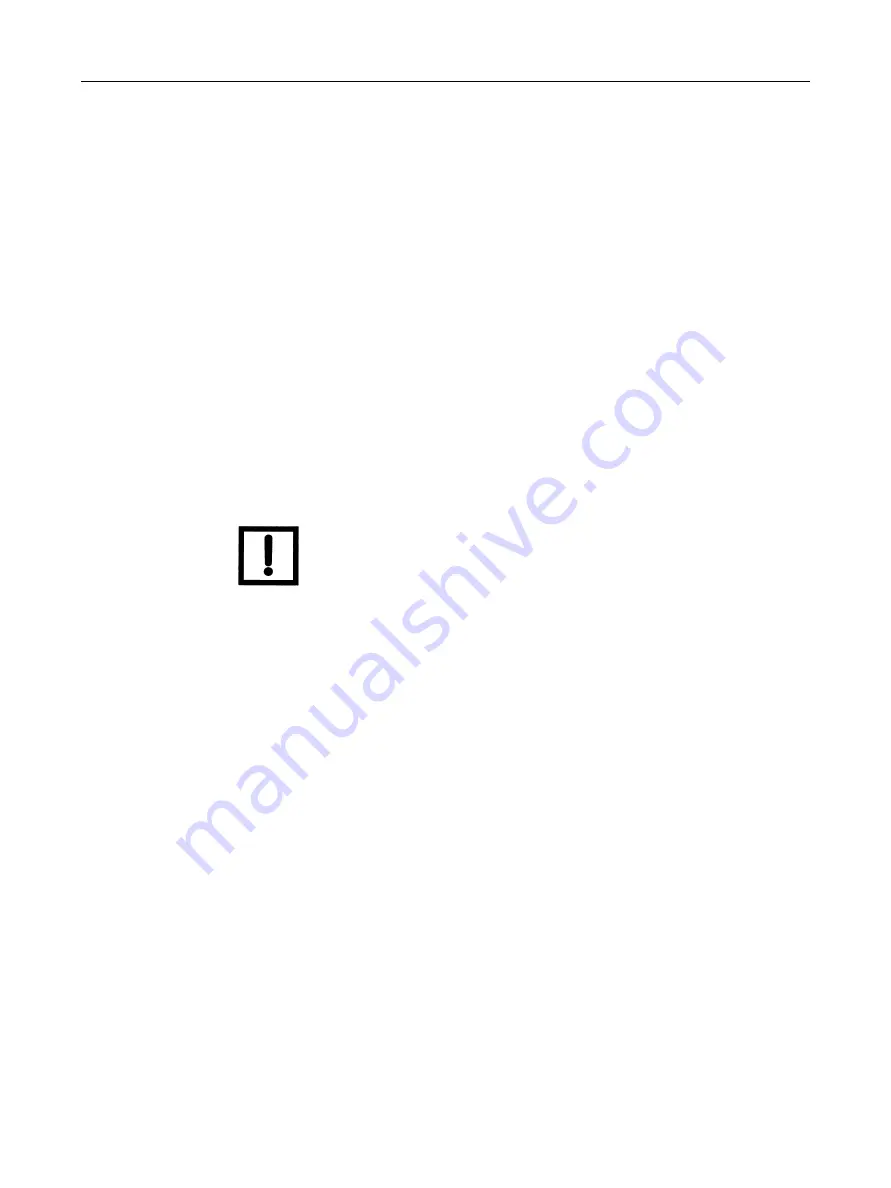
VECTOR V1100 Wireless Adapter
18
GE Oil & Gas
B. Set the Power Configuration for the VECTOR V1100:
1. From the main DD screen, select
Configure
… (In Simatic PDM, select
Configure
… from the
Device
menu at the top of the screen).
2. Select
Guided Setup
…
3. Select
Configure Power Mode
…
4. Follow the on screen instructions and select the proper power configuration for the
application.
C. Configure Burst settings:
1. From the main DD screen, select
Configure
… (In Simatic PDM, select
Configure
… from the
Device
menu at the top of the screen).
2. Select
Manual Setup… Burst Settings
…
3. Set the
Automatic Burst Mode
to the desired update rate (recommended) or set this to
disabled. If not using the
Automatic Burst Mode
, manually set the burst mode
configuration for each Burst Message.
NOTE
Sub-devices must be detected before configuring the manual
Burst Mode configuration.
4. Transfer the updated information to the VECTOR V1100 by clicking on the
Send
or
Transfer
button.
D. Configure Wireless HART network settings:
1. From the main DD screen, select
Configure
… (In Simatic PDM, select
Configure
… from the
Device
menu at the top of the screen).
2. Select
Guided Setup
…
3. Select
Join Device to Network
…
4. Follow the on screen instructions and enter in the wireless HART network ID and join key.
5. After accepting the settings, the VECTOR V1100 attempts to join the network if the wireless
HART gateway is in range.
Summary of Contents for Masoneilan VECTOR V1100
Page 6: ...VECTOR V1100 Wireless Adapter This page intentionally left blank ...
Page 37: ...37 HART DD Menu Tree Figure 2 DD Menu Tree ...
Page 38: ...VECTOR V1100 Wireless Adapter This page intentionally left blank ...
Page 48: ...VECTOR V1100 Wireless Adapter This page intentionally left blank ...
Page 50: ...VECTOR V1100 Wireless Adapter This page intentionally left blank ...
Page 58: ...VECTOR V1100 Wireless Adapter This page intentionally left blank ...
Page 59: ......






























