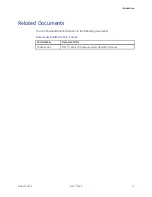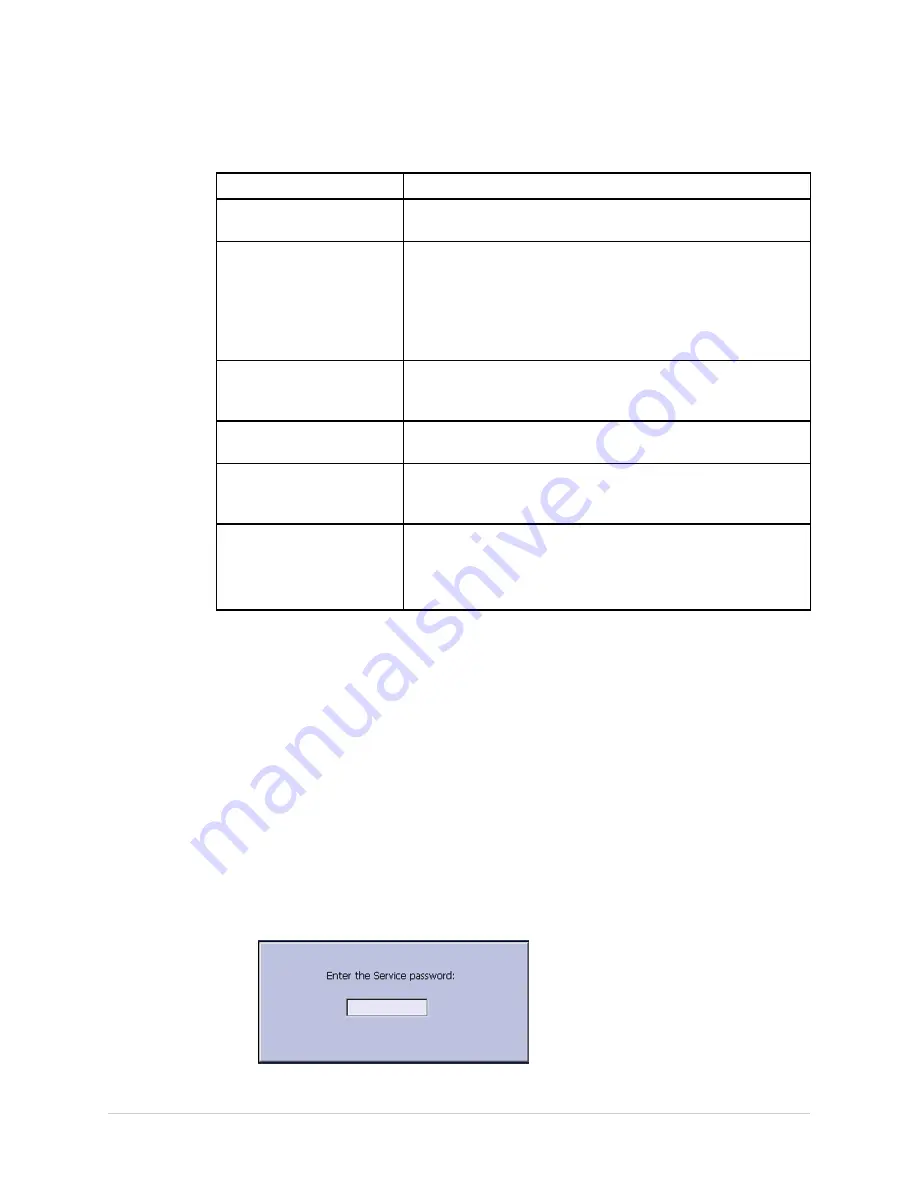
Troubleshooting
Visual Inspection Checklist (cont'd.)
Area
Look for the following problems
Fasteners
Loose or missing screws or other hardware, especially
fasteners used as connections to ground planes on PCBs
Power source
• Faulty wiring, especially AC outlet
• Circuit not dedicated to system
NOTE:
Power source problems can cause static discharge,
resetting problems, and noise.
Keyboard
• Cuts or cracks in keyboard membrane
• Illegible labels
LCD display filter
Scratches, cracks, or an opaque display filter (transparent
component of keyboard bezel) that impair viewing
Battery pack
• Cracked, swollen, or leaky battery pack enclosure
• Debris on battery pack electrical contacts
SD card
• Cracked SD card
• Broken gold contacts
• Dirt, scratches, or debris on contacts
Event Logging
Event logging is a way to track system errors, warnings and informational messages.
Setting Up Event Logging
You can set up the system to create an
Event Log
in XML format. To configure the
device for the level of severity of messages written to the
Event Log
, use the following
steps:
1.
Power on the system by pressing the
Power
button.
2.
On the
Main Menu
, press
F5
(
System Configuration
).
3.
Press
F6
(
More
) >
F6
(
More
) >
F5
(
Service Setup
).
A window opens prompting you to enter the
Service password
.
2028451-183E
MAC™ 1600
31
Summary of Contents for MAC 1600
Page 18: ...Introduction 18 MAC 1600 2028451 183E...
Page 26: ...Equipment Overview Block Diagram 26 MAC 1600 2028451 183E...
Page 28: ...Equipment Overview 28 MAC 1600 2028451 183E...
Page 108: ...Maintenance 108 MAC 1600 2028451 183E...
Page 111: ...Parts Lists 2028451 183E MAC 1600 111...
Page 112: ...Parts Lists 112 MAC 1600 2028451 183E...
Page 113: ...Parts Lists 2028451 183E MAC 1600 113...
Page 128: ...Parts Lists 128 MAC 1600 2028451 183E...
Page 140: ...Electromagnetic Compatibility 140 MAC 1600 2028451 183E...
Page 145: ......