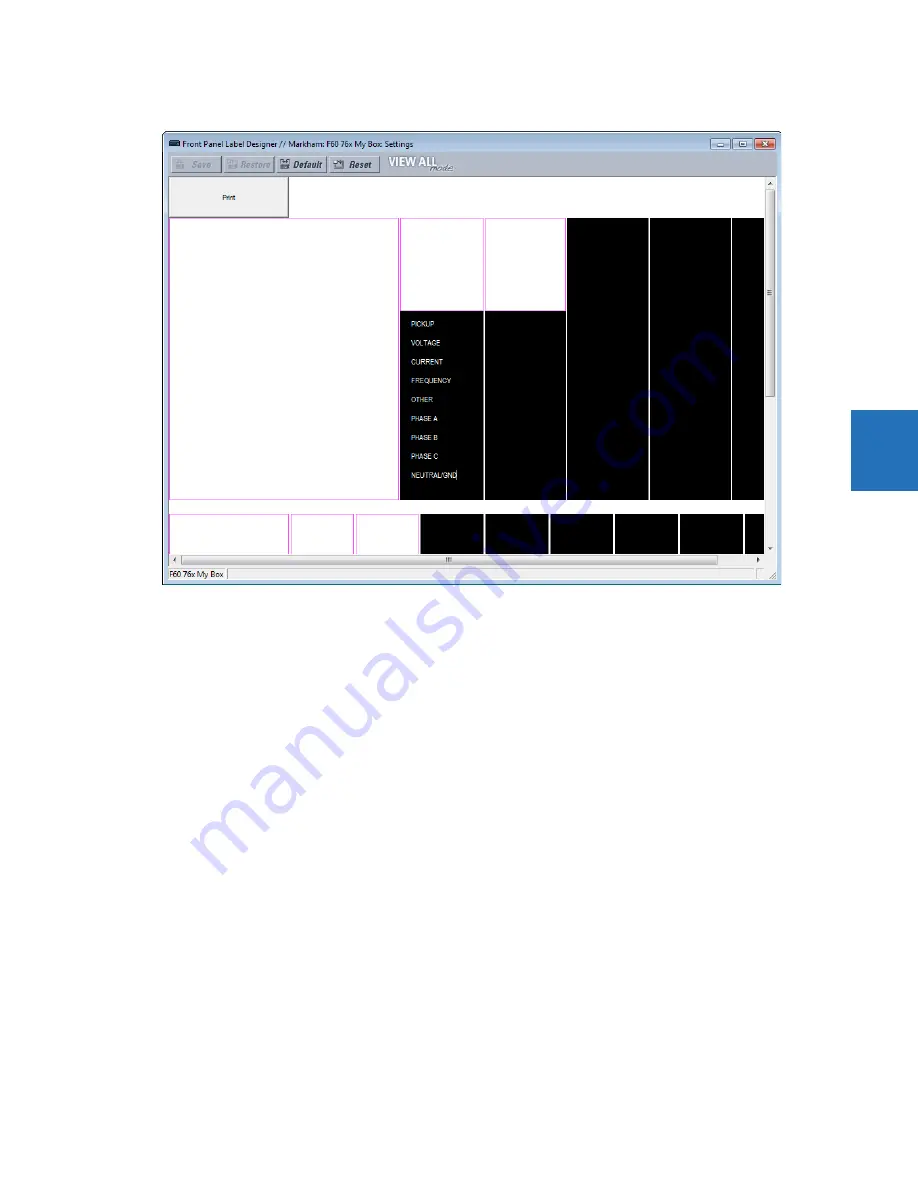
CHAPTER 4: INTERFACES
FRONT PANEL INTERFACE
M60 MOTOR PROTECTION SYSTEM – INSTRUCTION MANUAL
4-51
4
Figure 4-54: Front panel label designer for graphical front panel
5.
Click the
button in the window and select the printer.
6.
Once printed, peel the labels off the template and stick them on the front panel. For the enhanced and graphical front
panels, they go over the clear plastic inserts, not under. For the standard front panel, they go under or over the plastic
covers.
Any changes are not saved. Each time that the label designer window opens, the original template displays, so any labels
deleted are not lost.
4.2.6 Menu navigation
Press the
MENU
key to display selections or home page. Each press of the key advances through the following main
headings:
•
Actual Values
•
Settings
•
Commands
•
Targets
•
Factory Service
•
User displays (when enabled)
4.2.6.1 Enhanced and standard front panels
The setting and actual value pages are arranged hierarchically. Header display pages are indicated by double scroll bars
(
), while sub-header pages are indicated by a single scroll bar (
). The header display pages represent the highest level
of the hierarchy and the sub-header display pages fall below this level. Use the down, right, left, and up arrows to navigate
the menu. The
MESSAGE
up and down arrow keys move within a group of headers, sub-headers, setting values, or actual
Summary of Contents for M60
Page 9: ...TABLE OF CONTENTS M60 MOTOR PROTECTION SYSTEM INSTRUCTION MANUAL ix INDEX ...
Page 10: ...x M60 MOTOR PROTECTION SYSTEM INSTRUCTION MANUAL TABLE OF CONTENTS ...
Page 552: ...5 344 M60 MOTOR PROTECTION SYSTEM INSTRUCTION MANUAL TESTING CHAPTER 5 SETTINGS 5 ...
Page 660: ...iv M60 MOTOR PROTECTION SYSTEM INSTRUCTION MANUAL ABBREVIATIONS ...
















































