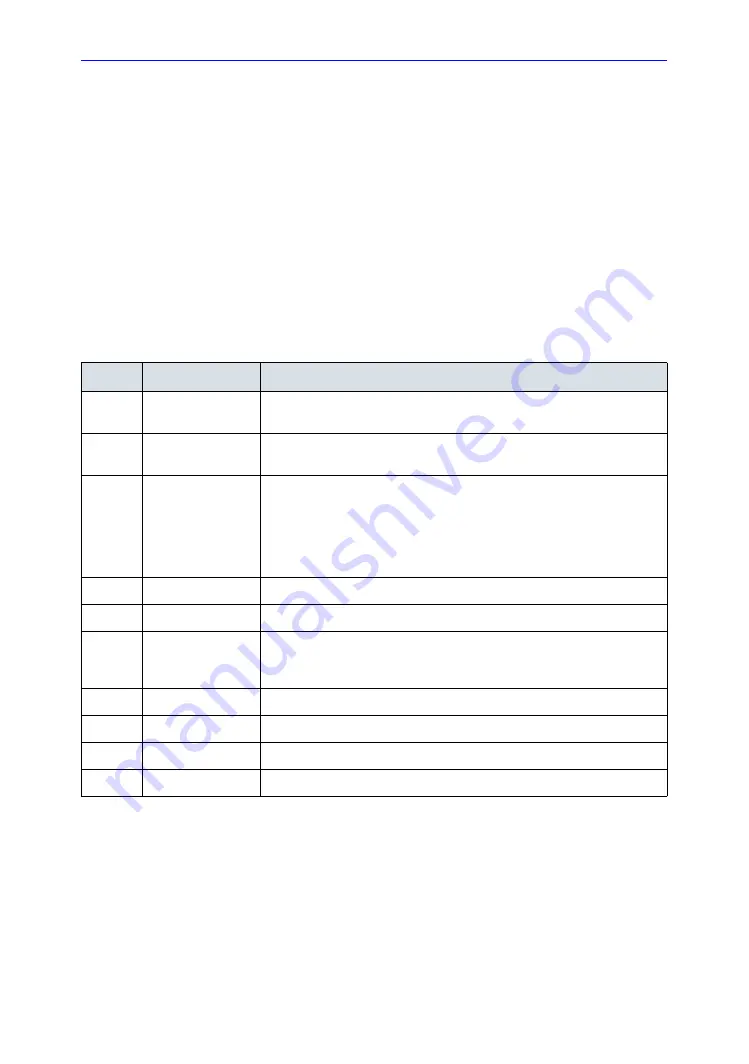
Care and Maintenance
10-12
LOGIQ V2/LOGIQ V1 – Basic Service Manual
5610739-100 English Rev.10
System maintenance
Preliminary checks
The preliminary checks take about 15 minutes to perform. Refer
to the Ultrasound system user documentation whenever
necessary.
Table 10-5: System preliminary checks
Step
Item
Description
1.
Ask and Listen
Ask the customer if they have any problems or questions about the
equipment.
2.
Paperwork
Fill in the top of Ultrasound Inspection Certificate (see Figure 10-6
). Record all probes and Ultrasound system options.
3.
Power up
• Turn the Ultrasound system power on and verify that all fans and
peripherals turn on.
• Watch the displays during power up to verify that no warning or error
messages are displayed.
• Where applicable, confirm that the battery is charged. If no AC Input
present, use the internal battery.
4.
Probes
Verify that the Ultrasound system properly recognizes all probes.
5.
Displays
Verify proper display on the monitor.
6.
InSite
Where applicable, for Warranty and Contract Customers only:
• Verify that InSite is functioning properly.
• Ensure two-way remote communications.
7.
Review Error Logs
Where applicable, Error Logs can be reviewed via system diagnostics.
8. Diagnostics Optional.
9.
Presets
Backup all Customer Presets to an appropriate media.
10.
Image Archive
Back up the Image Archive onto appropriate media.
Summary of Contents for LOGIQ V2
Page 5: ...LOGIQ V2 LOGIQ V1 Basic Service Manual i 3 5610739 100 English Rev 10...
Page 6: ...i 4 LOGIQ V2 LOGIQ V1 Basic Service Manual 5610739 100 English Rev 10...
Page 7: ...LOGIQ V2 LOGIQ V1 Basic Service Manual i 5 5610739 100 English Rev 10...
Page 8: ...i 6 LOGIQ V2 LOGIQ V1 Basic Service Manual 5610739 100 English Rev 10...
Page 9: ...LOGIQ V2 LOGIQ V1 Basic Service Manual i 7 5610739 100 English Rev 10...
Page 10: ...i 8 LOGIQ V2 LOGIQ V1 Basic Service Manual 5610739 100 English Rev 10...
Page 11: ...LOGIQ V2 LOGIQ V1 Basic Service Manual i 9 5610739 100 English Rev 10...
Page 12: ...i 10 LOGIQ V2 LOGIQ V1 Basic Service Manual 5610739 100 English Rev 10...
Page 13: ...LOGIQ V2 LOGIQ V1 Basic Service Manual i 11 5610739 100 English Rev 10...
Page 14: ...i 12 LOGIQ V2 LOGIQ V1 Basic Service Manual 5610739 100 English Rev 10...
Page 15: ...LOGIQ V2 LOGIQ V1 Basic Service Manual i 13 5610739 100 English Rev 10...
Page 20: ...i 18 LOGIQ V2 LOGIQ V1 Basic Service Manual 5610739 100 English Rev 10...
Page 28: ...i 26 LOGIQ V2 LOGIQ V1 Basic Service Manual 5610739 100 English Rev 10...
Page 58: ...Introduction 1 30 LOGIQ V2 LOGIQ V1 Basic Service Manual 5610739 100 English Rev 10...
Page 190: ...Service Adjustments 6 20 LOGIQ V2 LOGIQ V1 Basic Service Manual 5610739 100 English Rev 10...
Page 316: ...Index 4 LOGIQ V2 LOGIQ V1 Basic Service Manual 5610739 100 English Rev 10...
Page 317: ...GE...






























