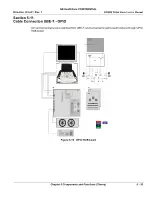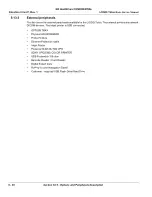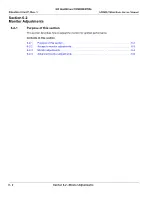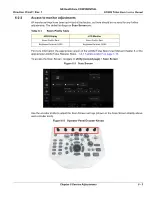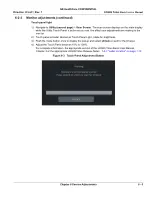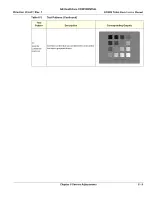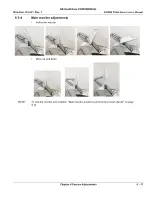GE HealthCare CONFIDENTIAL
Direction
5936427
, Rev. 1
LOGIQ Totus
Basic Service Manual
6 - 4
Section 6-2 - Monitor Adjustments
6-2-3
Monitor adjustments
Room profile
To set the monitor to different room lighting conditions, you may want to manually adjust the room
profile.
To set the room profile
:
1.) Navigate to
Utility (second page)
>
Scan Screen
. The scan screen displays on the main display
while the Utility Touch Panel is active so you can the affect your adjustments are making to the
monitor.
2.) Under
Room Profile
, select the room type.
Backlight
Under special lighting conditions, you may want to adjust the monitor screen’s backlight intensity.
To set the OPIO backlight
:
1.) Navigate to
Utility (second page)
>
Scan Screen
. The scan screen displays on the main display
while the Utility Touch Panel is active so you can the affect your adjustments are making to the
monitor.
2.) Under the operator panel, turn the encoder to adjust the OPIO backlight setting.
Brightness and contrast
Under special lighting conditions, you may want to manually adjust the brightness and contrast.
To manually set the brightness and contrast
:
1.) Navigate to
Utility (second page)
>
Scan Screen
. The scan screen displays on the main display
while the Utility Touch Panel is active so you can the affect your adjustments are making to the
monitor.
2.) Under
Room Profile
, select
User Defined
.
3.) Under the operator panel, turn the encoder to adjust the brightness/contrast setting.
Table 6-2 Room Profile Table
Room Profile
Brightness/Contrast HDU
Brightness/Contrast LCD
Dark
52/50
50/85
Semi-Dark
60/70
70/85
Light
62/93
90/85
User Defined
User-adjustable Brightness/Contrast
User-adjustable Brightness/Contrast
Summary of Contents for LOGIQ Totus
Page 2: ......
Page 4: ...GE HealthCare CONFIDENTIAL Direction 5936427 Rev 1 LOGIQ Totus Basic Service Manual ii...
Page 5: ...GE HealthCare CONFIDENTIAL Direction 5936427 Rev 1 LOGIQ Totus Basic Service Manual iii...
Page 6: ...GE HealthCare CONFIDENTIAL Direction 5936427 Rev 1 LOGIQ Totus Basic Service Manual iv...
Page 643: ......