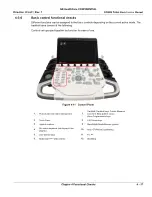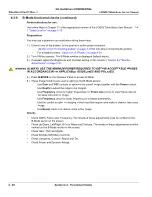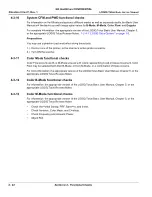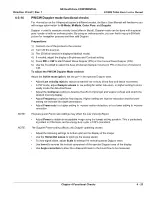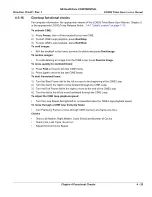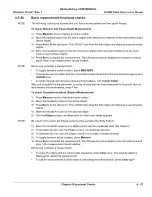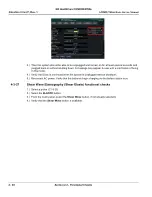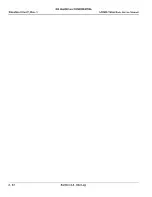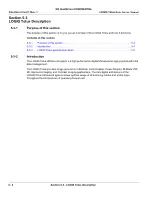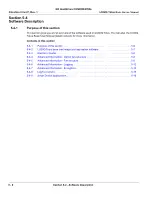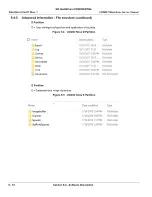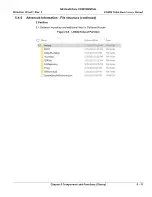GE HealthCare CONFIDENTIAL
Direction
5936427
, Rev. 1
LOGIQ Totus
Basic Service Manual
Chapter 4 Functional Checks
4 - 29
4-3-23
4D option functional checks
Required equipment: 4D Probe (RAB6-D or RIC5-9-D)
To perform the functional checks for 4D
:
1.) Connect a 4D probe. Press the [3D/4D] button on the console.
2.) Press the [4D] button on the [Mode] tab. Press the [Visualization] button, then select Render.
3.) Press the [L] key the console to start 4D data acquisition.
4.) To complete the acquisition, press [Freeze] or [R].
4-3-24
Volume Navigation with inside probe functional checks
Required tools: a supported VN probe, Transmitter
1.) Connect a transmitter. Connect a VN probe to any probe ports and select it.
2.) Using a VN probe scan and enable VNAV.
3.) Check the system detects sensor and scans by confirming the appearance of a single quality bar
on the screen.
4.) Move a VN probe towards transmitter. Expected result is that the quality bar gauge shows 4.
4-3-25
Battery Pack functional checks
1.) With the LOGIQ Totus powered up, verify the “batteries charging” icon displays in the status bar and
the LOGIQ Totus operates as intended.
2.) Unplug the mains cable from the wall. The LOGIQ Totus enters Battery Pack upon AC power loss.
There is an initial temporary message saying the LOGIQ Totus is entering battering mode, then a
message appears, saying the LOGIQ Totus is “running on battery”.
3.) Plug the mains cable back into the wall power and continue with functional checks.
4-3-26
Battery Pack Extended functional checks
1.) With the LOGIQ Totus powered up, verify the “batteries charging” icon displays in the status bar and
the LOGIQ Totus operates as intended.
2.) Go to Utility -> System->General then make sure ”Auto Switch to Power Saving Mode” is 30minutes
and “Freeze When AC is Unplugged” is unchecked like following picture.
Summary of Contents for LOGIQ Totus
Page 2: ......
Page 4: ...GE HealthCare CONFIDENTIAL Direction 5936427 Rev 1 LOGIQ Totus Basic Service Manual ii...
Page 5: ...GE HealthCare CONFIDENTIAL Direction 5936427 Rev 1 LOGIQ Totus Basic Service Manual iii...
Page 6: ...GE HealthCare CONFIDENTIAL Direction 5936427 Rev 1 LOGIQ Totus Basic Service Manual iv...
Page 643: ......