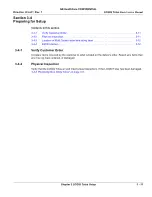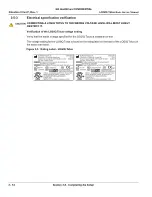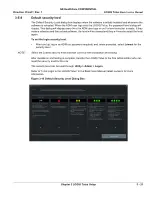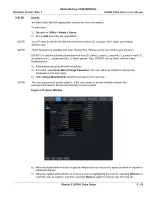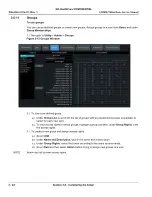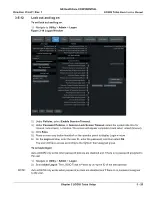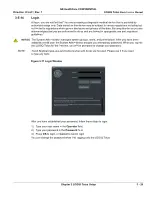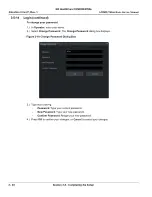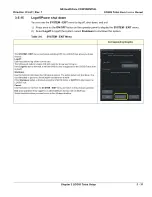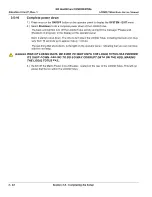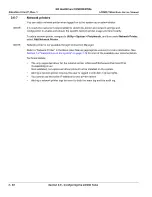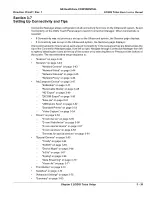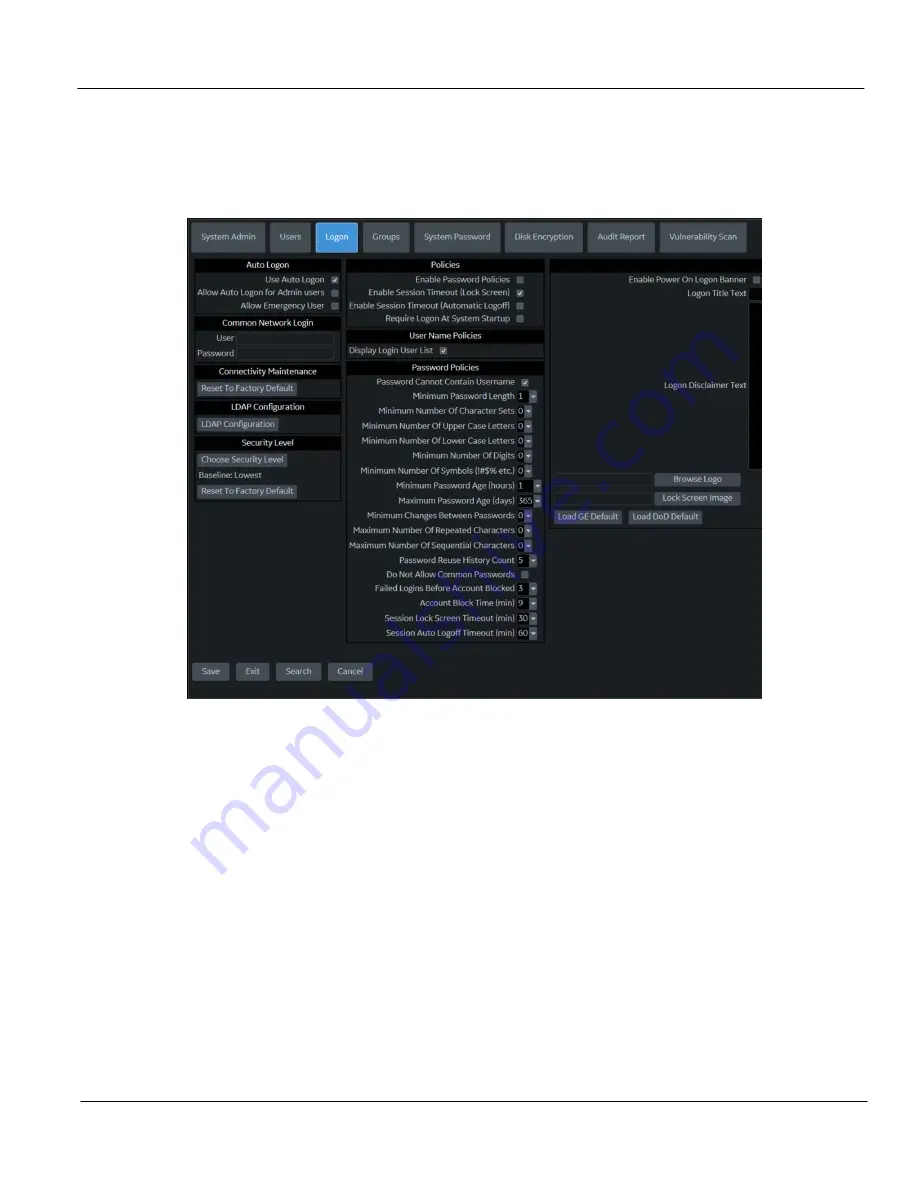
GE HealthCare CONFIDENTIAL
Direction
5936427
, Rev. 1
LOGIQ Totus
Basic Service Manual
Chapter 3 LOGIQ Totus Setup
3 - 25
3-5-12
Lock out and log on
To set lock out and log on
:
1.) Navigate to
Utility
>
Admin
>
Logon
.
2.) Under
Policies
, select
Enable Session Timeout
.
3.) Under
Password Policies
, in
Session Lock Screen Timeout
, select the system idle time for
timeout (lock screen) in minutes. The screen will appear completely black when locked (timeout).
4.) Click
Save
.
5.) Press or move any button/trackball on the operator panel to display Login window.
6.) On the
Login
window, enter the user ID, enter the password, and then select
Ok
.
The user will have access according to the rights in their assigned group.
To set auto logon
:
Auto LOGON only works when password policies are disabled and if there is no password assigned to
the user.
1.) Navigate to
Utility
>
Admin
>
Logon
.
2.) Select
Auto Logon
. The LOGIQ Totus will start by using the ID of the last operator.
NOTE:
Auto LOGON only works when password policies are disabled and if there is no password assigned
to the user.
Figure 3-14 Logon Window
Summary of Contents for LOGIQ Totus
Page 2: ......
Page 4: ...GE HealthCare CONFIDENTIAL Direction 5936427 Rev 1 LOGIQ Totus Basic Service Manual ii...
Page 5: ...GE HealthCare CONFIDENTIAL Direction 5936427 Rev 1 LOGIQ Totus Basic Service Manual iii...
Page 6: ...GE HealthCare CONFIDENTIAL Direction 5936427 Rev 1 LOGIQ Totus Basic Service Manual iv...
Page 643: ......