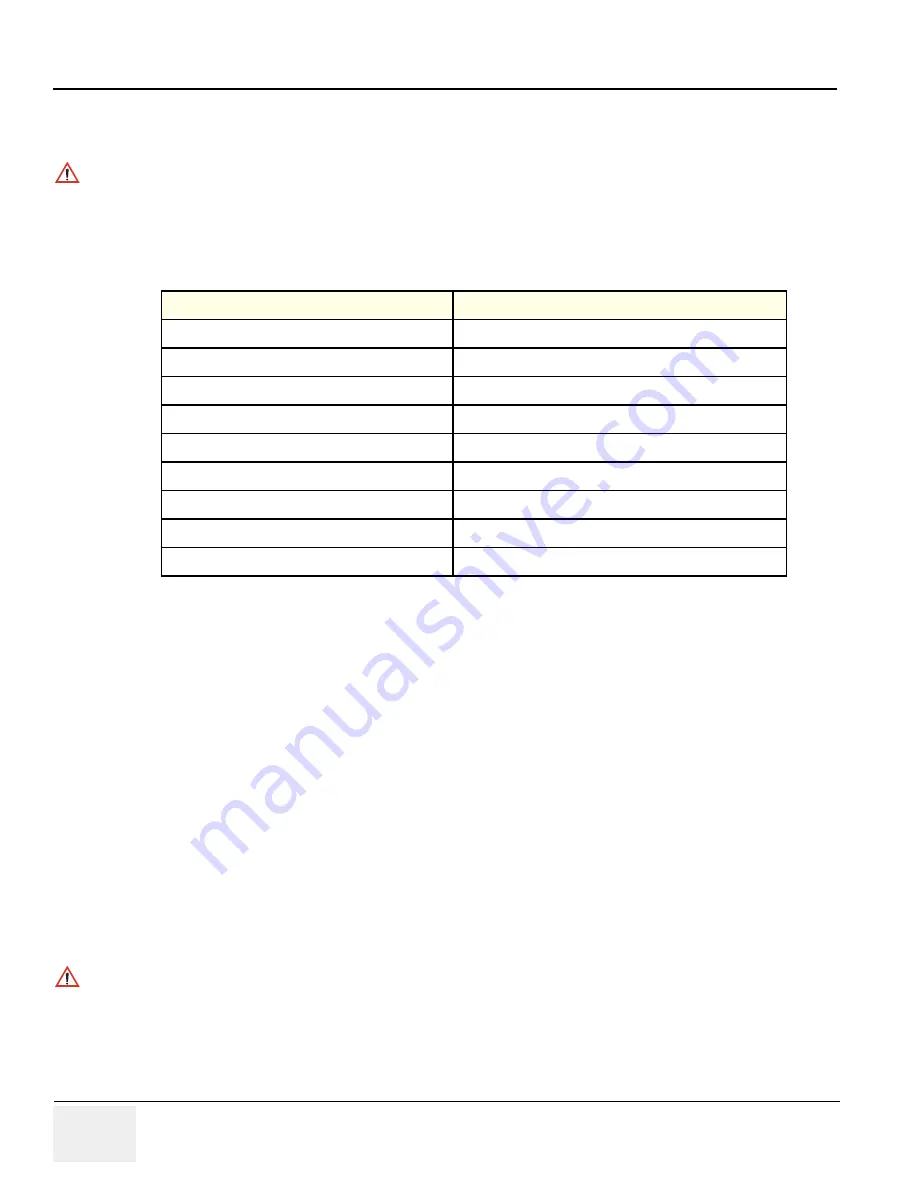
GE H
EALTHCARE
D
IRECTION
5394141, R
EVISION
5
LOGIQ™ P5 S
EVICE
M
ANUAL
4-32
Section 4-7 - Keyboard Function Checks
4-7-2
Sub Keyboard Assy Function Validation Procedure
1.) Boot up the system and run the scfpapitest program.
2.) Press and Rotary sub keyboard, and Paddle (up/down, right/left) button.
3.) Check the log dialog box in scfpapitest program
4-7-3
Trackball Assy validation
1.) Boot up the system.
2.) Press the measurement button.
3.) Move the Trackball.
When you move the trackball in measurement mode, the cursor should be moved.
4-7-4
A/N Key assy validation
1.) Boot up the system.
2.) Press 'Comment' button.
3.) Press A/N keyboard.
Each key should be displayed on the monitor display.
4-7-5
Freeze key validation
1.) Follow up the procedure
4-7-1 "Main Keyboard Assy Function Validation Procedure" on page 4-29
to run the scfpapitest program.
2.) Press Freeze button and check up the Log dialog box if the freeze key was release.
NOTICE
4-7-1 "Main Keyboard Assy Function Validation Procedure" on page 4-29
run the scfpapitest program.
Table 4-9
Button and Rotary Table
Button or Rotary Name
The Name displayed in Log
1 (Button/Rotary)
PushEncoder 1 of Touchpanel Button/Rotary
2 (Button/Rotary)
PushEncoder 2 of Touchpanel Button/Rotary
3 (Button/Rotary)
PushEncoder 3 of Touchpanel Button/Rotary
4 (Button/Rotary)
PushEncoder 4 of Touchpanel Button/Rotary
5 (Button/Rotary)
PushEncoder 5 of Touchpanel Button/Rotary
Up
Paddle Up Button
Down
Paddle Down Button
Left
Paddle Left Button
Right
Paddle Right Button
NOTICE
After pressing Freeze button, Freeze button message should be displayed into Log dialogbox on
scfpapitest program.






























