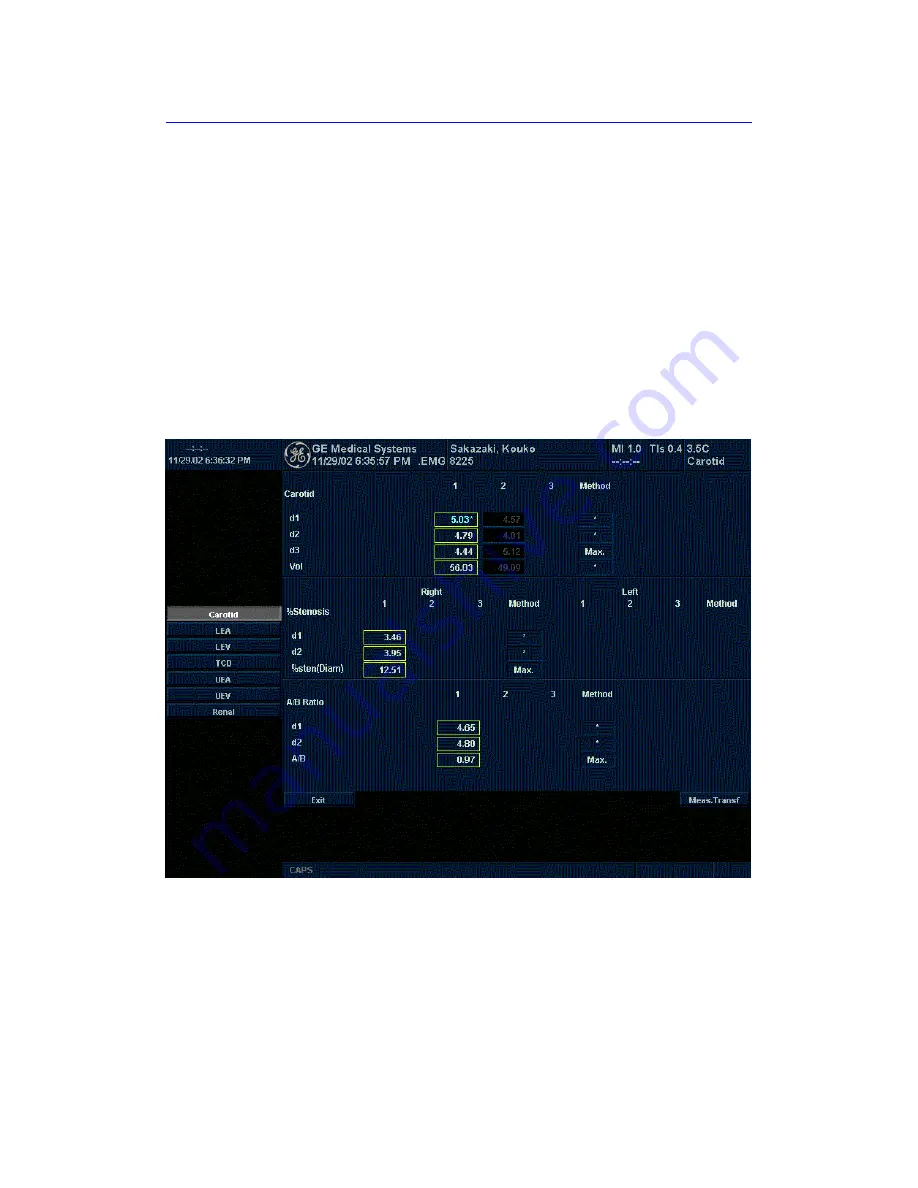
Vascular
11
-
26
LOGIQ 7 Basic User Manual
Direction 2392206-100 Rev. 1
To edit a worksheet
To change data on a worksheet:
1. Select
Worksheet Display
from any page of the Vascular
Calculation Touch Panel Menu.
2. To position the cursor at the field you want to change, move
the
Trackball
.
The field is highlighted.
3. Type the new data in the field and move the cursor to
another place, then the new data is displayed in blue and
asterisk are appended to value and resultant value to
indicate that it was manual entered.
The average measurements, calculations and ratios are
automatically updated to reflect the edited values.
Figure 11-14. Display of the edited value
NOTE:
If the user move the cursor to the edited value and press
Set
key once, the value is back again before edit.
Summary of Contents for LOGIQ 7
Page 4: ...i 2 LOGIQ 7 Basic User Manual Direction 2392206 100 Rev 1 This page intentionally left blank ...
Page 16: ...i 14 LOGIQ 7 Basic User Manual Direction 2392206 100 Rev 1 ...
Page 28: ...Introduction 1 12 LOGIQ 7 Basic User Manual Direction 2392206 100 Rev 1 ...
Page 140: ...Preparing for an Exam 4 28 LOGIQ 7 Basic User Manual Direction 2392206 100 Rev 1 ...
Page 306: ...Scanning Display Functions 6 42 LOGIQ 7 Basic User Manual Direction 2392206 100 Rev 1 ...
Page 418: ...Abdomen and Small Parts 8 18 LOGIQ 7 Basic User Manual Direction 2392206 100 Rev 1 ...
Page 644: ...Cardiology 10 128 LOGIQ 7 Basic User Manual Direction 2392206 100 Rev 1 ...
Page 688: ...Urology 12 8 LOGIQ 7 Basic User Manual Direction 2392206 100 Rev 1 ...
Page 698: ...Pediatrics 13 10 LOGIQ 7 Basic User Manual Direction 2392206 100 Rev 1 ...
Page 882: ...Customizing Your System 16 106 LOGIQ 7 Basic User Manual Direction 2392206 100 Rev 1 ...
Page 928: ...Probes and Biopsy 17 46 LOGIQ 7 Online Help Direction 2392536 100 Rev 1 ...
Page 974: ...User Maintenance 18 46 LOGIQ 7 Online Help Direction 2392536 100 Rev 1 ...
Page 983: ...GE Medical Systems ...
Page 984: ...1 2 LOGIQ 7 Basic User Manual Direction 2392206 100 Rev 1 ...






























