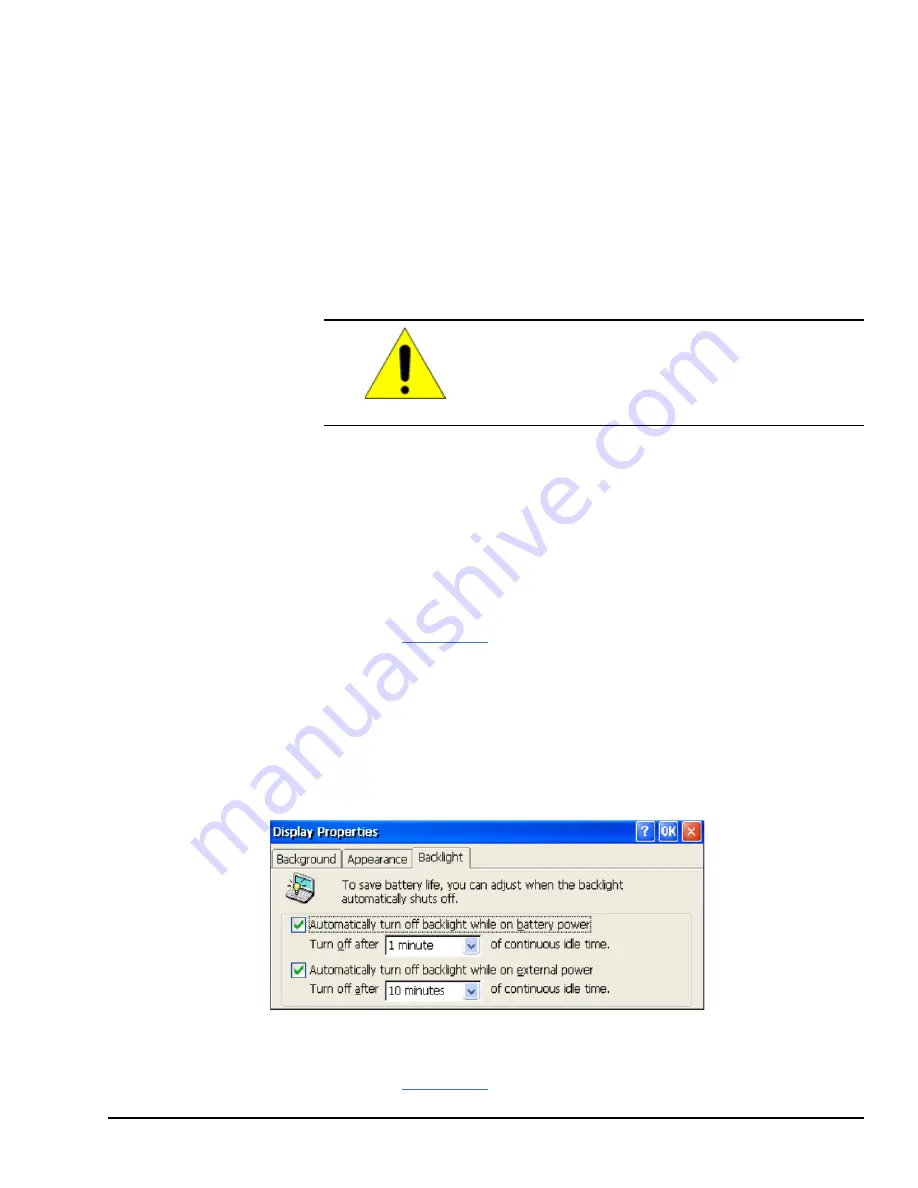
5
Operation
5.1
Touchscreen Display
The QuickPanel
+
Operator Interface features a LED Backlit LCD touchscreen display
with two-point touch technology. The touch technology is based on projected capacitance,
which allows tracking of the finger without pressured contact and is conducive to smooth
scrolling and multi-touch gesturing capability. Display brightness and backlight operation
can be set using the operating system Control Panel.
Caution
Although we recommend the use of the protective sheet,
do not operate the touchscreen with any hard materials,
such as a screwdriver. This could damage the
touchscreen display.
5.1.1
Adjusting the Display Brightness
�
�
To adjust the brightness of the display
1.
From the Control Panel, double-tap
Display
and select the
Brightness
tab to
display the Brightness window.
2.
Drag the Brightness slider bar between Lowest and Highest.
3.
Tap
OK
to exit the control panel.
4.
Run the
to save the settings.
5.1.2
Configuring the Backlight
�
�
To configure the backlight
1.
From the Control Panel, double-tap
Display
and select the
Backlight
tab to display
the Backlight Display Properties window.
2.
Select
Automatically turn off backlight while on external power
.
Backlight Display Properties
3.
Tap
OK
to exit the control panel.
4.
Run the
to save the settings.
Operation
GFK-2847F User Manual 47
For public disclosure
Summary of Contents for IC755CxW07CD SERIES
Page 26: ...Notes 26 GFK 2847F QuickPanel Operator Interface User Manual For public disclosure...
Page 52: ...Notes 52 GFK 2847F QuickPanel Operator Interface User Manual For public disclosure...
Page 56: ...Notes 56 GFK 2847F QuickPanel Operator Interface User Manual For public disclosure...
Page 58: ...Notes 58 GFK 2847F QuickPanel Operator Interface User Manual For public disclosure...
Page 61: ......






























