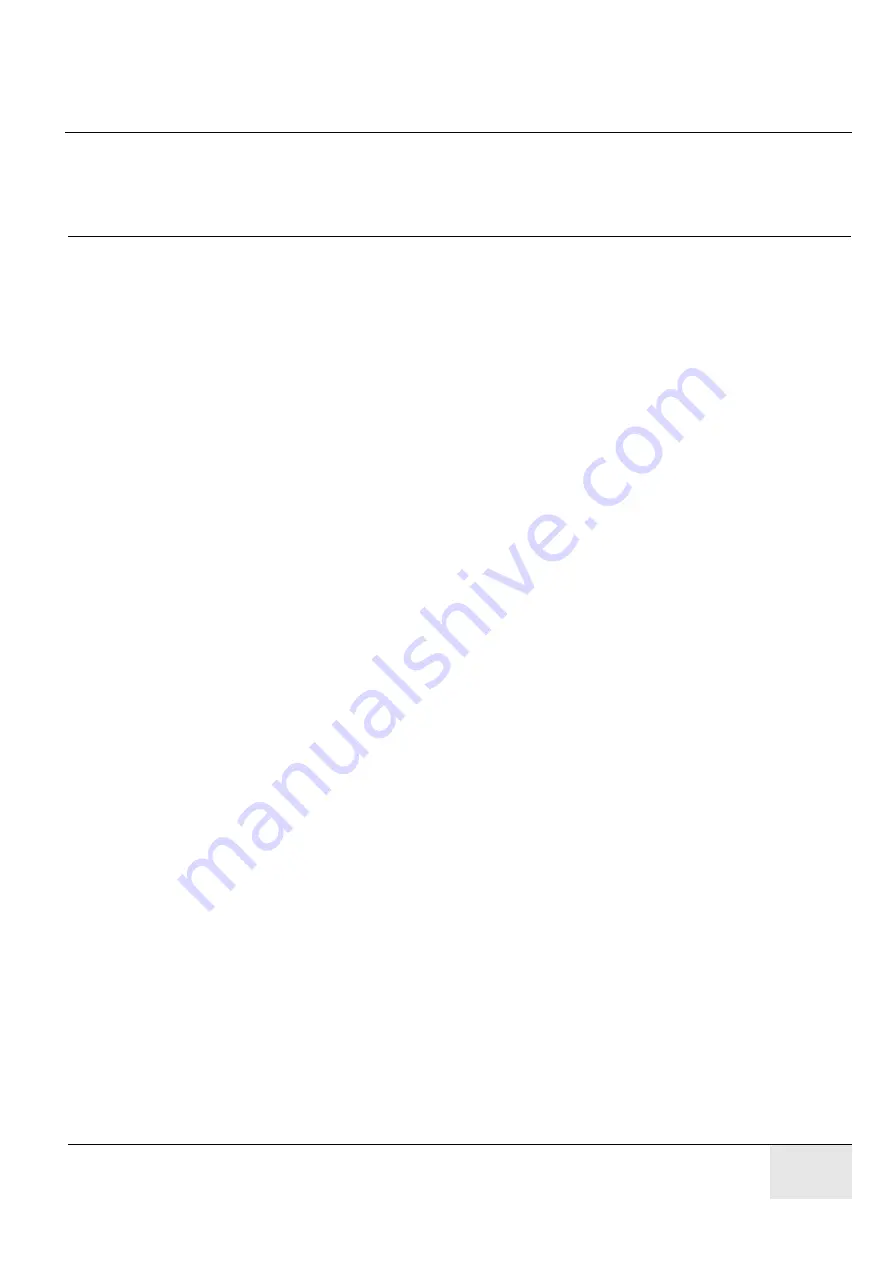
GE H
EALTHCARE
D
IRECTION
5158821-100, R
EVISION
3
E
X
PLORE
L
OCUS
SP S
ERVICE
G
UIDE
Page 97
Chapter 7
Calibration
Section 7.1
Overview
7.1.1
Purpose
This Chapter describes how to calibrate the eXplore Locus SP. The calibration procedures differ
depending on which component is being replaced.
•
Detector Replacement
(see Section 7.2)
Detector replacement calibration involves: Mechanically Adjust Detector, Find X-Ray
Mask Values, Start Transform1 File Creation, Complete Transform1 File Creation, Create
Transform2 and Transform4 Files, Calculate Central Slice of X-Ray Source, Verify Stage
Alignment, Centre the Stage, Calculate Source to Detector Distance, Edit Calibration
Settings, Calculate & Edit Magnification Difference, Perform Verification Scans, Follow
Up.
•
Stage Replacement
(see Section 7.3)
Stage replacement calibration involves: Mechanically Align the Stage, Centre the Stage,
Perform Verification Scans.
•
X-Ray Source Replacement
(see Section 7.4)
Source replacement calibration involves: Centre the X-Ray Source, Centre the Stage,
Calculate Central Slice of X-Ray Source, Verify Stage Alignment, Calculate Source to
Detector Distance, Edit Calibration Settings, Calculate & Edit Magnification Difference,
Perform Verification Scans, Follow Up.
•
Abridged Calibration
(see Section 7.5)
Each time the case/shielding is removed from the SP Locus, or the system is re-located,
the following calibration steps are performed: Centre the Stage, Perform Verification
Scans, Edit Calibration Settings, Follow Up.
Since the major calibration steps (e.g. Centre the Stage) may vary slightly depending on the
sequence of calibration, all major steps are repeated within the various sections for ease of use.
NOTICE
These calibration procedures are proprietary and confidential. Access to these procedures
are restricted to GE Technical Service personnel only.
NOTICE
Refer to the Lockout & Tagout procedure in Chapter 1 before servicing the system.
Summary of Contents for Healthcare eXplore Locus SP
Page 2: ...This page is intentionally left blank...
Page 12: ...GE HEALTHCARE DIRECTION 5158821 100 REVISION 3 EXPLORE LOCUS SP SERVICE GUIDE Page 12...
Page 13: ...GE HEALTHCARE DIRECTION 5158821 100 REVISION 3 EXPLORE LOCUS SP SERVICE GUIDE Page13...
Page 37: ...GE HEALTHCARE DIRECTION 5158821 100 REVISION 3 EXPLORE LOCUS SP SERVICE GUIDE Page37...
Page 228: ...GE HEALTHCARE DIRECTION 5158821 100 REVISION 3 EXPLORE LOCUS SP SERVICE GUIDE Page 228...






























