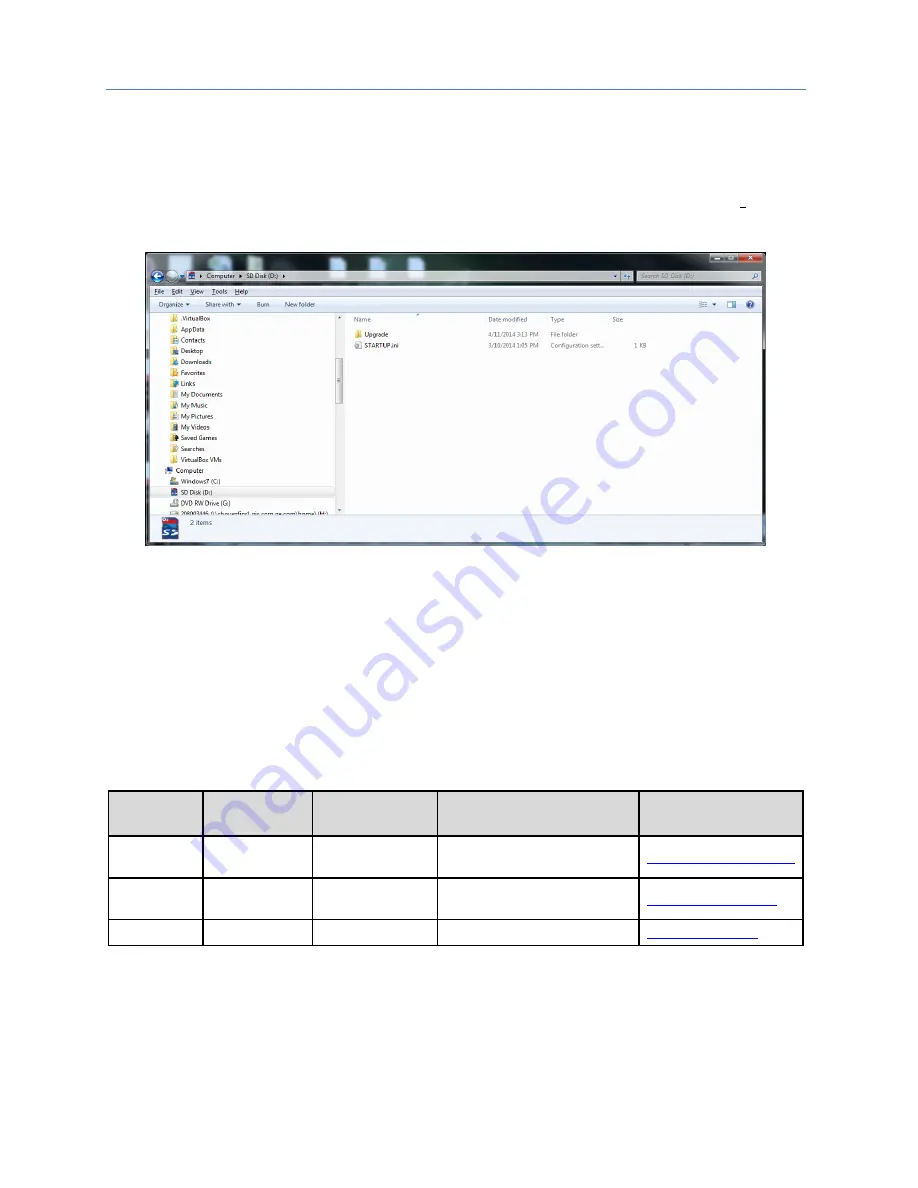
Chapter 2. Installation
26
PACSystems RX3i Genius Communications Gateway
GFK-2892F
2.7
Firmware Updates
Refer to the rear view of the GCG001 module shown in Figure 8 (above). Whenever the GCG001 firmware
needs to be updated, remove the SD card from its slot at the rear of the module, then install the SD Card in
your PC and copy the new firmware to the SD Card. The ZIP file containing the GCG001 firmware upgrade may
be found on the GE Automation & Controls Product Support web-site http://www.geautomation.com. Unzip
the file as shown in the following figure.
Figure 13: GCG001 Firmware Upgrade ZIP File UnZIPped to SD Card
After the SD card has received an update of the GCG001 firmware, install the SD card in its slot (see Figure 8).
Note that the GCG001 must not be powered up while installing the SD Card. Next, while holding down the
Firmware Load Pushbutton (see Figure 8), apply power to the module. This action causes the firmware to be
copied from the SD Card to the GCG001 module itself. Continue holding the pushbutton until the OK LED turns
amber, then release the pushbutton. When the OK LED turns green, the firmware has been loaded. Cycle
power on the module and wait for the OK LED to turn green and steady. The module is then ready to be
properly mounted (see section 1.7.1).
2.8
Spare Parts
The following spare parts may be obtained directly from the indicated vendors:
GCG001
Usage
Manufacturer
Manufacturer
P/N
Description
Contact Information
Power
Phoenix Contact 1763180
Conn TB Plug 1x3 3.81mm Tin
Scw Lcks Blk
Genius Terminal
Block
Weidmueller
127787000
Con,3x2 Plug, w/Screws, Spring
Conn, Term Block
Config Backup
Verbatim
44015
SD Card, 2GB






























