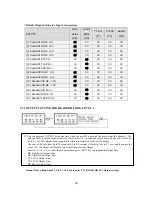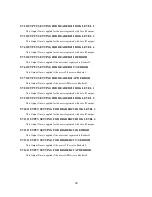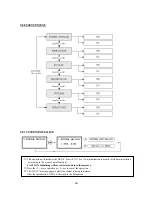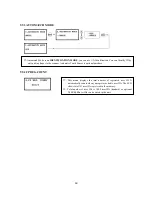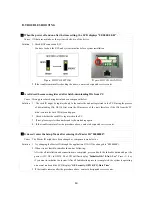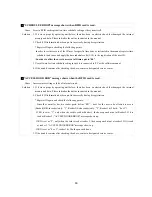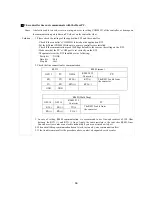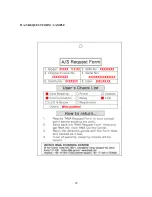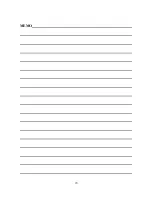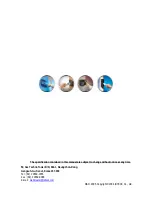☞
“SCHEDULE ERROR” message shows when RFID card is read.
Cause Error in RFID card registration, time schedule setting or the system itself.
Solution 1. If it was a properly operating unit before, there has been an electric shock that damaged the internal
2. C
ion.
* R
ng the following points.
-In
schedul
y the time schedule code(1~10) in the registration of the user ID.
3. Use software for time schedule setting in case it is connected to PC as the software manual.
4. If the trouble remains after checking the above, contact a designated service center.
memory and data. Please initialize the unit as instructed in the manual.
heck if ID information has been put in incorrectly during its registrat
egister ID again checki
order to restrict access of the ID user for specific time zone as instructed in the manual, register time
e in advance and appl
- In order to allow the user to access at all times, put in “00”.
☞
“ACCESS DOOR ERR” message shows when the RF ID card is read.
Cause Incorrect user setting or false of internal circuit.
Solution 1. If it was a properly operating unit before, there has been an electric shock that damaged the internal
during its registration.
ontroller has two reader ports, define “RD” – door for the user to be allowed to access
nly: “2”, Reader 1 & 2 both: “0 or 3”)
t reader1. If it is read
R” message shows up.
3. If the trouble remains after checking the above, contact a designated service center.
memory and data. Please initialize the unit as instructed in the manual.
2. Check if ID information has been put in incorrectly
* Register ID again and check the following points:
- Since the c
(Reader1(Bilt-in reader) only: “1”, Reader 2(Extra reader) o
- If RD is set as “1”, only when the card is read at Reader 1, the door opens but not at Reader2. If it is
read at Reader 2, “ACCESS DOOR ERROR” message shows up.
- If RD is set as “2”, only when the card is read at reader 2, the door opens but not a
at reader 1, “ACCESS DOOR ERRO
- If RD is set as “0 or 3”, reader 1 & 2 both open each door.
65
Summary of Contents for GE314
Page 1: ...OPERATING MANUAL FINGERPRINT ACCESS CONTROLLER MODEL GE314 ...
Page 33: ...9 2 F2 SETUP MENU 33 ...
Page 37: ...9 3 F3 SETUP MENU 37 ...
Page 42: ...9 4 F4 SETUP MENU 9 4 1 ID REGISTRATION 1 Registration by RF Card 42 ...
Page 47: ...9 5 F5 SETUP MENU 9 5 1 TIME SCHEDULE 47 ...
Page 50: ...9 6 F6 SETUP MENU 50 ...
Page 53: ...9 7 F7 SETUP MENU 53 ...
Page 71: ...A S REQUEST FORM ORIGINAL 71 ...
Page 72: ...A S REQUEST FORM SAMPLE 72 ...
Page 73: ...MEMO 73 ...