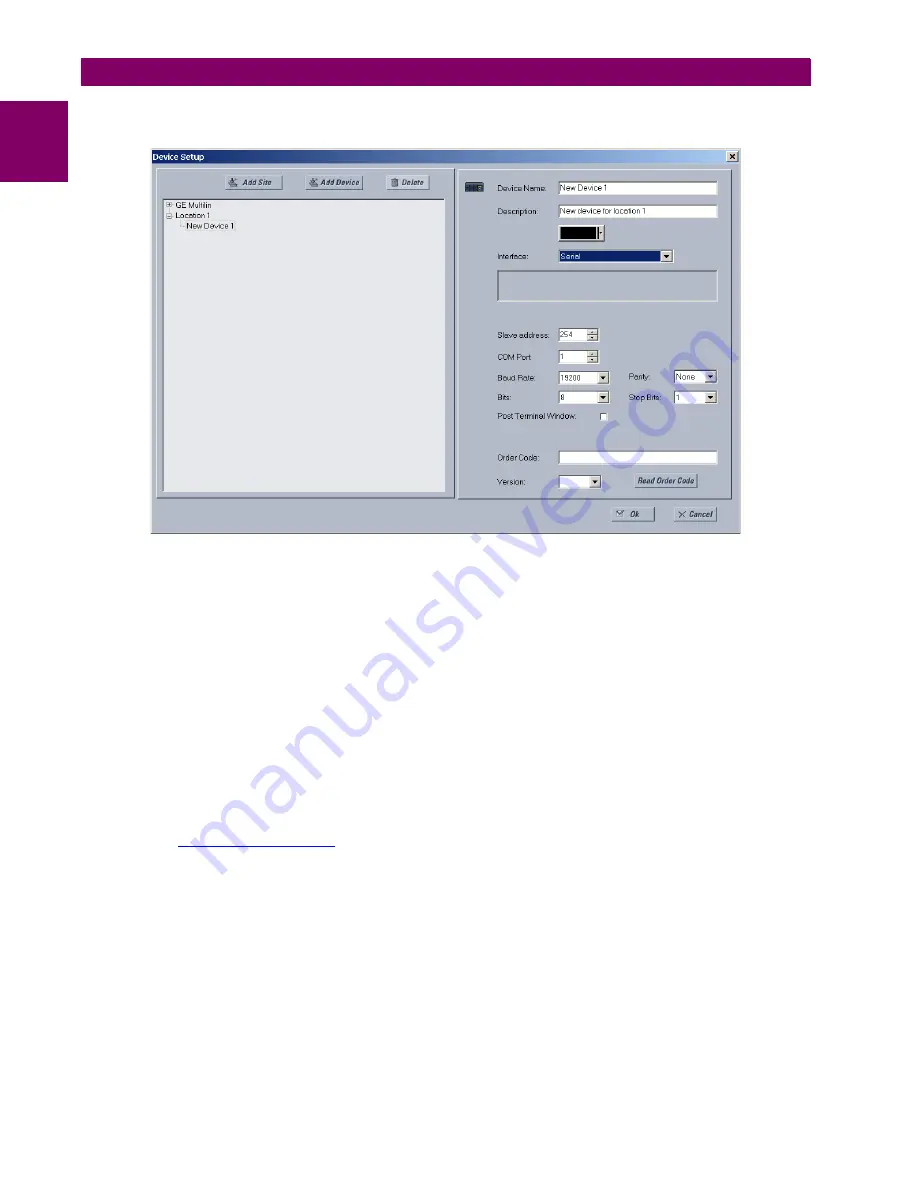
1-8
G60 Generator Protection System
GE Multilin
1.3 ENERVISTA UR SETUP SOFTWARE
1 GETTING STARTED
1
8.
Select “Serial” from the
Interface
drop-down list. This will display a number of interface parameters that must be
entered for proper serial communications.
Figure 1–4: CONFIGURING SERIAL COMMUNICATIONS
9.
Enter the relay slave address, COM port, baud rate, and parity settings from the
SETTINGS
Ö
PRODUCT SETUP
ÖØ
COM-
MUNICATIONS
ÖØ
SERIAL PORTS
menu in their respective fields.
10. Click the
Read Order Code
button to connect to the G60 device and upload the order code. If an communications
error occurs, ensure that the EnerVista UR Setup serial communications values entered in the previous step corre-
spond to the relay setting values.
11. Click “OK” when the relay order code has been received. The new device will be added to the Site List window (or
Online window) located in the top left corner of the main EnerVista UR Setup window.
The Site Device has now been configured for RS232 communications. Proceed to the
Connecting to the G60
section to
begin communications.
c) CONFIGURING ETHERNET COMMUNICATIONS
Before starting, verify that the Ethernet network cable is properly connected to the Ethernet port on the back of the relay. To
setup the relay for Ethernet communications, it will be necessary to define a Site, then add the relay as a Device at that site.
1.
Verify that the latest version of the EnerVista UR Setup software is installed (available from the GE EnerVista CD or
online from
). See the
Software Installation
section for installation details.
2.
Select the “UR” device from the EnerVista Launchpad to start EnerVista UR Setup.
3.
Click the
Device Setup
button to open the Device Setup window, then click the
Add Site
button to define a new site.
4.
Enter the desired site name in the “Site Name” field. If desired, a short description of site can also be entered along
with the display order of devices defined for the site. In this example, we will use “Location 2” as the site name. Click
the
OK
button when complete.
5.
The new site will appear in the upper-left list in the EnerVista UR Setup window. Click the
Device Setup
button then
select the new site to re-open the Device Setup window.
6.
Click the
Add Device
button to define the new device.
7.
Enter the desired name in the “Device Name” field and a description (optional) of the site.
Summary of Contents for G60 UR Series
Page 2: ......
Page 4: ......
Page 12: ...xii G60 Generator Protection System GE Multilin TABLE OF CONTENTS ...
Page 32: ...1 20 G60 Generator Protection System GE Multilin 1 5 USING THE RELAY 1 GETTING STARTED 1 ...
Page 132: ...4 30 G60 Generator Protection System GE Multilin 4 3 FACEPLATE INTERFACE 4 HUMAN INTERFACES 4 ...
Page 392: ...5 260 G60 Generator Protection System GE Multilin 5 10 TESTING 5 SETTINGS 5 ...
Page 418: ...6 26 G60 Generator Protection System GE Multilin 6 5 PRODUCT INFORMATION 6 ACTUAL VALUES 6 ...
Page 482: ...A 12 G60 Generator Protection System GE Multilin A 1 PARAMETER LISTS APPENDIXA A ...
Page 604: ...D 10 G60 Generator Protection System GE Multilin D 1 IEC 60870 5 104 APPENDIXD D ...
Page 616: ...E 12 G60 Generator Protection System GE Multilin E 2 DNP POINT LISTS APPENDIXE E ...
Page 634: ...x G60 Generator Protection System GE Multilin INDEX ...






























