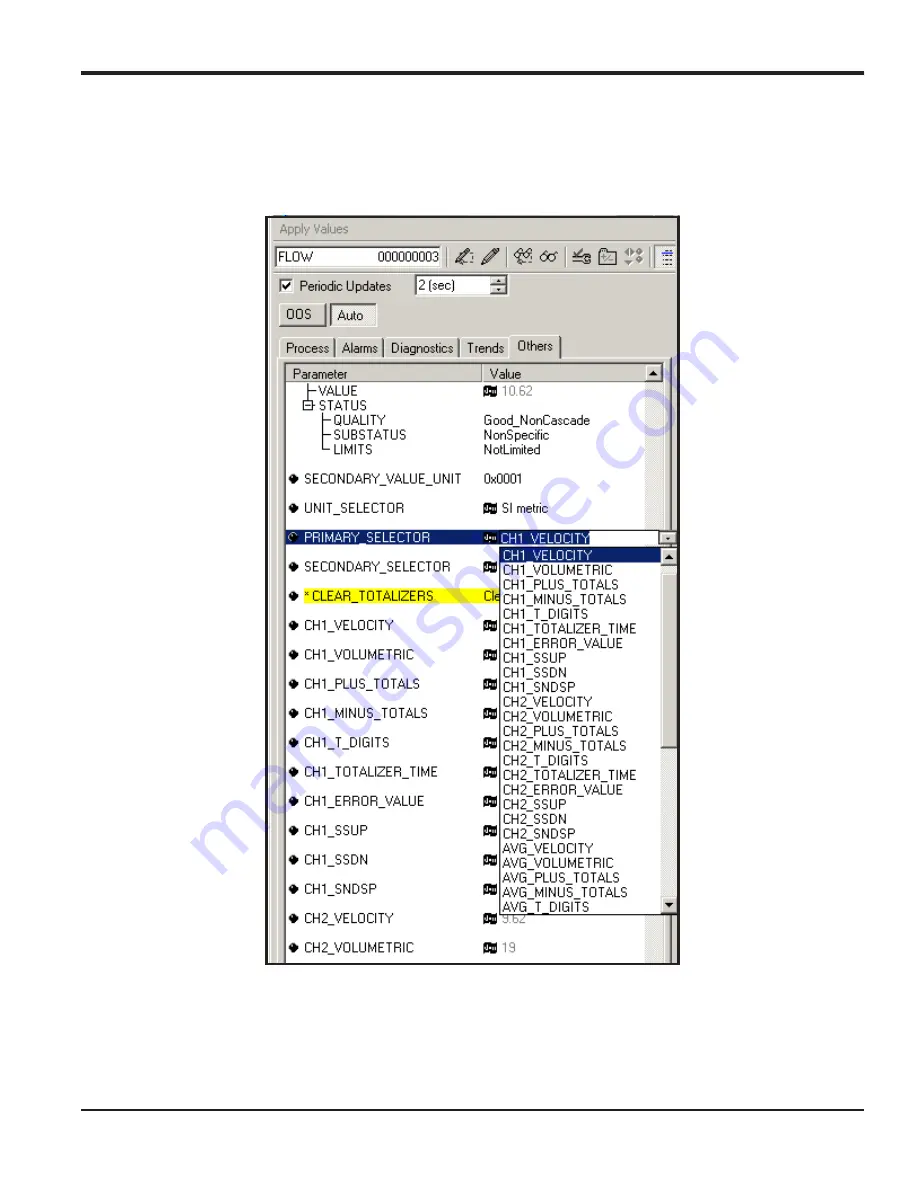
DigitalFlow™ XGS868i Programming Manual
145
Appendix E. Foundation Fieldbus Communications
E.3 Selecting the Desired Measurements (cont.)
4.
After the desired measurements have been selected for the
PRIMARY
and
SECONDARY SELECTOR
, choose the unit
system (
UNIT_SELECTOR
above the
PRIMARY_SELECTOR
) that has been programmed in the flowmeter (English or
SI).
Figure 57: Primary Selector Drop Down List
Summary of Contents for DigitalFlow XGS868i
Page 2: ......
Page 4: ... no content intended for this page ...
Page 10: ...Contents viii DigitalFlow XGS868i Programming Manual ...
Page 52: ...Chapter 1 Programming Site Data 42 DigitalFlow XGS868i Programming Manual ...
Page 85: ...DigitalFlow XGS868i Programming Manual 75 Appendix A Menu Maps Appendix A Menu Maps ...
Page 86: ...76 DigitalFlow XGS868i Programming Manual no content intended for this page ...
Page 96: ...86 DigitalFlow XGS868i Programming Manual no content intended for this page ...
Page 146: ...Appendix C Programming the XGS868i Using PanaView 136 DigitalFlow XGS868i Programming Manual ...
Page 148: ...138 DigitalFlow XGS868i Programming Manual no content intended for this page ...
Page 174: ...Warranty 164 DigitalFlow XGS868i Programming Manual no content intended for this page ...
Page 175: ......






























