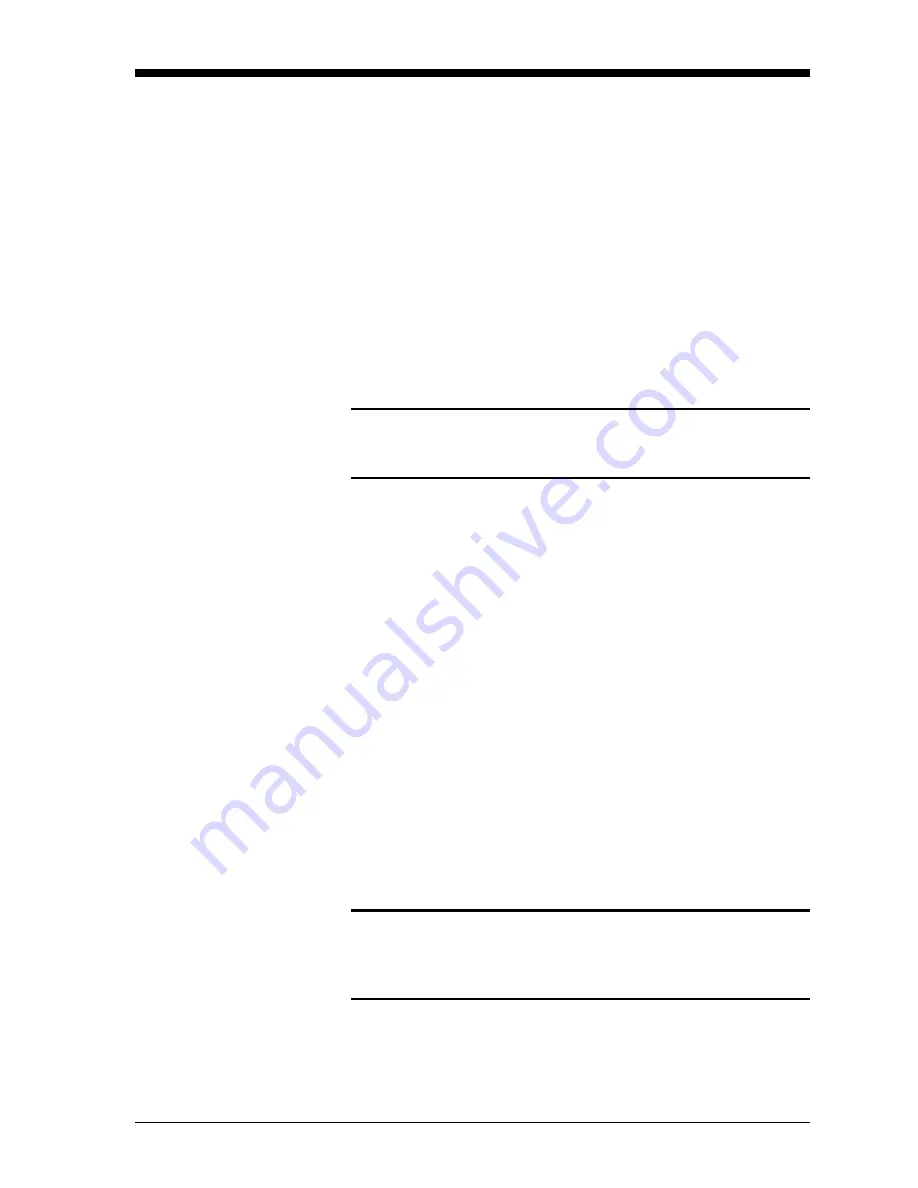
Optional Enclosures
B-3
April 2008
Rack Mount Option Card
Installation
The Model GC868 flowmeter can accommodate up to six option
cards in a manner similar to that used in a PC. The option cards are
installed into sockets on the printed circuit board, and they are held in
place with a metal bracket. A single metal bracket is used to secure all
the installed option cards.
Note:
If the Model GC868 presently has no option cards installed,
be sure to purchase the metal mounting bracket along with the
first option card.
Refer to Figure B-2 on page B-11 and complete the following steps:
1.
After disconnecting the main power to the meter, remove the
top
panel
from the enclosure by removing the four screws indicated.
!WARNING!
The main power to the Model GC868 must be
disconnected before proceeding.
2.
If one or more option cards are already installed, remove the four
fasteners
that secure the metal bracket to the printed circuit board.
Lift the
metal bracket
straight up and away from the printed circuit
board.
Note:
The fasteners may be either plastic snap rivets or metal
hardware (in some older meters). In either case, they may be
discarded, as new plastic snap rivets are provided.
3.
There are six 32-pin
option card sockets
(
J41–J46
) on the rear of
the printed circuit board. By removing the screw on the rear panel,
remove the appropriate
option slot cover
to make room for the
external connector on the new option card.
4.
To install the
option card
, insert its 32-pin connector into the
chosen option card socket and gently press the card into place.
Make sure that the pins in the connector are straight and properly
aligned with the socket and that the option card is oriented with its
external connector positioned in the opening on the rear panel.
Caution!
Do not force the option card into the socket. If the card
does not enter the socket easily, check for and straighten
any bent pins in the connector and try again.
5.
Repeat steps 3 and 4 to install any additional option cards.
Summary of Contents for DigitalFlow GC868
Page 6: ...Chapter 1 ...
Page 23: ...Chapter 2 ...
Page 31: ...Chapter 3 ...
Page 39: ...Chapter 4 ...
Page 52: ...Appendix A ...
Page 53: ...Service Record Introduction A 1 Data Entry A 1 Diagnostic Parameters A 3 ...
Page 57: ...Appendix B ...















































