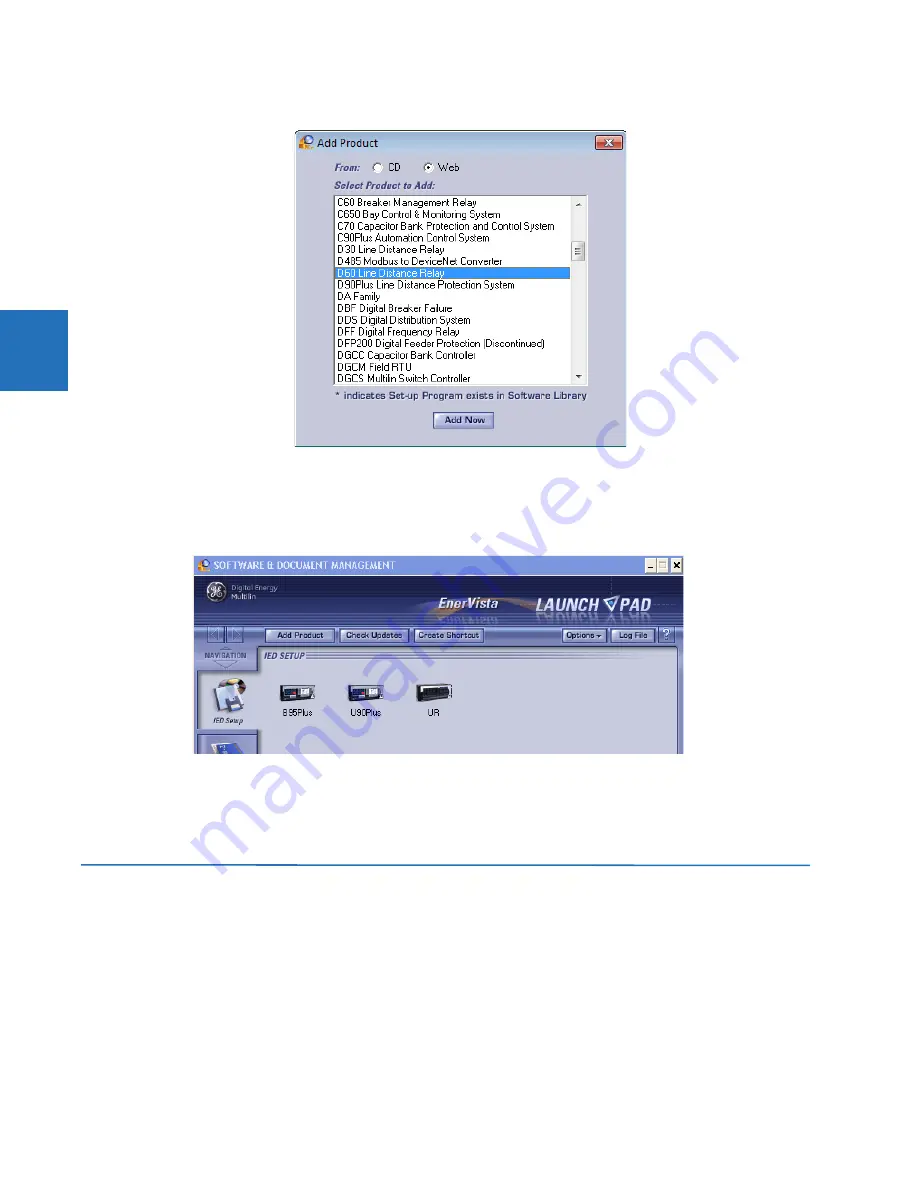
3-56
D30 LINE DISTANCE PROTECTION SYSTEM – INSTRUCTION MANUAL
ADD DEVICE TO SOFTWARE
CHAPTER 3: INSTALLATION
3
Figure 3-63: Identifying the UR device type
6.
In the wizard, click the
Next
button and complete the process. The files are installed in the directory indicated, and the
installation program automatically creates icons and adds an entry to the Windows start menu.
The UR device is added to the EnerVista Launchpad window, as shown.
Figure 3-64: UR device added to Launchpad window
7.
For other than English, configure the language for the front panel in the EnerVista software under
Settings > Product
Setup > Display Properties
. User-entered strings are not translated, for example relay names, so setting the language
now ensures that the names are entered/displayed in the required language. For the EnerVista software language,
access the
View > Language
menu item.
3.7 Add device to software
You connect remotely to the D30 through the rear RS485 or Ethernet port with a computer running the EnerVista UR Setup
software. The D30 also can be accessed locally with a computer through the front panel RS232 or USB port or the rear
Ethernet port using the Quick Connect feature.
The following procedures are outlined:
•
Add device for serial access; see the Configure Serial Connection section
•
Add device for the rear Ethernet port; see the Configure Ethernet Connection section
•
Add device for access using a modem; see the Configure Modem Connection section
Summary of Contents for D30 series
Page 10: ...x D30 LINE DISTANCE PROTECTION SYSTEM INSTRUCTION MANUAL TABLE OF CONTENTS ...
Page 534: ...5 324 D30 LINE DISTANCE PROTECTION SYSTEM INSTRUCTION MANUAL TESTING CHAPTER 5 SETTINGS 5 ...
Page 670: ...iv D30 LINE DISTANCE PROTECTION SYSTEM INSTRUCTION MANUAL ABBREVIATIONS ...
Page 686: ...xvi D30 LINE DISTANCE PROTECTION SYSTEM INSTRUCTION MANUAL INDEX ...






























