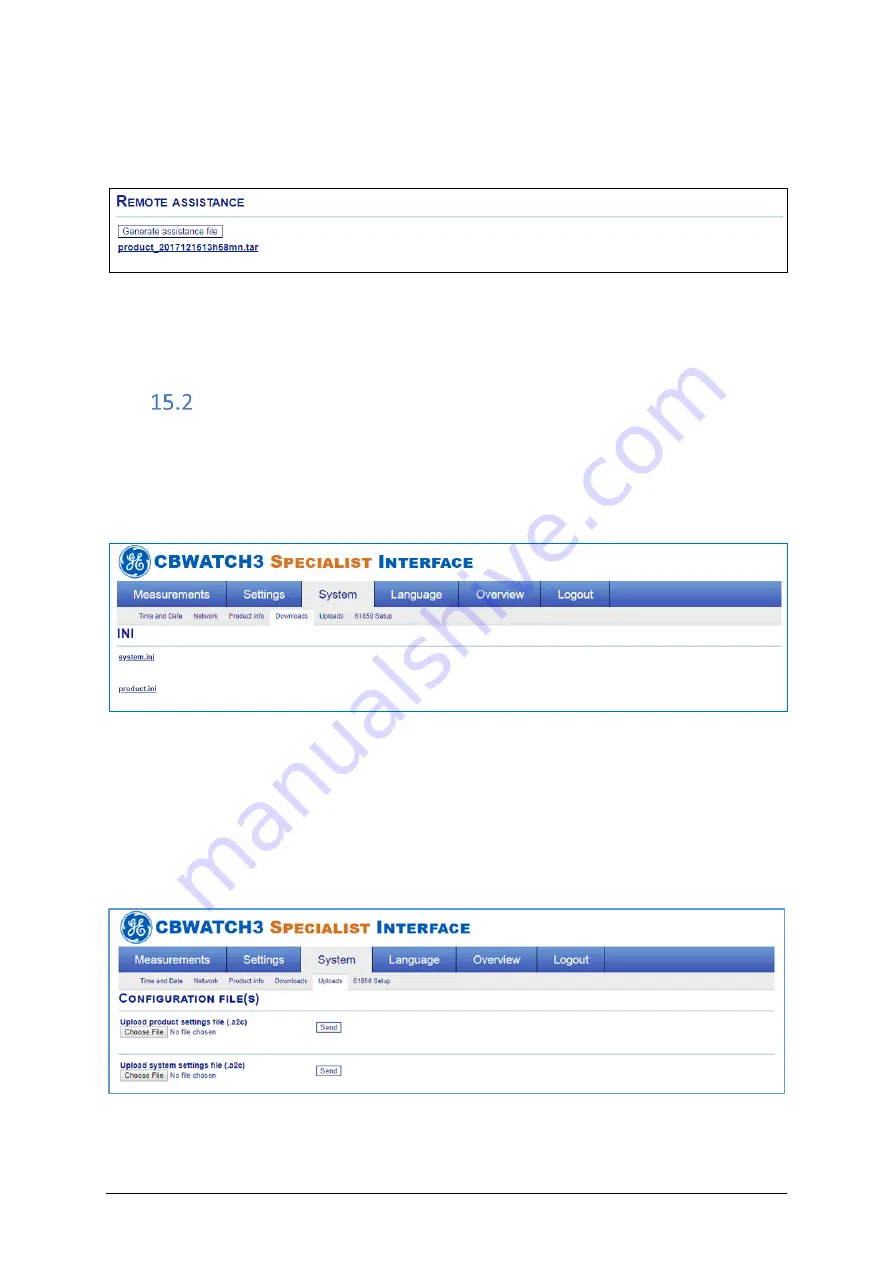
MA-037 - CB Watch 3 Operating Manual
v7.0 - May 2020
Page 113 of 118
At the bottom of the page
, you will find the button to “generate” the assistance file. Press it
and wait about 20 seconds for the file to appear underneath:
HMI: System / Downloads
Figure 189
–
Remote assistance file
The “.tar” file is time and date stamped and can be downloaded by double clicking on it.
This is the file you need to send to GE
if you are asked for the “Assistance file”
.
Product/System Files
We may also ask you to download and send us
“product.ini”
and
/or “system.ini” files. Th
ese
files contain the system setup and settings. This can be done,
again using the “Specialist”
login, by double-clicking on either of these two files:
HMI: System / Downloads
Figure 183
–
Generating the remote assistance file
If we have to make some changes to your configuration, we will then send you back a
modified
“Product
.a2c
” or “Settings
.a2c
” file or both:
In order to upload them back
into your system, again login as “Specialist” and go to
the
upload section this time:
HMI: System / Uploads
Figure 190
–
uploading a product or system file




















