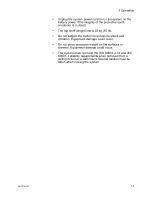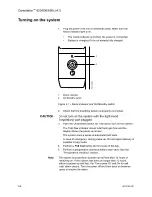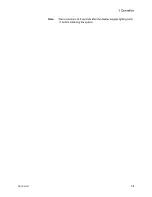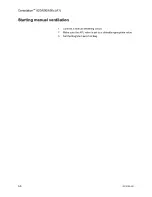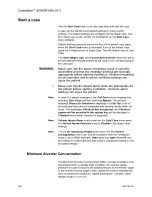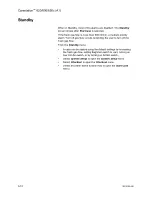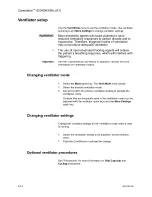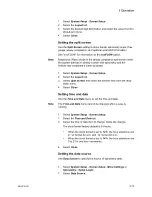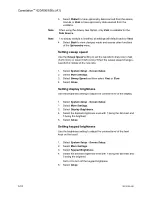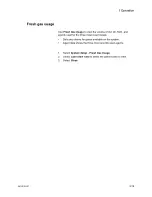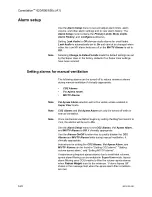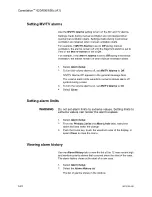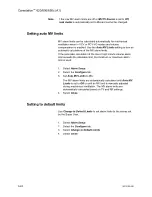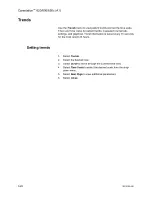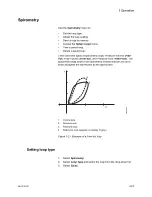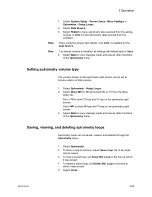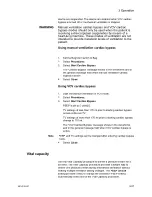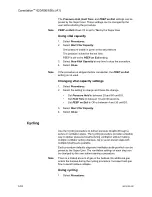1.
Select
System Setup
-
Screen Setup
.
2.
Select the
Layout
tab.
3.
Select the desired digit field button and select the value from the
drop-down menu.
4.
Select
Close
.
Setting the split screen
Use the
Split Screen
setting to show trends, spirometry loops, Paw
gauge, airway compliance, and optional ecoFLOW information.
ecoFLOW
option.
Resistance (Raw) shows in the airway compliance split screen when
the system detects an airway module with spirometry and the
module has completed a warm-up phase.
1.
Select
System Setup
-
Screen Setup
.
2.
Select the
Layout
tab.
3.
Select
Split Screen
and select the desired view from the drop-
down menu.
4.
Select
Close
.
Setting time and date
Use the
Time and Date
menu to set the time and date.
The
Time and Date
menu cannot be changed when a case is
running.
1.
Select
System Setup
-
Screen Setup
.
2.
Select the
Time and Date
tab.
3.
Select the time or date item to change. Make the change.
The clock format factory default is 24 hours.
•
When the clock format is set to
12 h
, the hour selections are
in ‘1a’ format for a.m. and ‘1p’ format for p.m.
•
When the clock format is set to
24 h
, the hour selections are
0 to 23 in one hour increments.
4.
Select
Close
.
Setting the data source
Use
Data Source
to specify the source of spirometry data.
1.
Select
System Setup
-
Screen Setup
-
More Settings
or
Spirometry
-
Setup Loops
.
2.
Select
Data Source
.
Note
Note
3 Operation
2076152-001
3-17
Summary of Contents for Carestation 620
Page 1: ...Carestation 620 650 650c A1 User s Reference Manual Software Revision 01...
Page 12: ...Carestation 620 650 650c A1 x 2076152 001...
Page 58: ...2 24 2076152 001...
Page 98: ...3 40 2076152 001...
Page 102: ...4 4 2076152 001...
Page 128: ...6 12 2076152 001...
Page 150: ...7 22 2076152 001...
Page 182: ...8 32 2076152 001...
Page 196: ...9 14 2076152 001...
Page 246: ...11 44 2076152 001...
Page 268: ...Carestation 620 650 650c A1 User s Reference Manual English 2076152 001 2021 05 Rev S...