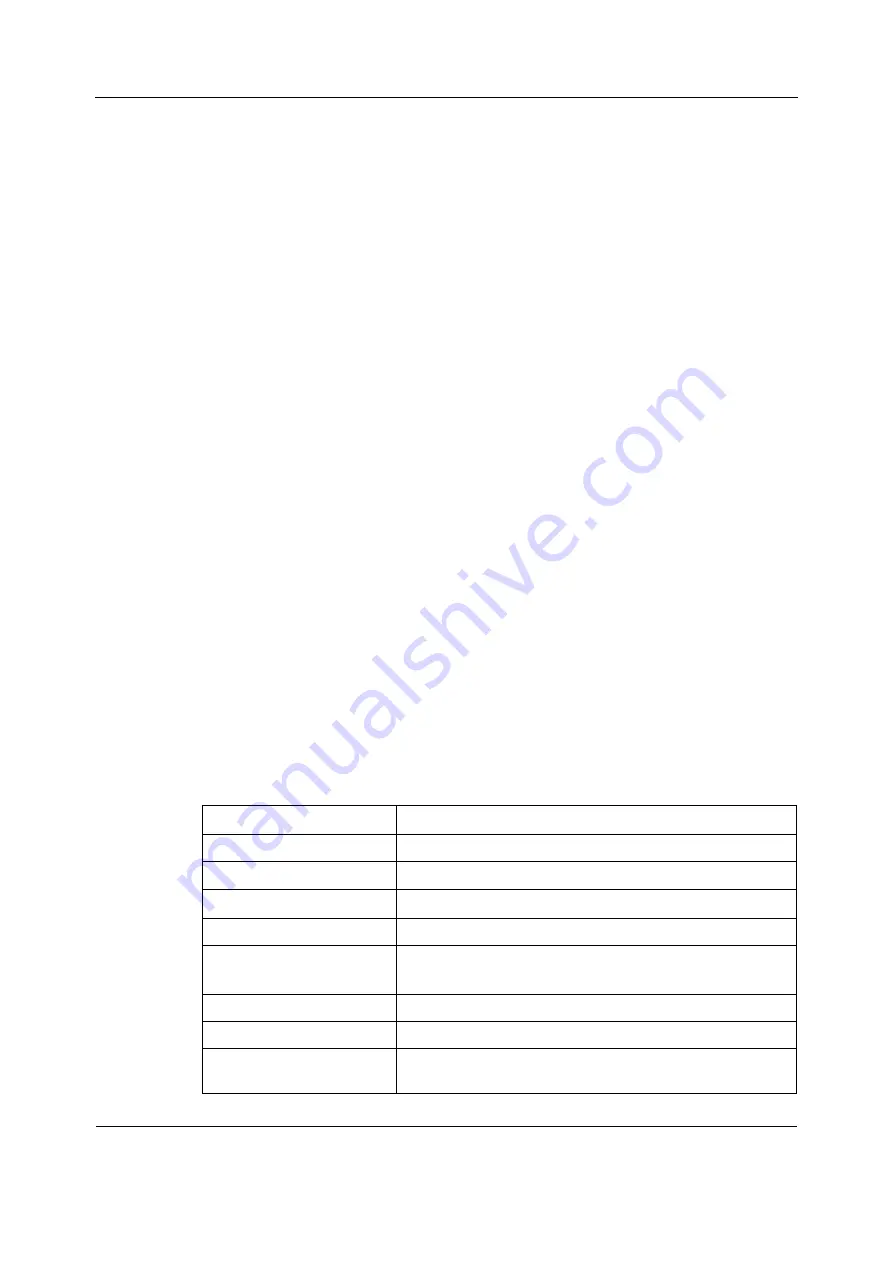
Configuration
97
2106778-001
•
GE Healthcare Software Transfer Utility that runs on a service PC. With this application,
you can transfer new software to the patient monitors over the CARESCAPE Network IX (IX
Network) or a crossover cable.
•
InSite RSvP
You can transfer the software in the background, without affecting normal patient monitoring.
The new, transferred software is inactive in the patient monitor(s) until you activate it.
NOTE: The software installation package contains both the patient monitor software and the
Software Transfer Utility. The software transfer procedure is described in detail in the
CARESCAPE Modular Monitors Software Installation Instructions that is delivered together with
the software installation package.
7.20.2 Activating the installed software
After transferring the new software to the patient monitors, take the transferred, inactive
software into use by activating it.
Before you start:
•
Verify the compatibility of the connected bedside and network devices with the new
software version. Refer to the latest version of the patient monitor's supplemental
information manual for a list of compatible network and bedside devices.
•
Contact GE Healthcare to get the latest version of the user and service documentation.
•
Contact GE Healthcare for any inquiries regarding the software installation package
and/or activation code for the new host software version.
NOTE: Loss of monitoring - Software is activated only when the patient monitor is in a patient
discharged / case reset state. Normal patient monitoring is unavailable until the software
activation is completed. This may take up to 10 minutes.
NOTE: The existing clinical and platform settings of the patient monitor are saved and are not
affected by the activation of the new patient monitor software version. However, any new or
changed clinical and platform settings in the activated patient monitor software version have
their factory default values and may require manual configuration. For more information, refer
to the latest version of the patient monitor's supplemental information manual.
1.
Log in to Webmin.
2.
Select
Configuration
>
Software Management
.
The
Software Management
window displays.
3.
In the
Software List
, select the software that you want to activate:
Software
Purpose of use
Host Software
Patient monitor
UIC Software
For displays and USB Remote Controller
EMBC Software
For F5 and F7 Frames
LoFlo software
E-LoFLo module
NMT software
E-NMT module
Note: You can only upgrade to the E-NMT-01 version.
PDM Software
CARESCAPE Patient Data Module
PiCCO Software
E-PiCCO module
sGAS Software
CARESCAPE respiratory modules: E-sCO, E-sCOV, E-sCOVX,
E-sCAiO, E-sCAiOV, E-sCAiOVX
Summary of Contents for CARESCAPE Monitor B850
Page 12: ...CARESCAPE Monitor B850 4 2106778 001 For your notes ...
Page 16: ...CARESCAPE Monitor B850 8 2106778 001 For your notes ...
Page 56: ...CARESCAPE Monitor B850 48 2106778 001 For your notes ...
Page 76: ...CARESCAPE Monitor B850 68 2106778 001 For your notes ...
Page 112: ...CARESCAPE Monitor B850 104 2106778 001 For your notes ...
Page 128: ...CARESCAPE Monitor B850 120 2106778 001 For your notes ...
Page 156: ...CARESCAPE Monitor B850 148 2106778 001 ...
Page 160: ...CARESCAPE Monitor B850 152 2106778 001 For your notes ...
Page 177: ...Service parts 169 2106778 001 13 3 Exploded view ...
Page 178: ...CARESCAPE Monitor B850 170 2106778 001 For your notes ...
Page 182: ...CARESCAPE Monitor B850 A 4 4 2106778 001 Notes Used service parts Signature Date ...
Page 186: ...CARESCAPE Monitor B850 B 4 4 2106778 001 For your notes ...
Page 190: ...CARESCAPE Monitor B850 C 4 4 2106778 001 For your notes ...
Page 191: ......






























