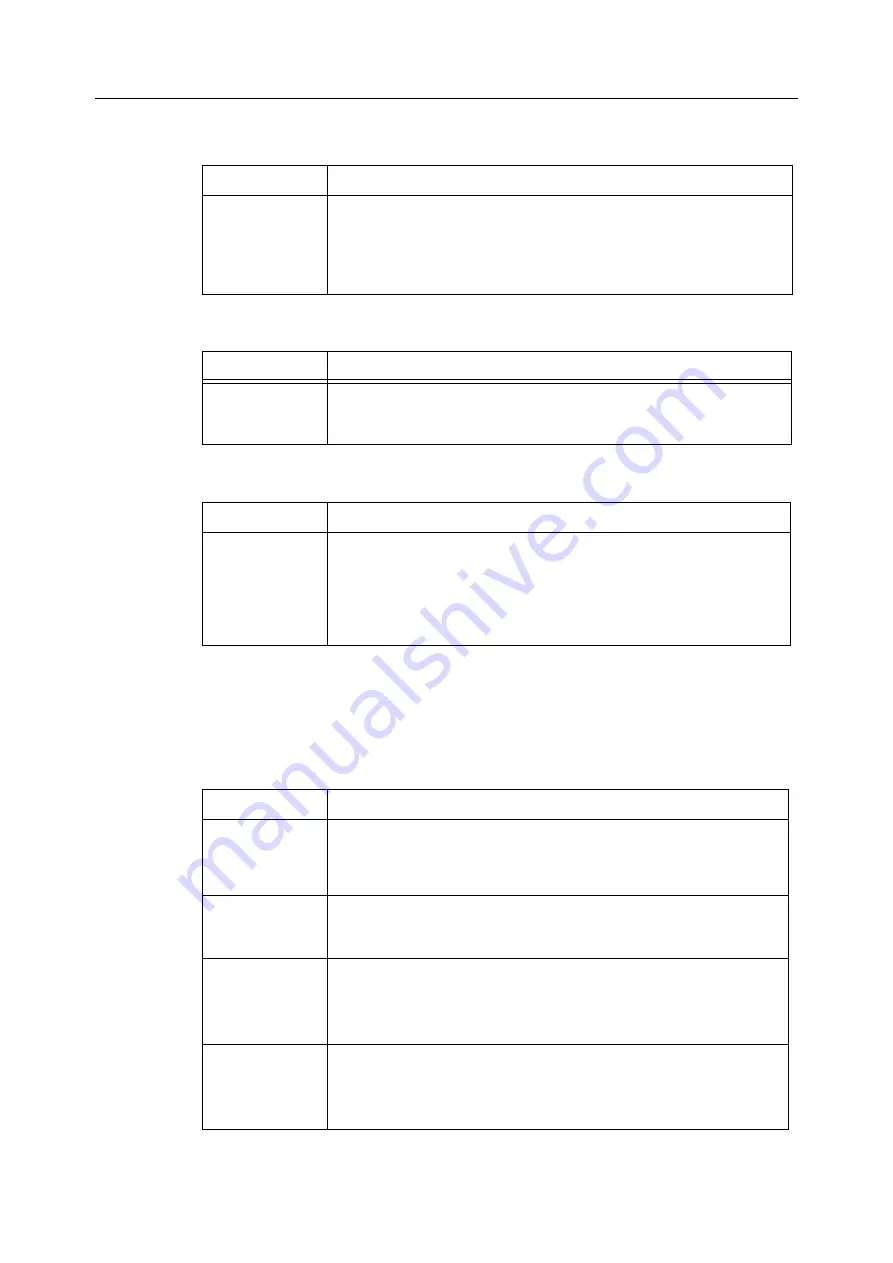
B30 Patient Monitor
10-8
Table 10-8
Other problems related to NIBP measurement
Table 10-9
Other problems related to temperature measurement
Table 10-10 Other problems related to SpO
2
measurement
Other situations
The following table lists some other situations that may occur during monitoring and possible
explanations.
Table 10-11 Other operation problems
Symptom
Possible cause and solution
NIBP
measurement
does not work or
values seem
unstable
•
Check that cuff tubings are not bent, stretched, compressed or loose.
•
Prevent motion artifacts.
•
Use cuffs of correct size.
Symptom
Possible cause and solution
Temperature
measurement
fails
•
Check that you are using a correct probe.
•
Try another probe.
Symptom
Possible cause and solution
SpO
2
signal is
poor
•
Check the sensor and sensor positioning.
•
Change the averaging time from slow to normal.
•
Note that skin pigment causes differences.
•
Make sure that the patient is not shivering.
Symptom
Possible cause and solution
Printing is not
possible
•
Printer selection is
None
; change it through
Print/Record
-
Printer
connection
.
•
Printer is not connected to the network. Check printer cable.
The measured
values are not
displayed
•
Check that you have selected the desired parameter to a waveform
or digit field.
The monitor does
not start
•
Check that the power cord is properly connected.
•
Check that all cables are properly connected.
•
Check the fuses and replace them if necessary.
You cannot
perform a
measurement or
a function
•
Check that the measurement module is properly installed.
•
Check that all cables are properly connected.
•
Remove the module and reinstall it.
Summary of Contents for b30
Page 2: ......
Page 8: ......
Page 10: ...Table of contents ii...
Page 12: ...Table of contents ii...
Page 16: ...B30 Patient Monitor 4...
Page 18: ...Table of contents ii...
Page 26: ...Table of contents ii...
Page 62: ...B30 Patient Monitor 2 36...
Page 64: ...Table of contents ii...
Page 72: ...Table of contents ii...
Page 90: ...Table of contents ii...
Page 106: ...Table of contents ii...
Page 118: ...B30 Patient Monitor 6 12...
Page 120: ...Table of contents ii...
Page 124: ...B30 Patient Monitor 7 4...
Page 126: ...Table of contents ii...
Page 136: ...Table of contents ii...
Page 144: ...B30 Patient Monitor 9 8...
Page 146: ...Table of contents ii...
Page 156: ...Table of contents ii...
Page 176: ...Table of contents ii...
Page 184: ...B30 Patient Monitor 12 8...
Page 186: ...Table of contents ii...
Page 192: ...Table of contents ii...
Page 202: ...Table of contents ii...
Page 212: ...B30 Patient Monitor 15 10...
Page 214: ...Table of contents ii...
Page 224: ...B30 Patient Monitor 16 10...
Page 226: ...Table of contents ii...
Page 236: ...B30 Patient Monitor 17 10...
Page 241: ......
















































